Add images, slides, and organize your presentation using Microsoft 365 Copilot in PowerPoint
Suppose you want to add a slide to a deck on the history of soccer. Ask Copilot in PowerPoint to “Add a slide about the history of Women’s Olympic Soccer” and it creates that slide for you.
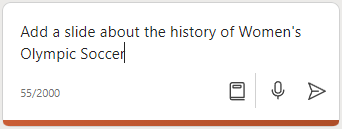
Copilot can also step in to make what you have even better. Maybe you're teaching a cooking class and need some slides about making pizza, but it could use some images. Ask Copilot to “Add an image of a chef making pizza dough” and Copilot will find the perfect image to make your slide more appealing.
Give it a try with the following prompts and see what Copilot can come up with for you.
Let's get crafting
Note
Starting prompt:
Add new slides to this PowerPoint presentation.
In this simple prompt, you start with the basic Goal: to add new slides to a presentation. However, there's no indication how many slides you want to add or even what topic they should cover.
| Element | Example |
|---|---|
| Basic prompt: Start with a Goal |
Add new slides to the PowerPoint presentation. |
| Good prompt: Add Context |
Adding Context can help Copilot understand what the slides are for and what topic to focus on. "...about our new FY24 products. Please include an overview of each product, key features and benefits, sales figures, and a comparison to similar products in the market." |
| Better prompt: Specify Source(s) |
Adding Sources can help Copilot where to look for specific information. "Use the product specs and diagrams from [Contoso-Product-Catalog-FY24.docx]." |
| Best prompt: Set clear Expectations |
Lastly, adding Expectations can help Copilot understand how you want the table organized and written. "Please use a visually appealing format with images of each product and keep the descriptions brief." |
Note
Crafted prompt:
Add new slides to the PowerPoint presentation about our new FY24 products. Please include an overview of each product, key features and benefits, sales figures, and a comparison to similar products in the market. Use the product specs and diagrams from [Contoso-Product-Catalog-FY24.docx]. Please use a visually appealing format with images of each product and keep the descriptions brief.
With the Goal, Context, Source, and Expectations all laid out, Copilot has all it needs to give you a great response.
Explore more
Important
This feature is available to customers with a Microsoft 365 Copilot license or Copilot Pro license. For more information, see Add a slide or image to your presentation with Copilot in PowerPoint.