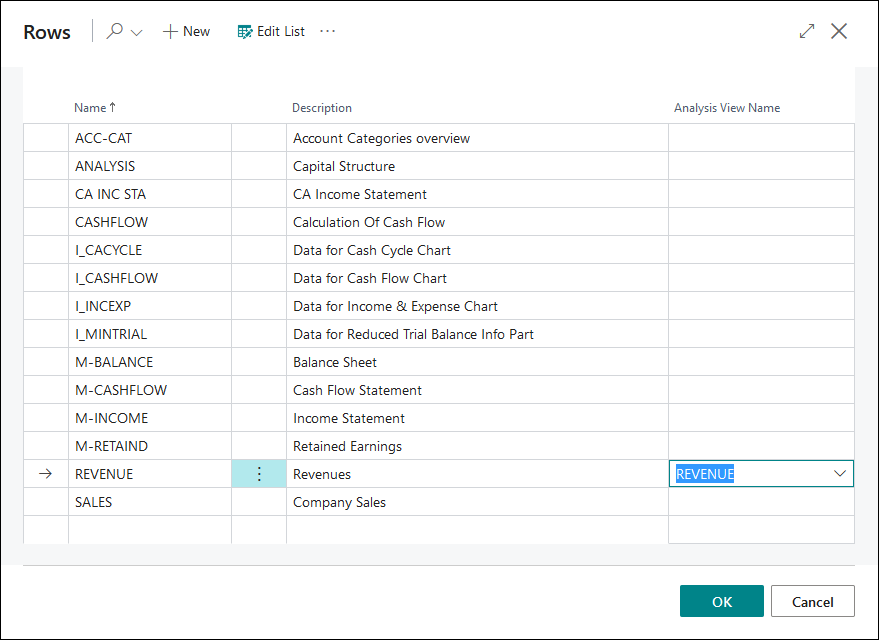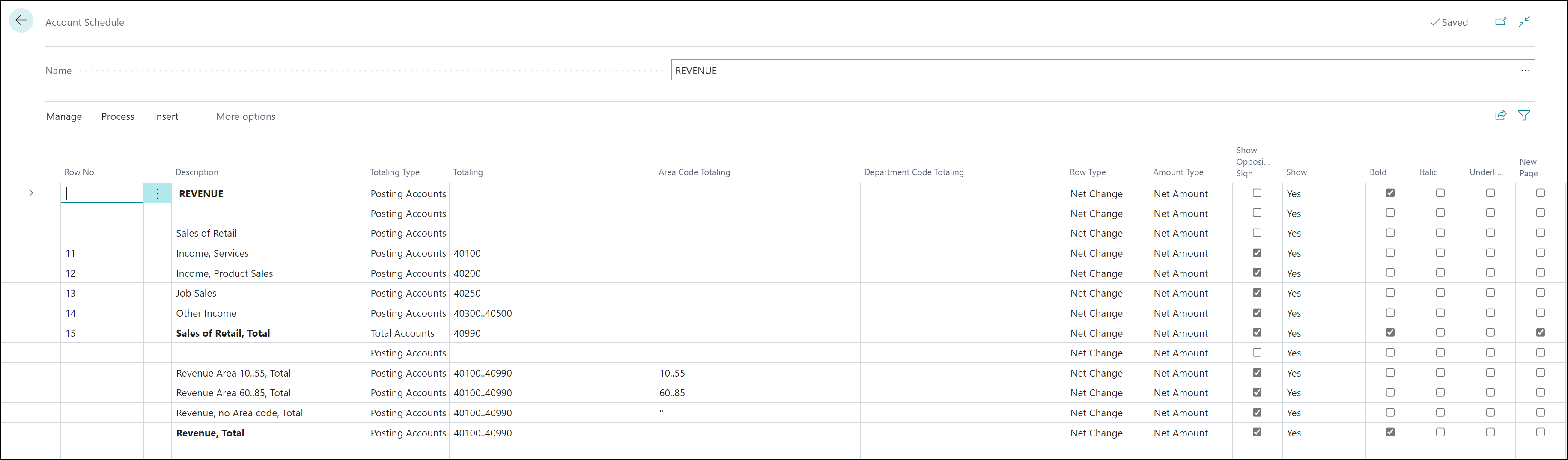Combine analysis views with financial reports
If you want to use dimensions other than the two global ones in a financial report, you can assign an existing analysis view to a financial report. With this approach, you can use up to four dimensions in a financial report. Assigning an analysis view changes the entries that are used to create the amounts in the financial report from G/L entries to analysis view entries.
If you link an analysis view to a row definition, you can filter amounts in rows by using the Dimensions Totaling fields on the Financial Report page.
By assigning an analysis view to a column definition, you have the same filter ability but on a column level.
To assign an analysis view to a row definition, follow these steps:
Select the Search for Page icon in the top-right corner of the page, enter rows, and then select the related link.
In the Analysis View Name field for the relevant financial report, enter the analysis view to be assigned to this financial report.
To assign an analysis view to a column definition, follow these steps:
Select the Search for Page icon in the top-right corner of the page, enter column definition, and then select the related link.
Select the Name field to open the Column Definitions page.
Select Edit List.
In the Analysis View Name field for the relevant column layout, enter the analysis view to be assigned to this financial report.
Instead of the two global dimensions, you can now display any of the analysis view dimensions as a column on the row definition and column definition.