Build new slides, agendas, and to-do lists with Microsoft 365 Copilot in PowerPoint
Microsoft 365 Copilot in PowerPoint is an AI-powered feature that can help you create, design, and format your slides. You can type in what you intend to convey with your presentation, and Copilot helps you get it done.
Copilot can help you move past that initial blank slide and get you moving in the right direction. To start using Copilot in PowerPoint, you can open the Copilot pane via the Copilot icon in the ribbon's Home tab.
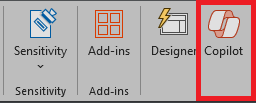
From the Copilot pane, you can begin creating a new presentation from a Word document or about a desired topic. In the example, we start with a basic request to create a presentation about a topic and add other elements to make the prompt more robust.
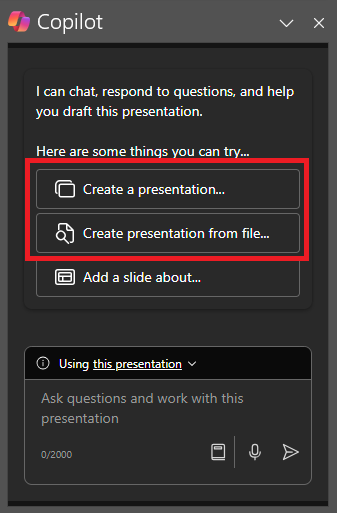
Tip
Currently, Copilot in PowerPoint is only able to create presentations from Word documents.
Let's get crafting
If you haven't done so yet, download the following files and save the file to your OneDrive folder so they appear in your MRU list:
Note
Starting prompt:
Create a new PowerPoint presentation.
In this simple prompt, you start with the basic Goal: to build a new PowerPoint presentation. However, there's no information about what the presentation is about or what it should look like.
| Element | Example |
|---|---|
| Basic prompt: Start with a Goal |
Create a new PowerPoint presentation. |
| Good prompt: Add Context |
Adding Context can help Copilot understand what kind of document you want to create and what it will be used for. "We need to present the product's features and benefits to potential clients." |
| Better prompt: Specify Source(s) |
Adding Sources can help Copilot where to look for specific information. "...using the latest from /Market Trend Report- Protein shake.docx." |
| Best prompt: Set clear Expectations |
Lastly, adding Expectations can help Copilot understand how you want the document to be written and formatted. "Please include an overview of the product, its key features and benefits and a comparison to similar products in the market. Please use simple language." |
Note
Crafted prompt:
Create a new PowerPoint presentation using the latest from /Market Trend Report- Protein shake.docx. We need to present the product's features and benefits to potential clients. Please include an overview of the product, its key features and benefits, and a comparison to similar products in the market. Please use simple language.
With the Goal, Context, Source, and Expectations all laid out, Copilot has everything it needs to give you a great response.
Referencing sources
As in the example, if you want Copilot to base your new presentation off a file you already have, you can tell it to do that. In the prompt window, select Create presentation from file to choose up to 3 files that Copilot should look at when creating your new document.
In the compose box, you can also enter "/" and the name of the file you'd like to reference, which will update the file options shown in the menu for selection.
Important
You must have permission to access the files you're referencing, whether they're located in your organization's SharePoint or OneDrive and can be either Word or PowerPoint files.
Best practices when creating a presentation from a Word document
Leverage Word Styles to help Copilot understand the structure of your document. By using Styles in Word to organize your document, Copilot will better understand your document structure and how to break it up into slides of a presentation. Structure your content under Titles and Headers when appropriate and Copilot will do its best to generate a presentation for you.
Include images that are relevant to your presentation
When creating a presentation, Copilot will try to incorporate the images in your Word document. If you have images that you would like to be brought over to your presentation, be sure to include them in your Word document.
Start with your organization’s template
If your organization uses a standard template, start with this file before creating a presentation with Copilot. Starting with a template will let Copilot know that you would like to retain the presentation’s theme and design. Copilot will use existing layouts to build a presentation for you.
Important
This feature is available to customers with a Microsoft 365 Copilot license or Copilot Pro license. For more information, see Create a presentation from a file with Copilot.