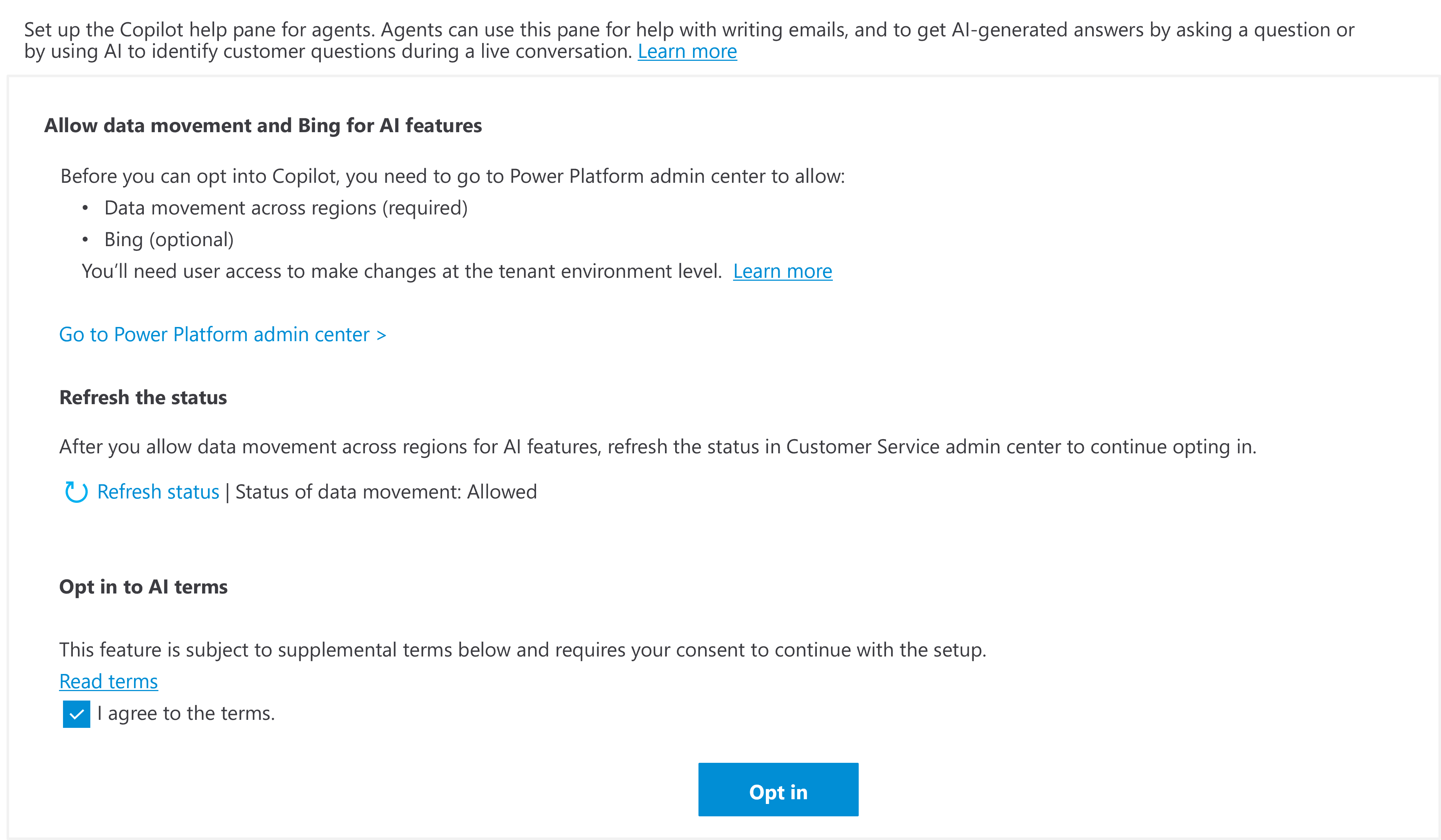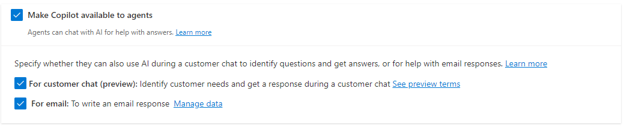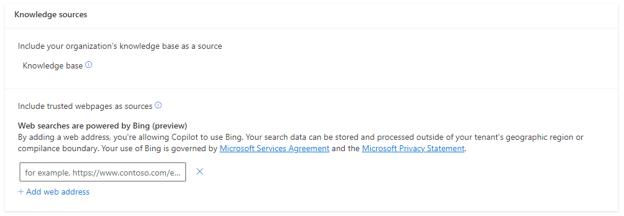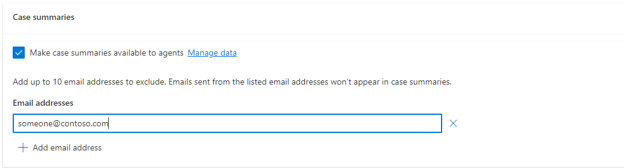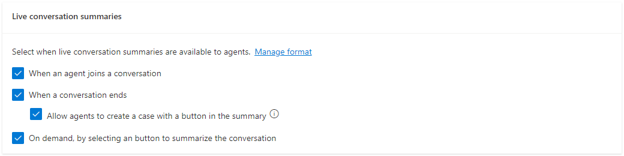Turn on Copilot in Customer Service
Before your service reps can start using Copilot, an administrator needs to turn on and configure it. Administrators can configure Copilot in the Customer Service admin center app. Two primary sections for setting up Copilot are:
Copilot help pane - You can configure which features are available in the Copilot help pane.
Summaries - You can configure how case and conversation summaries work.
The first time that you access Copilot, a screen might appear that contains the following options:
Data movement - If you're in a region where Copilot isn't available by default, you're provided with a message to turn on data movement across regions.
Go to Power Platform admin center - Provides a link to the Microsoft Power Platform admin center app to turn on data movement across regions.
Data movement status - You can refresh the status as needed.
Opt into AI terms - Provides a link to review the terms and conditions.
After you complete setup, select the Opt In button.
Note
If you're in a region that has data movement available by default, you're only presented with the agree to terms option.
Make Copilot available to agents
Before service representatives can start working with Copilot features in the Dynamics 365 Customer Service apps, you need to turn on the Copilot features and make them available to service reps.
To do so, select Make Copilot available to agents. Afterward, any activated Copilot features are available to users who are working in the Customer Service Hub and Customer Service workspace apps.
By default, any user who's added to one of the default agent profiles has access to Copilot features. However, to limit the features that service reps can use, you can create a custom agent experience profile and then turn on the required features.
For more information, see Make Copilot available to agents.
After you turn on Make Copilot available to agents, two extra options become available:
For customer chat - Turns on the ability to identify questions and get answers while working in the customer chat window.
For email - Allows representatives to use Copilot when composing emails.
Configure knowledge sources
When a representative asks Copilot a question, it uses the content attribute only in the knowledge article table to generate responses for the ask a question, write an email, and draft a chat features. You can't customize this behavior.
Turn on knowledge base
Select Knowledge base to allow Copilot to use internal knowledge base resources for generating responses. This feature allows you to use knowledge base articles for the ask a question and draft an email feature, both in the Copilot help pane and the rich text editor. By default, this option is turned off. The system refreshes knowledge base content daily.
Add trusted webpages as sources
Many organizations have content on public-facing websites that could be beneficial if it's accessible in Dynamics 365 Customer Service. You can select Add web address in Web resources to add trusted domains. You can add up to five trusted web domains for Copilot to search and generate responses from. Copilot searches for information up to two levels down from the configured domain.
Case and conversation summaries
Copilot can provide representatives with summaries of case records and conversations, which can simplify their daily activities. Administrators can configure the Copilot summarization features in the Customer Service admin center app by going to Agent Experience > Productivity > Summaries.
Turn on case summaries
Case summaries help representatives understand the context of a case, helping them resolve customer issues efficiently. Copilot provides representatives with a concise summary of the case that includes key information, such as the case title, customer, case subject, product, priority, and more. Additionally, Copilot uses email activity records, notes that are linked to a case, and conversation summaries to generate the case summary.
To activate this feature, go to the Summaries screen and select Make case summaries available to agents.
Occasionally, organizations might not want to have emails from specific addresses included in the summary. For example, you might not want to include automatic notification emails in your case summary. You can have Copilot exclude emails from specific email addresses when it generates responses by selecting Add email address. After you select that option, Copilot doesn't use those emails to generate case summaries. You can specify up to 10 email addresses.
Turn on conversation summaries
Many organizations provide support to customers across different channels. Sometimes, the conversations can become lengthy, which can make it difficult to communicate key details of the conversation. Conversation summaries help simplify an agent's ability to collaborate effectively with other agents and contacts. The summaries help agents recap an ongoing chat or a transcribed voice conversation.
Based on the needs of your organization, you can select from multiple options for Copilot to automatically generate a conversation summary for a live conversation, such as:
When an agent joins a conversation - Copilot generates a summary when an agent joins a conversation. Additionally, it generates a summary when the primary representative transfers a conversation or invites a collaborator and a second representative joins the conversation.
When a conversation ends - Copilot generates a summary when the conversation ends.
Allow agents to create a case with a button in the summary - Allows representatives to view the Create case button in the conversation summary.
On demand, by selecting a button to summarize the conversation - Allows representatives to generate a summary at any point in the conversation. Copilot provides representatives with an option to Summarize conversation in the conversation panel.
Agent experience data
In the Agent experience data section, you can record how representatives work with Copilot to better understand its impact on customer service. Your organization can use recorded data to analyze certain elements, such as knowledge sources, and to build usage reports.