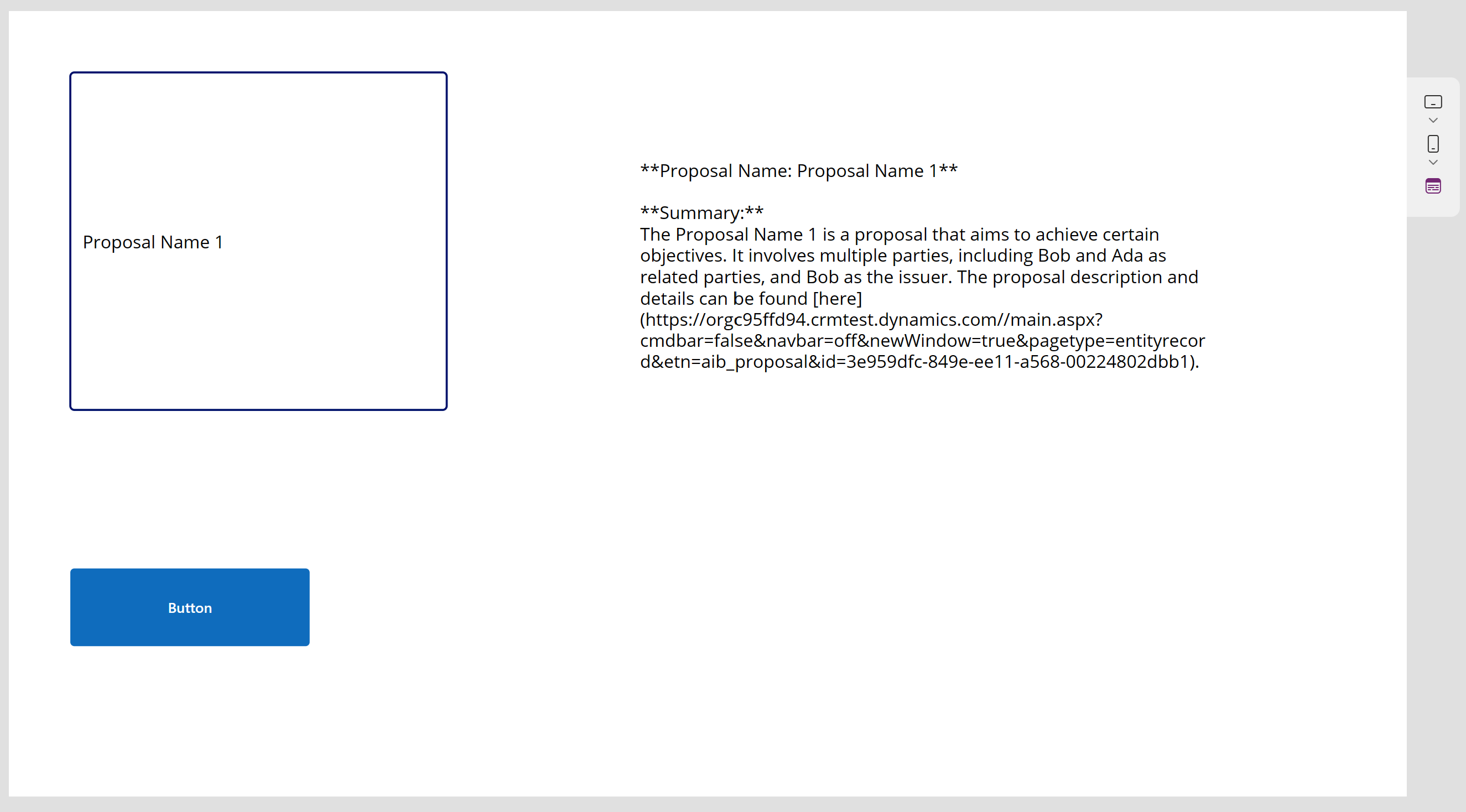Use a grounded prompt in a canvas app
In this exercise, you use your grounded prompt in a canvas app.
Create an app
To create an app, follow these steps:
Sign in to Power Apps.
On the left navigation pane, select + Create.
Select Blank app > Blank canvas app > Create.
Name your app Learning prompt app (or use a name of your choosing).
Select Tablet or Phone as a format.
Select Create.
On the left navigation pane, select Data > Add Data, select a data source, and then search for Learning grounded prompt.
Use the app
After you install Learning grounded prompt to your app, you can use it. From the bar menu, complete the following steps:
Select + Insert > Text input.
Select + Insert > Text label.
Select + Insert > Button.
Resize the windows label/text/button at your convenience.
On the left navigation pane, select ButtonCanavas1.
Select Property > OnSelect. In the formula bar, enter Set(var,'Learning grounded prompt'.Predict(TextInput1.Text)).
On the left navigation, select Label1. In the formula bar, enter var.Text.
Save the app.
Play the app
Next, you can play the app by following these steps:
Select the play button.
In the Textinput1 window, enter Proposal Name 1.
Select Button.
In Label1, review the result.