Troubleshoot Surface Hub Pen
If you encounter issues with your Surface Hub Pen, follow the troubleshooting steps on this page.
- First, make sure your pen has a working battery. If the indicator light on the pen shows solid white, the pen is ready for use. If the indicator light shows solid red or no light, replace the battery on the pen. The Surface Hub 2S pen requires a single AAA battery.
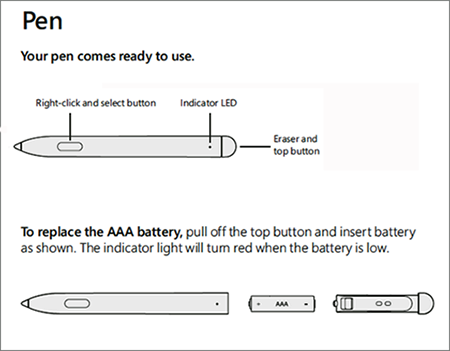
- If the pen isn't functioning as expected, pair it to Surface Hub 2S via Bluetooth to ensure it's running the latest firmware. Press and hold the Eraser and top button until the indicator light blinks. This enables the pen to be discoverable via Bluetooth.
Tip
If the indicator light does not start blinking (even with a new battery), try reseating the eraser cap.
Navigate to Settings > sign in as an administrator and select Devices (Bluetooth, printers, mouse).
Ensure Bluetooth is turned On.
If the pen is already connected to the Surface Hub, you should see Surface Hub Pen listed under Mouse, keyboard, & pen.
If you don't see the pen listed here, select the + button to Add Bluetooth or other device.
Once you see the Surface Hub Pen listed in the results, you can add the pen from here.
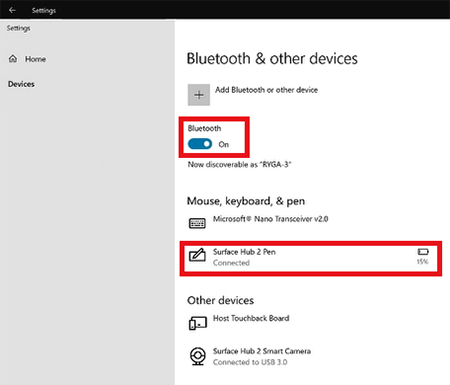
To see the battery level for your pen, navigate to All Apps > Surface > select the Surface Hub 2S Pen.
Ensure your Surface Hub 2S pen firmware is up to date, as outlined here: Update pen firmware on Surface Hub 2S
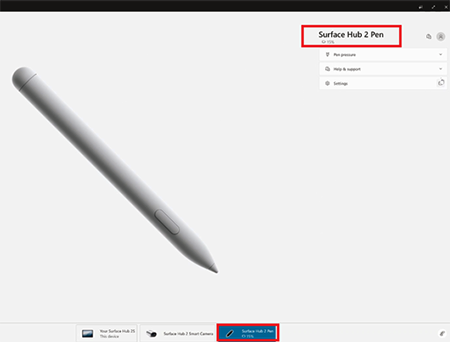
You can also adjust the pressure settings for your pen in the Surface app under the Pen pressure drop-down:
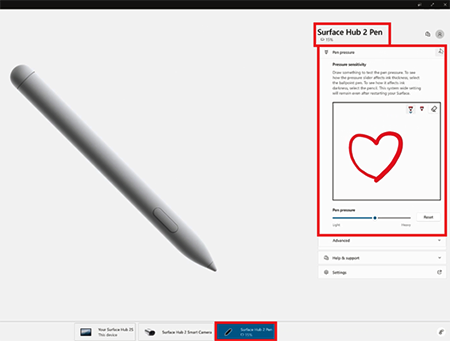
Support requests
If you're still unable to use the pen with your Surface Hub 2S, you'll need to acquire a replacement pen. The first step is to identify the warranty status of your device using the serial number of your Surface Hub 2S.
Tip
You can find the serial number on the outside of the packaging, on the display by the power cord, or by using the Surface app.
If the warranty for your Surface Hub 2S is expired, you can order a replacement pen directly through the Microsoft Store.
If your device is still covered under warranty, please create a support request and include the following items as it will help speed up the process:
- Results of troubleshooting steps on this page.
- Shipping address and recipient contact information.
- Serial number of the Surface Hub 2S (not the pen itself).