Analyze an actual execution plan
Applies to:
SQL Server
Azure SQL Managed Instance
This article describes how you can analyze actual graphical execution plans by using SQL Server Management Studio Plan Analysis feature. This feature is available starting with SQL Server Management Studio v17.4. We generally recommend that you install the latest version of SSMS.
Remarks
Actual execution plans are generated after the Transact-SQL queries or batches execute. Because of this, an actual execution plan contains runtime information, such as actual number of rows, resource usage metrics and runtime warnings (if any). For more information, see Display an actual execution plan.
Query performance troubleshooting requires significant expertise in understanding query processing and execution plans, to actually find and fix root causes. For more information, see Logical and physical showplan operator reference, and Query processing architecture guide
SQL Server Management Studio includes functionality that implements some degree of automation in the task of actual execution plan analysis, especially for large and complex plans. The goal is to make it easier to find scenarios of inaccurate Cardinality Estimation and get recommendations on which possible mitigations might be available.
Important
Ensure proper testing of proposed mitigations before applying them on production environments.
Analyze an execution plan for a query
Open a previously saved query execution plan file (
.sqlplan) using the File menu and selecting on Open File, or drag a plan file to Management Studio window. Alternatively, if you just executed a query and chose to display its execution plan, move to the Execution Plan tab in the results pane.Right-click in a blank area of the execution plan and select Analyze Actual Execution Plan.
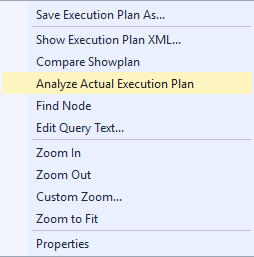
The Showplan Analysis window opens on the bottom. The Multi Statement tab is useful when analyzing plans with multiple statements, by allowing the right statement to be analyzed.
Select the Scenarios tab to see details on the issues found for the actual execution plan. For each listed operator on the left pane, the right pane shows details about the scenario in the Select here for more information about this scenario link, and possible reasons to explain that scenario are listed.
