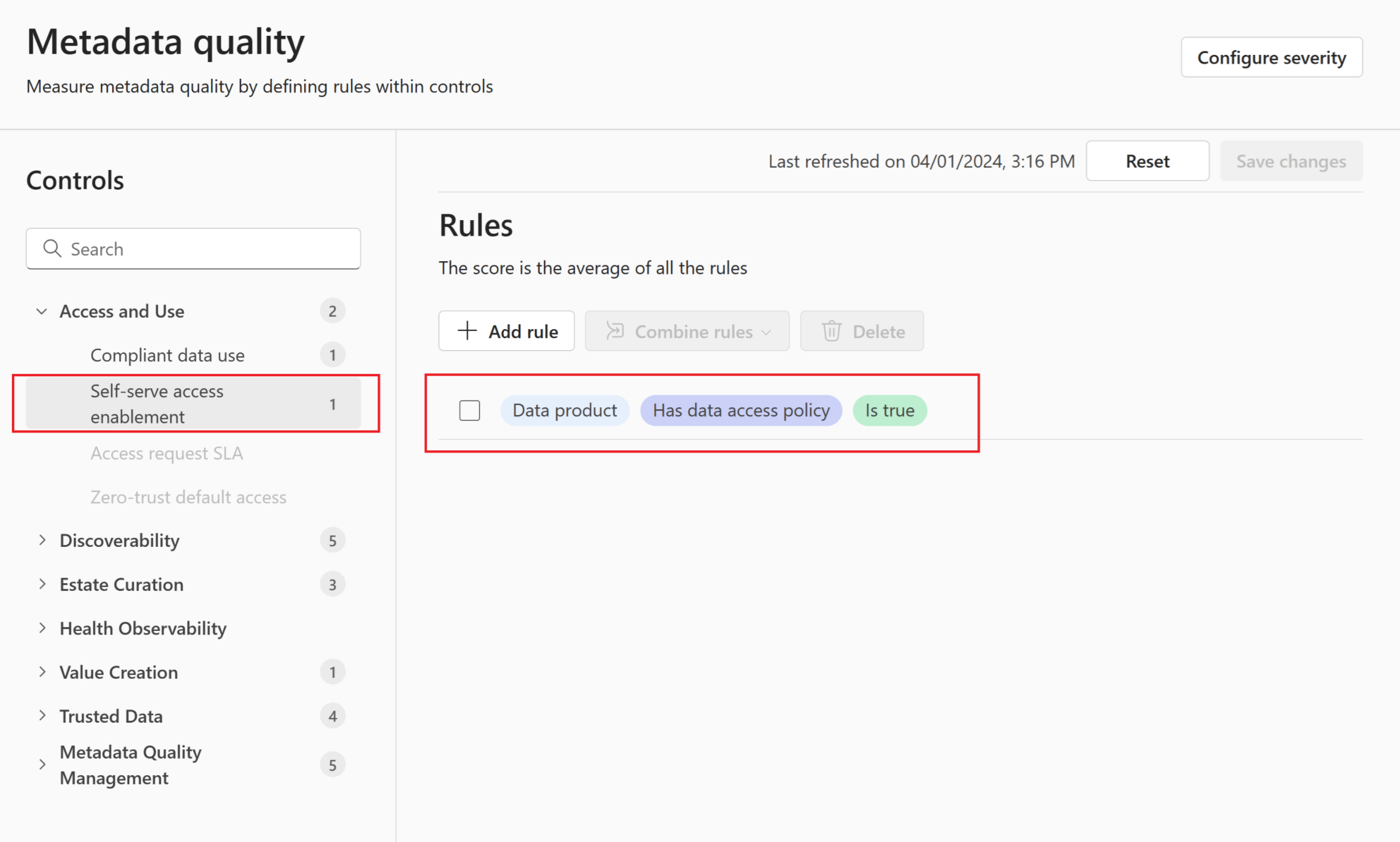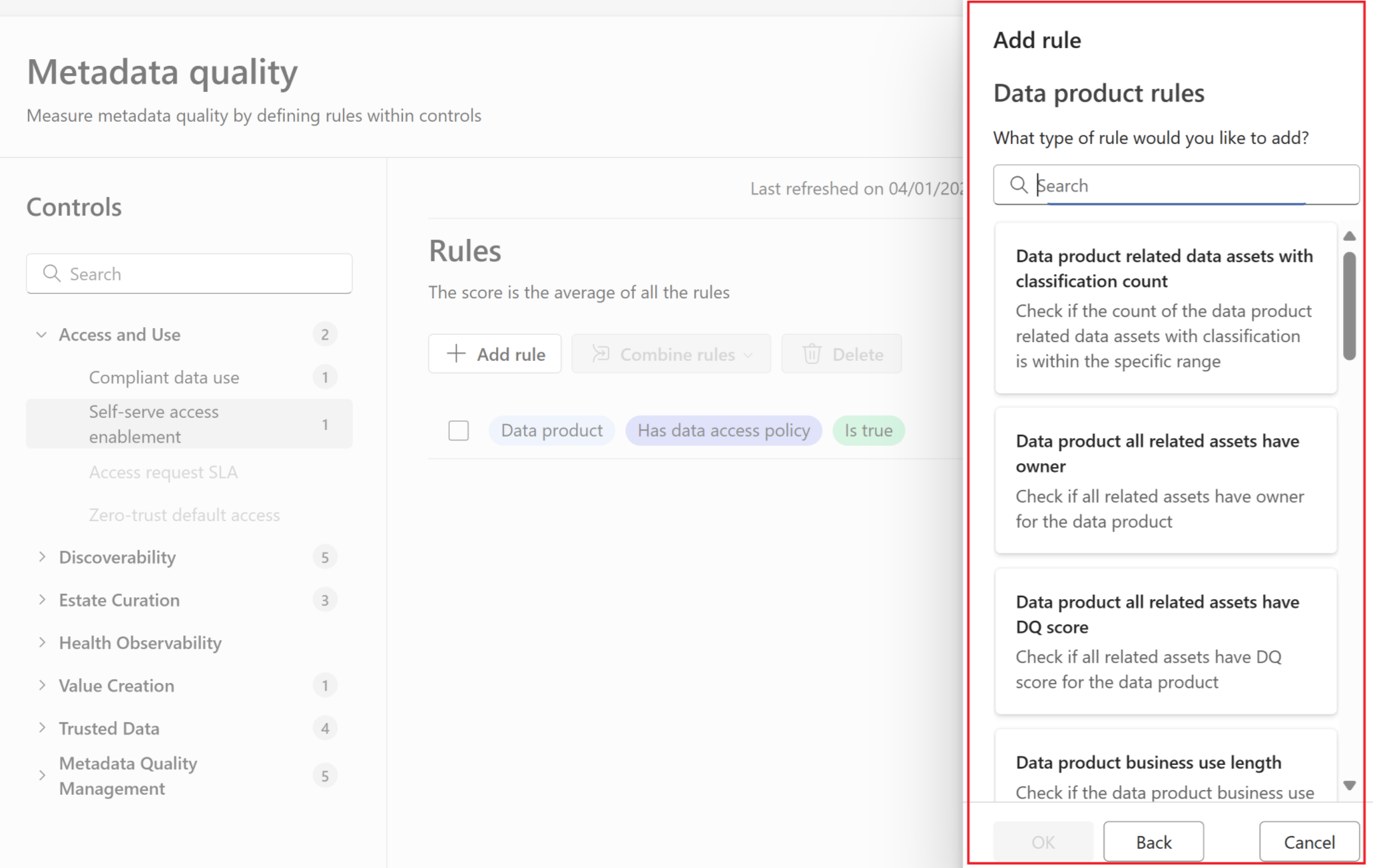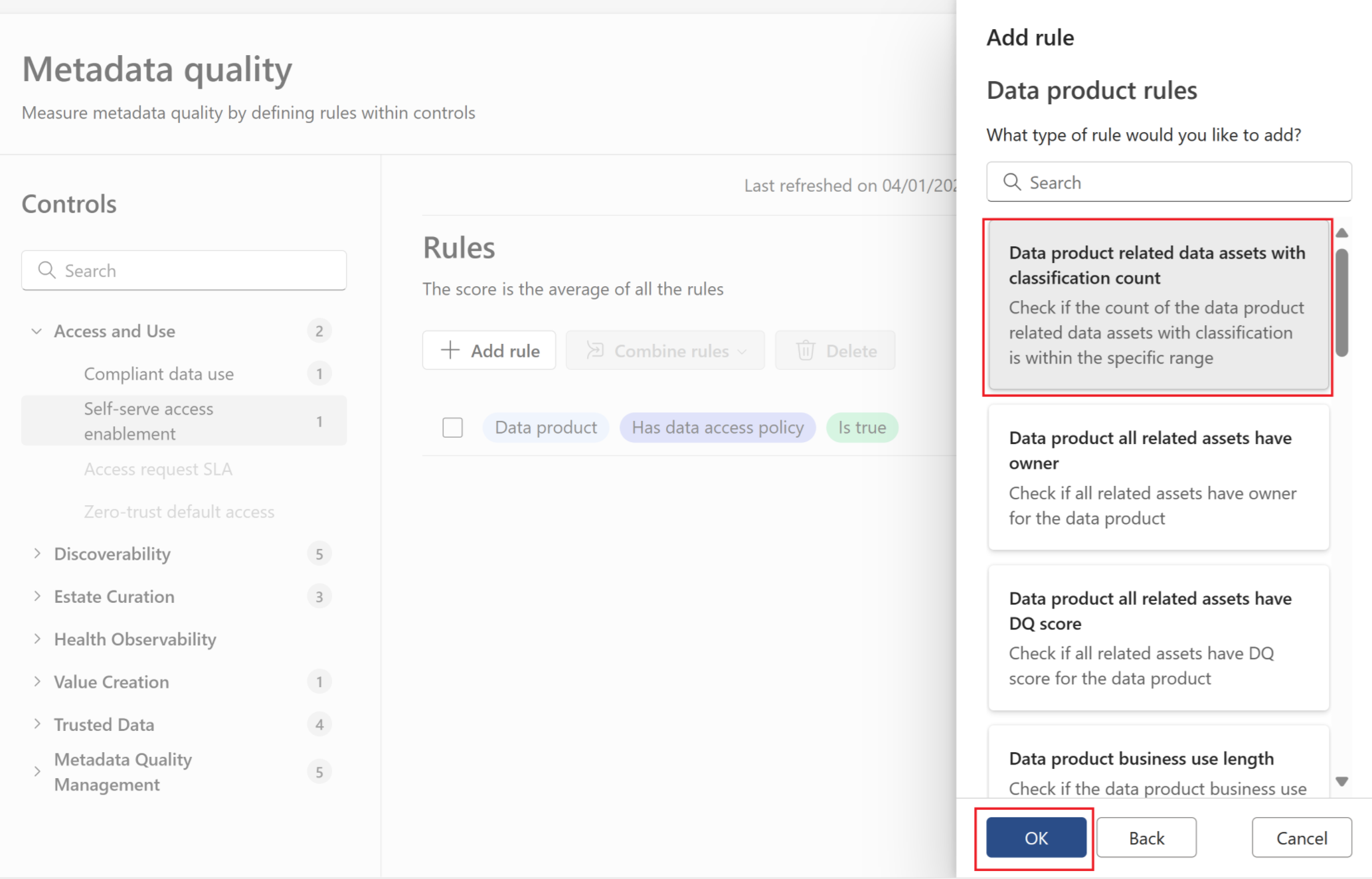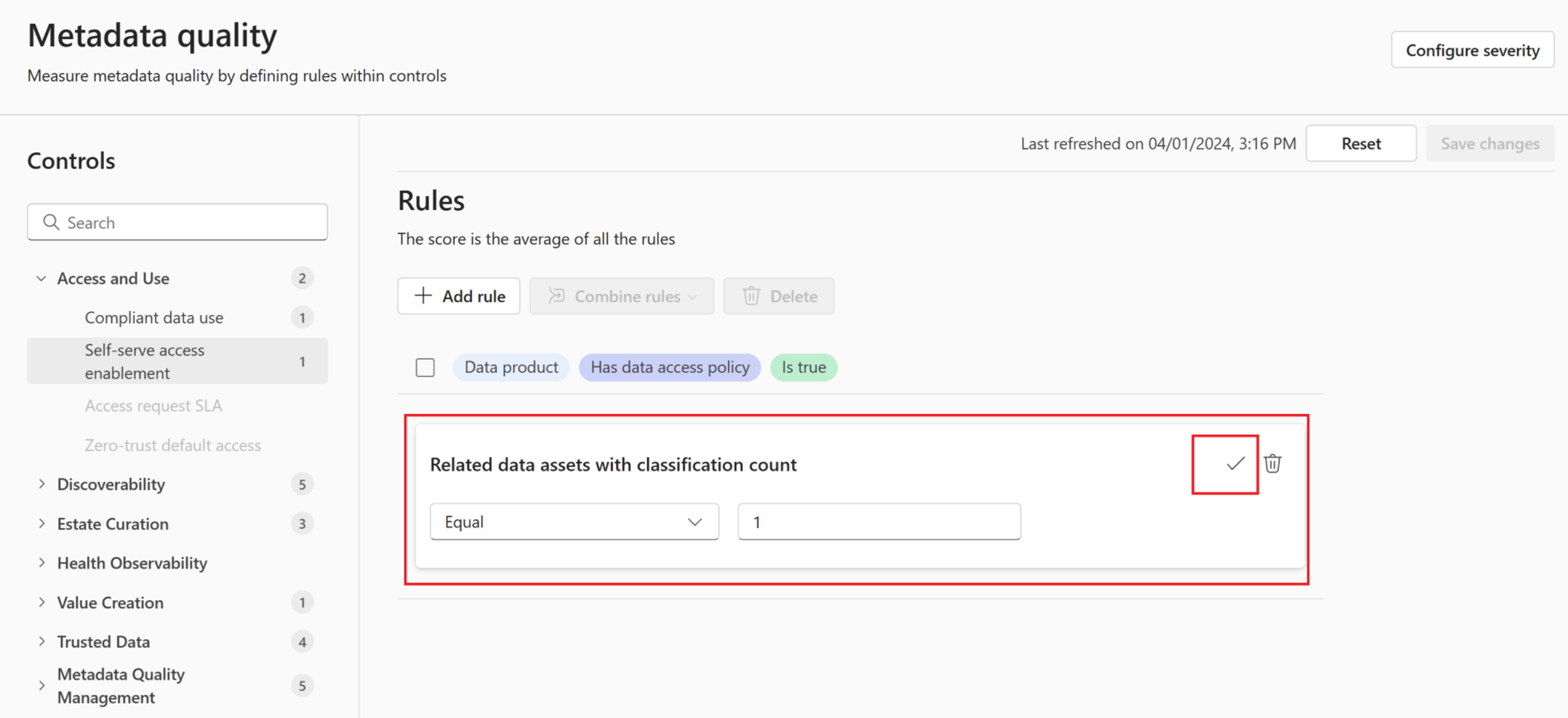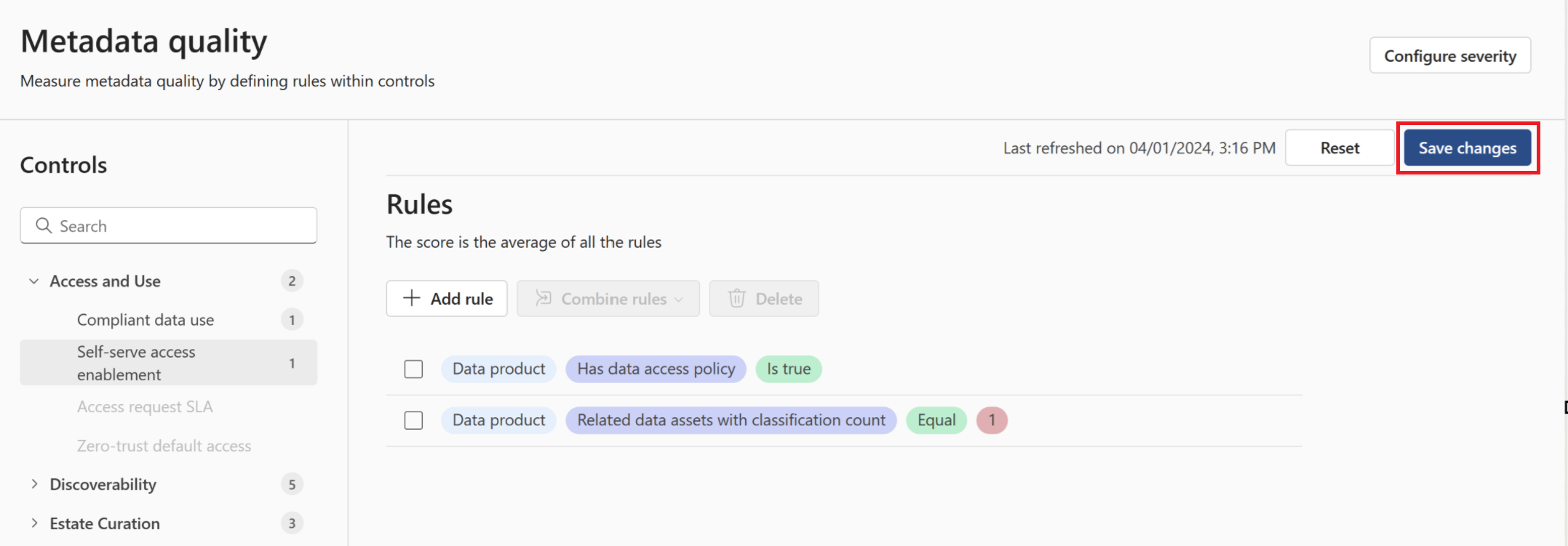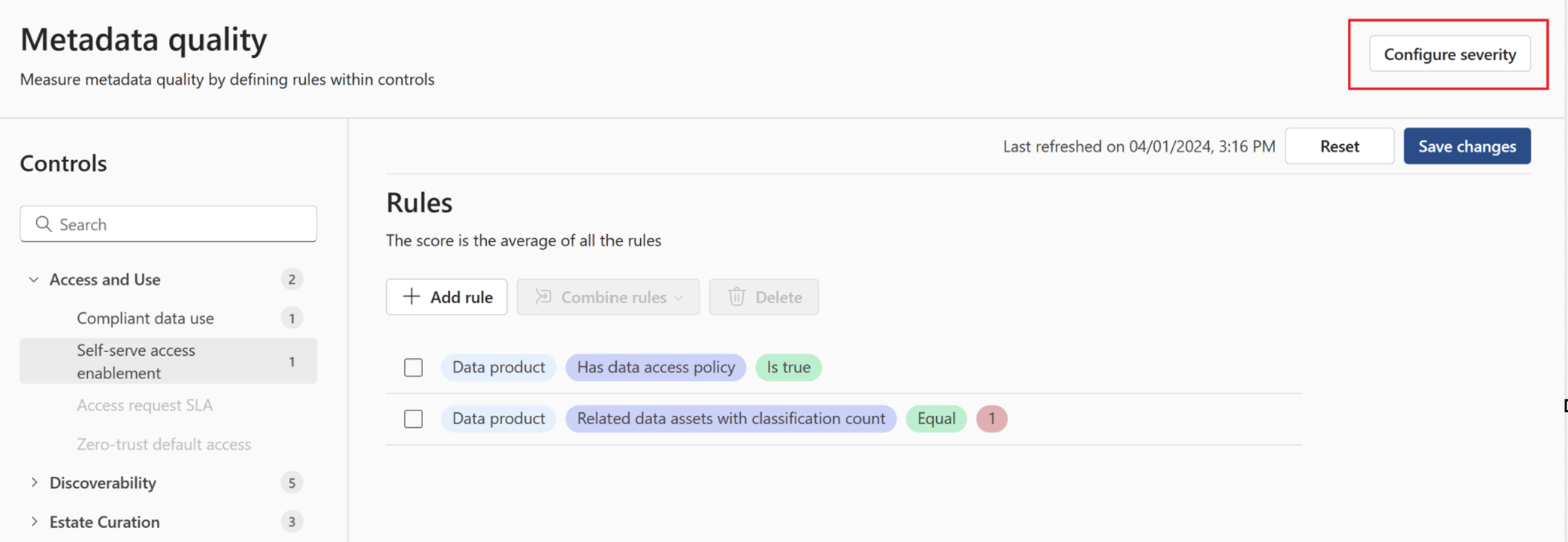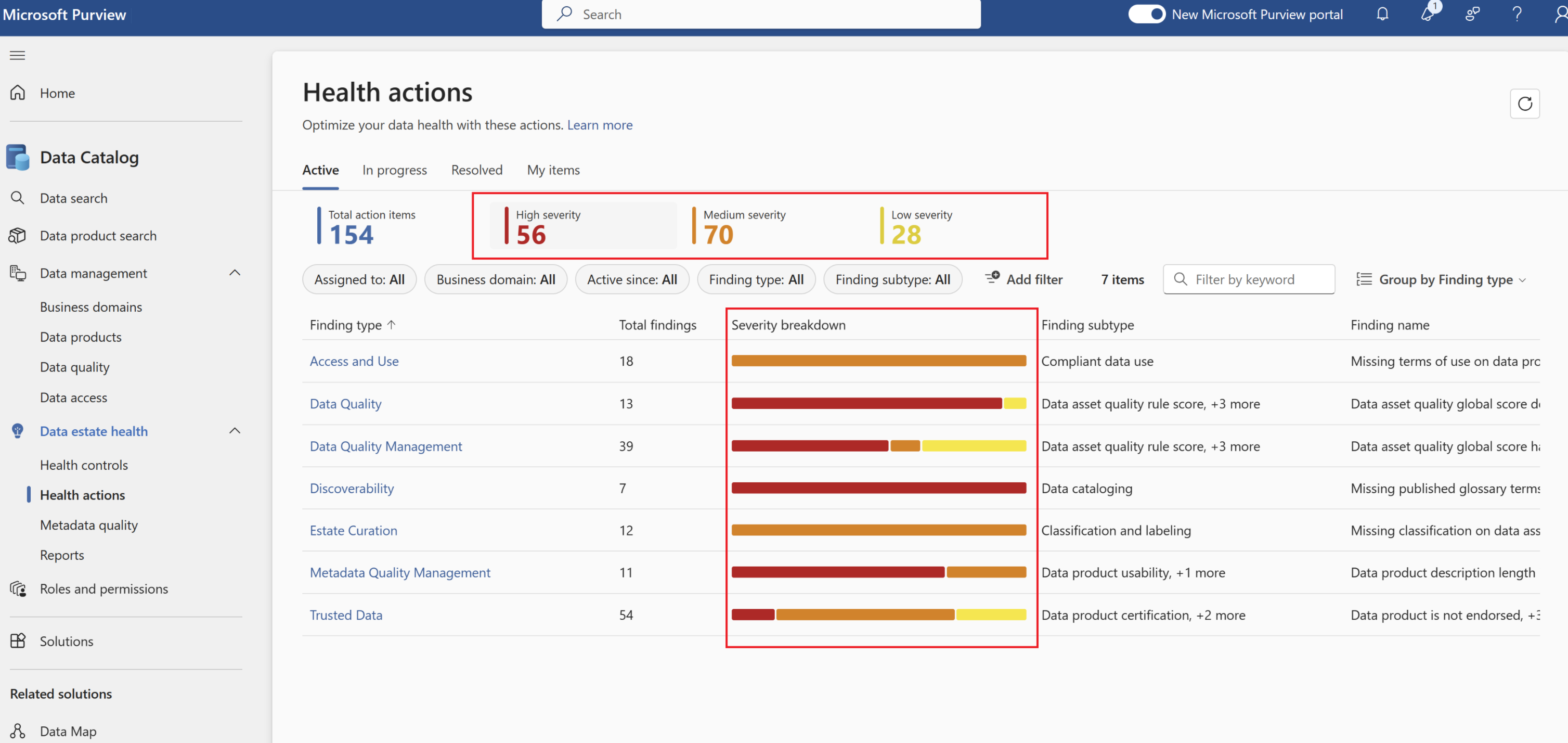Metadata quality in Microsoft Purview
Metadata quality is a low-code/no code experience for data stewards and members of the Chief Data Officer’s office, to write any logic to test the metadata health and quality. Data stewards can write complex logic without worrying about coding, and immediately see results in Unified Catalog. Metadata quality comes with a set of predefined logic for each control, that you can read about in the health controls article. As a data steward, you can add more rules to the existing logic, and at the next refresh of the health controls, the new metadata quality logic will be applied to all the metadata, based on the scope (data product or governance domain or any other entity).
Prerequisites
Users need the data health owner role to update and manage metadata quality.
Access metadata quality
- In Unified Catalog, select Health management, then select Controls.
- On the Controls (preview) page, expand Metadata Quality Management.
Add a metadata quality control rule
On the metadata quality page, select any control to see its list of controls.
You can add a new rule by selecting the + Add rule button.
The add rule page opens with a list of all available rules for your current scope. (Example scope: Data product)
Select a rule, and select OK.
Select any more parameters required to complete the logic (For example, select the number of data assets with a classification count)
Select the checkmark button.
Select Save changes to save your updates.
Note
As the metadata quality rules run, all pass check contribute to health control scores, and all failed checks contribute to health control actions.
Edit a metadata quality control rule
On the metadata quality page, select any control to see its list of controls.
Hover over any existing rule and select the pencil icon to edit, or the trash can icon to delete.
If you edit, update any rule logic and select the check mark button.
Select Save changes to save your changes.
Combine rules
- Select the checkbox next to more than one rule, then select the Combine rules button.
- Select whether you want to combine the rules with the OR or AND operator.
- Select Save changes to save your updates.
Reset all rules
At any time you can reset all rules back to their default using the Reset button. If you do, you'll lose any customizations you've made.
Set severity
You can set the severity of your controls, to edit how they'll appear in the health actions when there are rule failures.
Open the Microsoft Purview portal and select Unified Catalog.
Select the Health management drop-down.
Select Metadata quality.
Select Configure severity.
Select a control category, then select your control.
For each control you can set the severity to one of these options: Low, Medium, High
Select Save to save your changes.
When metadata quality rules are run, your health actions will be updated according to your new settings.
Default actions
Here's a list of the default actions that are available out of the box:
| Finding type | Finding subtype | Finding Name | Severity |
|---|---|---|---|
| Access and use | Compliant data use | Missing terms of use on data products | Medium |
| Self-serve access enablement | Missing access policy on data products | Medium | |
| Discoverability | Data cataloging | Data product not linked to data assets | High |
| Missing description on data products | High | ||
| Missing published glossary terms on data products | High | ||
| Missing use case on data products | High | ||
| Data products connection | Data product not linked to data assets | Medium | |
| Estate curation | Classification and labeling | Missing classification on data assets | Medium |
| Health observability | Health management monitoring, alerting, and insights | ||
| Metadata quality management | Data product usability | Governance domain description length is fewer than 100 characters | Medium |
| Data product description length is fewer than 100 characters | Medium | ||
| Published glossary term's description length is fewer than 25 characters | Medium | ||
| Linked assets | Data product description length is fewer than 100 characters | Medium | |
| Missing published glossary terms on data product | High | ||
| Trusted data | Data product certification | Data product isn't endorsed | Low |
| Data product ownership | Missing owners on data assets | High | |
| Missing owners on data products | High | ||
| Data quality enablement | Missing data quality scores on data assets | Medium | |
| Value creation | Business OKRs alignment | Missing OKRs on data products | Medium |
Limitations
Currently you can edit and manage existing health control metadata quality, but can't create new controls.