Conversation threading in eDiscovery (Premium)
Important
This article applies only to the classic eDiscovery experience. The classic eDiscovery experience will be retired in August 2025 and won't be available as an experience option in the Microsoft Purview portal after retirement.
We recommend that you start planning for this transition early and start using the new eDiscovery experience in the Microsoft Purview portal. To learn more about using the most current eDiscovery capabilities and features, see Learn about eDiscovery.
Instant messaging is a convenient way to ask questions, share ideas, or quickly communicate across large audiences. As instant messaging platforms, like Microsoft Teams and Viva Engage groups, become core to enterprise collaboration, organizations must evaluate how their eDiscovery workflow addresses these new forms of communication and collaboration.
The conversation reconstruction feature in Microsoft Purview eDiscovery (Premium) is designed to help you identify contextual content and produce distinct conversation views. This capability allows you to efficiently and rapidly review complete instant message conversations (also called threaded conversations) that are generated in platforms like Microsoft Teams.
With conversation reconstruction, you can use built-in capabilities to reconstruct, review, and export threaded conversations. Use eDiscovery (Premium) conversation reconstruction to:
- Preserve unique message-level metadata across all messages within a conversation.
- Collect contextual messages around your search results.
- Review, annotate, and redact threaded conversations.
- Export individual messages or threaded conversations
Tip
If you're not an E5 customer, use the 90-day Microsoft Purview solutions trial to explore how additional Purview capabilities can help your organization manage data security and compliance needs. Start now at the Microsoft Purview trials hub. Learn details about signing up and trial terms.
Terminology
Here are few definitions to help you get start using conversation reconstruction.
Messages: Represent the smallest unit of a conversation. Messages may vary in size, structure, and metadata.
Conversation: Represents a grouping of one or more messages. Across different applications, conversations may be represented in different ways. In some applications, there is an explicit action that results from replying to an existing message. Conversations are formed explicitly as a result of this user action. For example, here is a screenshot of a channel conversation in Microsoft Teams.
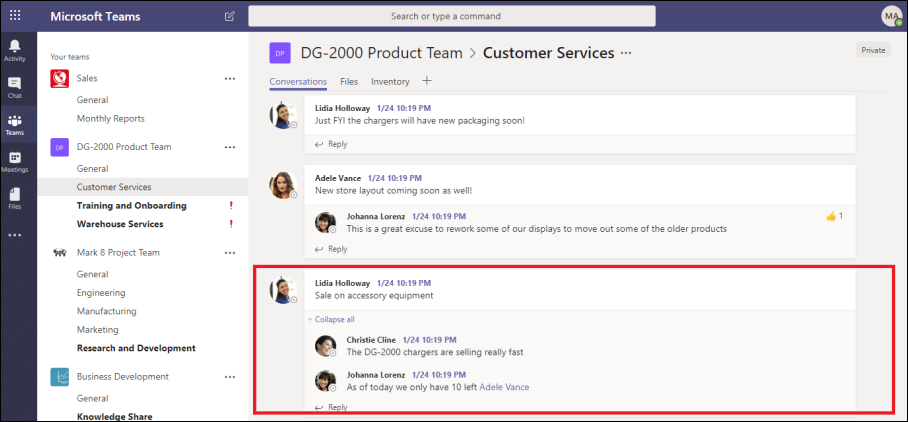
In other apps (such as group chat messages in Teams), there is not a formal reply chain and instead messages appear as a "flat river of messages" within a single thread. In these types apps, conversations are inferred from a group of messages that occur within a certain time. This "soft-grouping" of messages (as opposed to a reply chain) represent the "back and forth" conversation about a specific topic of interest.
Step 1: Create a collection estimate
After you have identified relevant custodians and content locations, you can create a search to find potentially relevant content. On the Collections tab in the eDiscovery (Premium) case, you can create a collection by selecting New collection and following the workflow. For information about how you can create a collection, build a search query, and preview the search results, see Create a collection estimate.
Step 2: Commit a collection estimate to a review set
After you have reviewed and finalized the search query in a collection, you can add the search results to a review set. When you add your search results into a review set, the original data is copied to an Azure Storage area to facilitate the review and analysis process. For more information about adding search results to a review set, see Commit a collection estimate to a review set.
When you add items from conversations to a review set, you can use the threaded conversations option to collect contextual messages from conversations that contain items that match the search criteria of the collection. After you select the thread conversations option, the following things can happen:
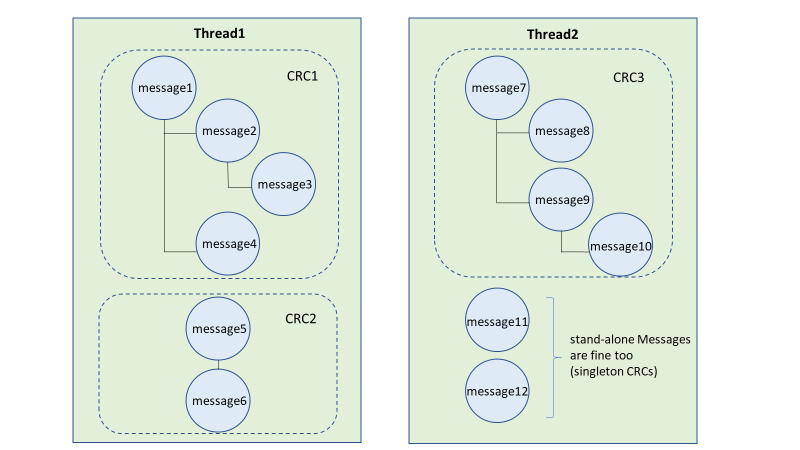
Using a keyword and date range query, the search returned a hit on Message 3. This message was part of a larger conversation, illustrated by CRC1.
When you add the data into a review set and enable the conversation retrieval options, eDiscovery (Premium) will go back and collect other items in CRC1.
After the items have been added to the review set, you can review all the individual messages from CRC1.
To enable the threaded conversations option, see Commit a collection estimate to a review set.
Step 3: Review and export threaded conversations
After the content has been processed and added to the review set, you can start reviewing the data in the review set. Individual messages are threaded together and presented as conversations. This lets you review and export contextual conversations.
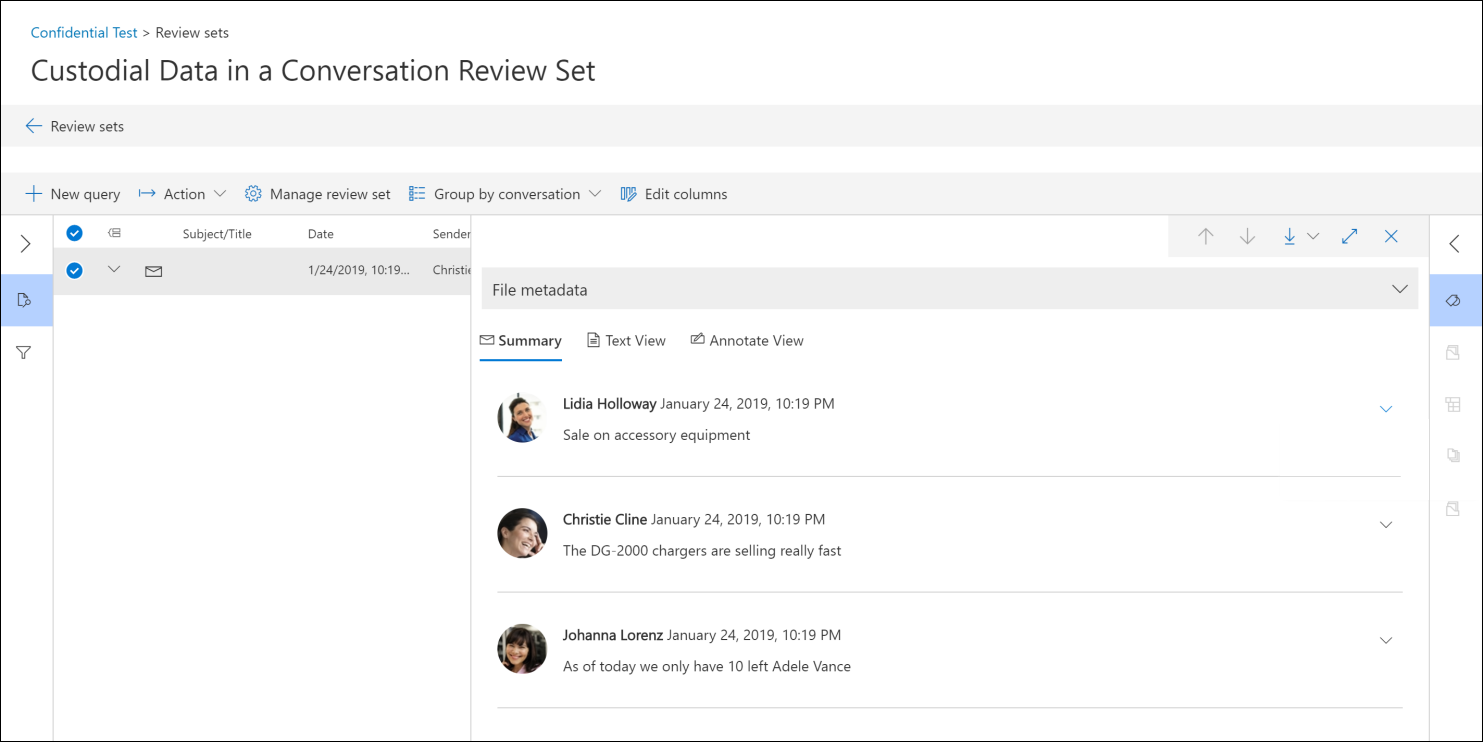
The following sections describe reviewing and exporting conversations.
Reviewing conversations
In a review set, you can use the following options to facilitate the review process.
Group by conversation: Groups messages within the same conversation together to help users simplify and expedite their review process.
Summary view: Displays the threaded conversation. In this view, you can see the entire conversation and also access the metadata for each individual message.
- View metadata for individual messages
- Download individual messages
Text view: Provides the extracted text for the entire conversation.
Annotate view: Lets you markup a threaded view of the conversation. All messages in the conversation share the same annotated document.
Tagging: When viewing conversations in a review set, you can view and apply tags by selecting Tagging panel in the Coding panel.
Rerun conversation conversion: When messages are added to a conversation review set, a conversion job is automatically run to create the threaded summary and annotate views. If the Conversation Reconstruction job fails, you can rerun this job by selecting Action > Create conversation PDFs in the review set.
Note
The date and time for all conversations in Teams are shown in Coordinated Universal Time (UTC).
Exporting conversations
For the options you can select when exporting conversations from a review set, see Export documents from a review set.
Specifically, you can export entire chat conversations in a single PDF file or you can export each chat message in a conversation as an individual file.
More information
To learn more about how to review case data in eDiscovery (Premium), see the following articles: