Add data to a review set from another review set
Important
This article applies only to the classic eDiscovery experience. The classic eDiscovery experience will be retired in August 2025 and won't be available as an experience option in the Microsoft Purview portal after retirement.
We recommend that you start planning for this transition early and start using the new eDiscovery experience in the Microsoft Purview portal. To learn more about using the most current eDiscovery capabilities and features, see Learn about eDiscovery.
In some cases, it may be necessary to select documents from one review set and work with them individually in another review set. This is especially useful if you've culled content in a review set and want to run analytics on the subset of data.
Follow the workflow in this article to add content from one review set to another.
Tip
If you're not an E5 customer, use the 90-day Microsoft Purview solutions trial to explore how additional Purview capabilities can help your organization manage data security and compliance needs. Start now at the Microsoft Purview trials hub. Learn details about signing up and trial terms.
Create a review set
Before you start, you'll need to create a review set to add the data to. A new review set can be added on the Review sets tab of the case. For more information, see Create a review set.
Step 1: Identify content to add to another review set
You can add content from one review set to another one by selecting specific documents in the source review set or by selecting all items returned by review set query. If you're adding selected items, select the items, select Action, and then select Add to another review set.
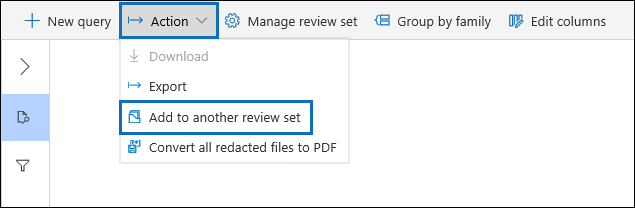
Step 2: Specify options for adding to another review set
In the Add to another review set options flyout page, choose the review set you want to add the items to. Choose whether to add All search results or Selected items. Additional information provides options to include all metadata from the items and whether to include the tags (by selecting the Labels check box) from the source review set when the documents are added to the new review set.
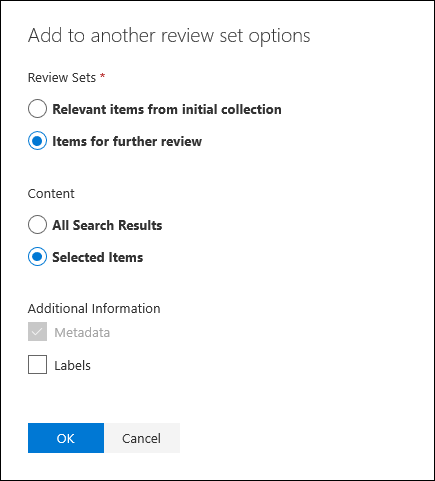
After you select Ok, a new job (named Adding data to another review set) is created to add the content to another review set. You can go to the Jobs tab and monitor the progress of this job. For more information, see Manage jobs.