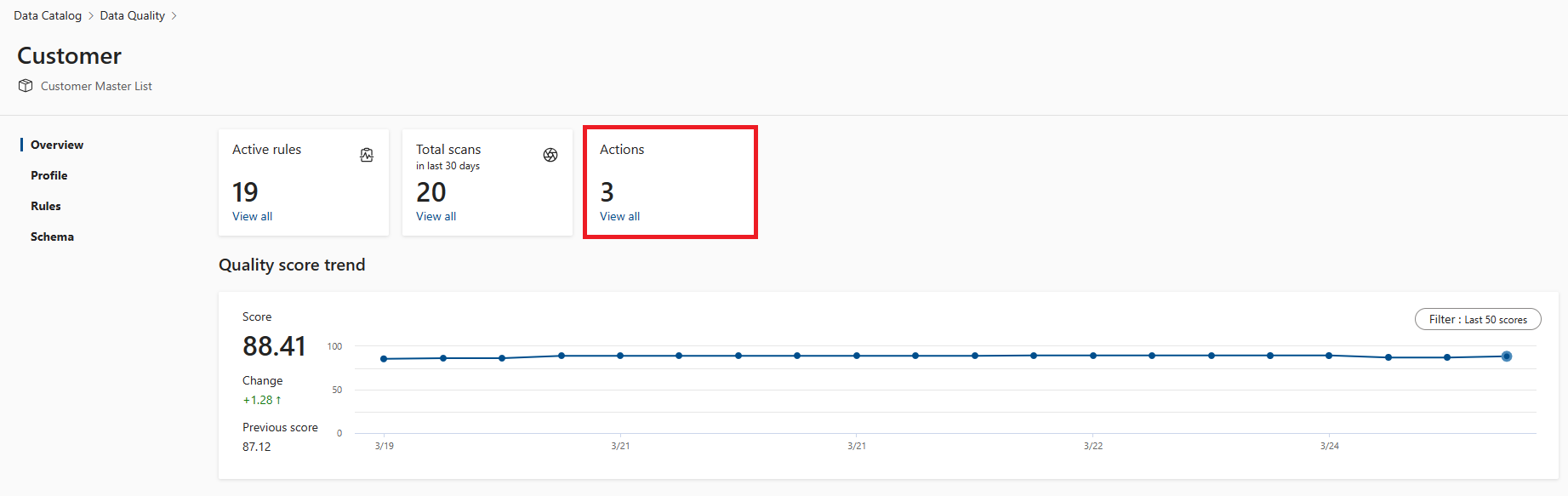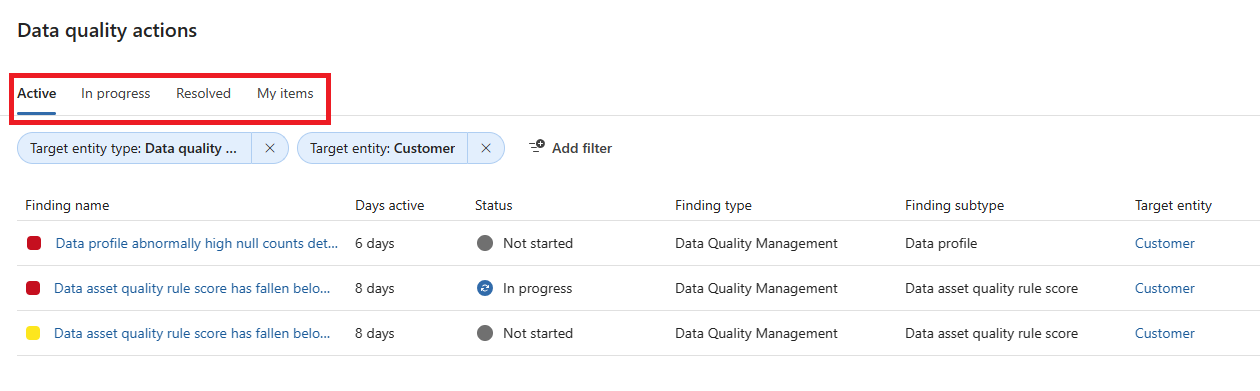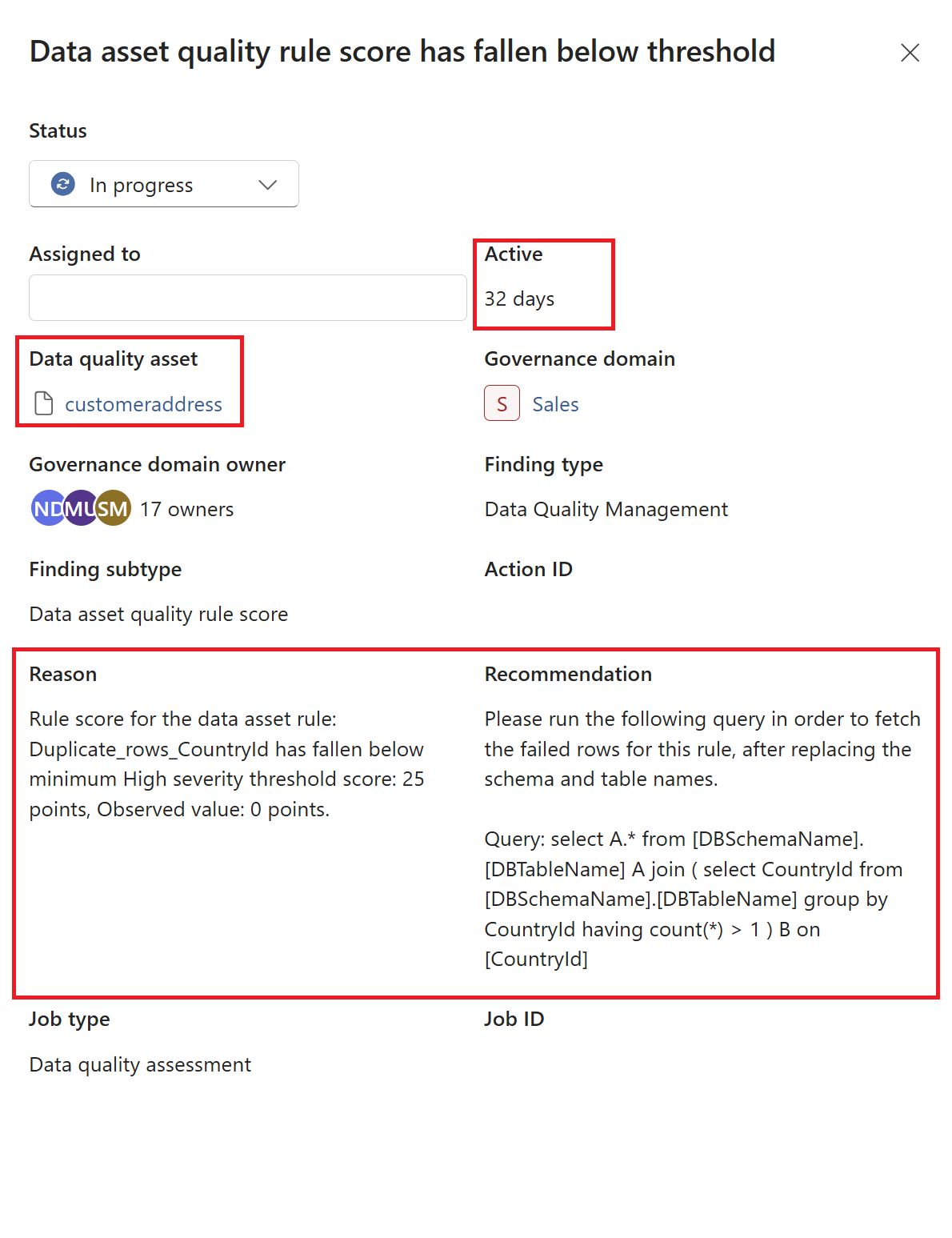Data quality improvement actions
Quality of data is directly linked to the quality of decision making. Good quality data provides business process insights, better understanding of customers, and faster problem identification. Data quality actions identify problems that you should address to improve data quality in your data estate.
Required roles
- To see data quality actions in your environment, your users must at least be in the data quality reader role.
- To see assign and modify actions, your users must at least be in the data quality steward role.
Data quality action types
In current release, here are list of data quality actions the application is generating:
- Rule has fallen below default thresholds
- Global data quality score has fallen below threshold
- data quality scanning and/or data quality profiling job has failed
- data quality scanning and/or data quality profiling job has skipped due to no changes on data since last run
- Outlier presence in profiled columns
- Too many nulls in the profiled data asset
Data quality Actions severity
- Action severity is High if data quality score is less than 25
- Action severity is Medium if data quality score is less than 50
- Action severity is Low if data quality score is less than 75
Data quality actions for governance domains
Data quality actions are rolled up from data asset level to the governance domain level. To browse these actions:
From Microsoft Purview Unified Catalog, select Health Management, then select Data quality.
Select a governance domain from the list.
Select the action items button, which also indicates the number of action items for the selected governance domain. You arrive at the Data quality actions flyout pane.
Select an action from the list of actions.
Assign the action to an individual to investigate and resolve. Recommendations and queries to find the low quality data are provided in the action details.
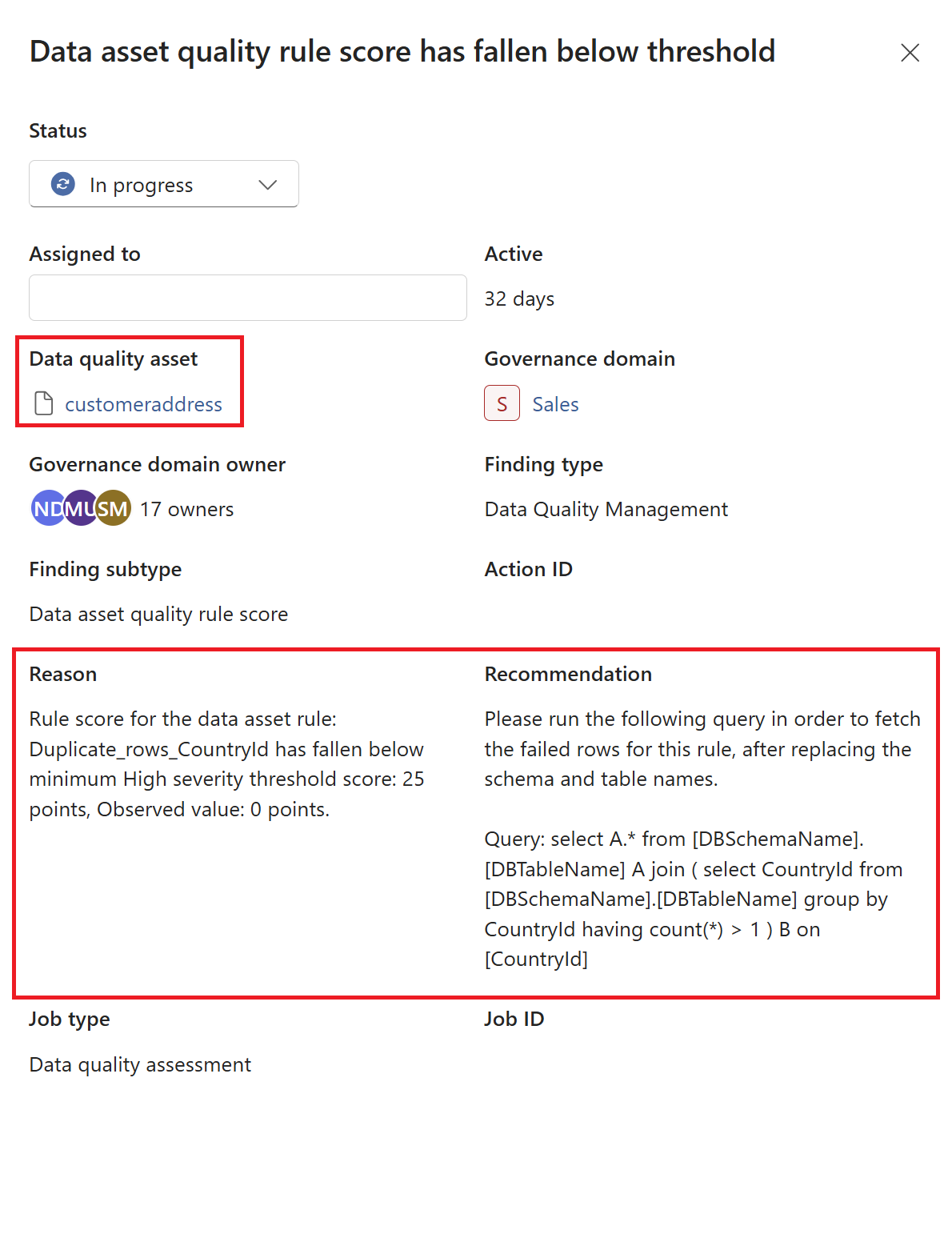
Note
- Not every action will have a SQL query as not all actions are data related, or related to a data quality rule. Some actions are system related, for example: A data quality job has failed, a data quality job has skipped, etc.
- If a custom rule exception occurs, which means that the data quality score generated from the custom rule doesn't meet the defined threshold, an action will be created. However, a SQL query won't be suggested.
Update the status if needed, and Save to save your changes.
Data quality actions for data assets
Data quality actions for a data asset can be browsed and assigned to individuals from the data quality overview page:
From Microsoft Purview Unified Catalog, select the Health Management menu and Data quality submenu.
Select a governance domain from the list.
Select a data product from the list.
Select a data asset from the assets attached to your data product.
Select the View all link in the Actions tile to navigate the action list of the data asset.
Browse through the list of Active, In progress, Resolved, and My items actions.
Select one of the actions to see the details and assign it to an individual for remedy. Recommendations and queries to find the low quality data are provided in the action details.
Note
- Not every action will have a SQL query as not all actions are data related, or related to a data quality rule. Some actions are system related. For example: A data quality job has failed, or a data quality job has skipped.
- If a custom rule exception occurs, which means the data quality score generated from the custom rule doesn't meet the defined threshold, an action will be created. However, a SQL query won't be suggested.
Update the status if needed, and Save to save your changes.