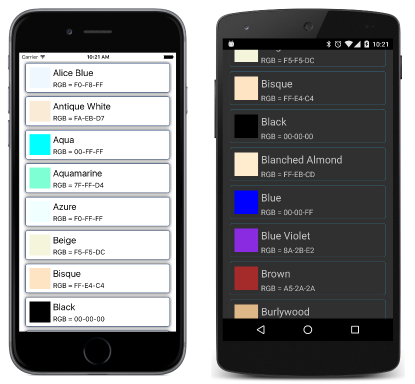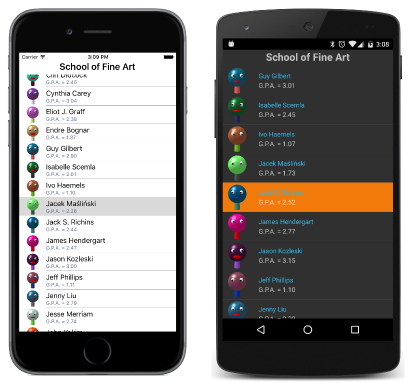Summary of Chapter 19. Collection views
Note
This book was published in the spring of 2016, and has not been updated since then. There is much in the book that remains valuable, but some of the material is outdated, and some topics are no longer entirely correct or complete.
Xamarin.Forms defines three views that maintain collections and display their elements:
Pickeris a relatively short list of string items that allows the user to choose oneListViewis often a long list of items usually of the same type and formatting, also allowing the user to choose oneTableViewis a collection of cells (usually of various types and appearances) to display data or manage user input
It is common for MVVM applications to use the ListView to display a selectable collection of objects.
Program options with Picker
The Picker is a good choice when you need to allow the user to choose an option from among a relatively short list of string items.
The Picker and event handling
The PickerDemo sample demonstrates how to use XAML to set the Picker Title property and add string items to the Items collection. When the user selects the Picker, it displays the items in the Items collection in a platform-dependent manner.
The SelectedIndexChanged event indicates when the user has selected an item. The zero-based SelectedIndex property then indicates the selected item. If no item is selected, SelectedIndex equals –1.
You can also use SelectedIndex to initialize the selected item, but it must be set after the Items collection is filled. In XAML, this means that you'll probably use a property element to set SelectedIndex.
Data binding the Picker
The SelectedIndex property is backed by a bindable property but Items is not, so using data binding with a Picker is difficult. One solution is to use the Picker in combination with an ObjectToIndexConverter such as the one in the Xamarin.FormsBook.Toolkit library. The PickerBinding demonstrates how this works.
Note
The Xamarin.Forms Picker now includes ItemsSource and SelectedItem properties that support data binding. See Picker.
Rendering data with ListView
The ListView is the only class that derives from ItemsView<TVisual> from which it inherits the ItemsSource and ItemTemplate properties.
ItemsSource is of type IEnumerable but it is null by default and must be explicitly initialized or (more commonly) set to a collection through a data binding. The items in this collection can be of any type.
ListView defines a SelectedItem property that is either set to one of the items in the ItemsSource collection or null if no item is selected. ListView fires the ItemSelected event when a new item is selected.
Collections and selections
The ListViewList sample fills a ListView with 17 Color values in a List<Color> collection. The items are selectable but by default they are displayed with their unattractive ToString representations. Several examples in this chapter show how to fix that display and make it as attractive as desired.
The row separator
On iOS and Android displays, a thin line separates the rows. You can control this with the SeparatorVisibility and SeparatorColor properties. SeparatorVisibility property is of type SeparatorVisibility, an enumeration with two members:
Data binding the selected item
The SelectedItem property is backed by a bindable property, so it can be either the source or target of a data binding. Its default BindingMode is OneWayToSource, but generally it is the target of a two-way data binding, particularly in MVVM scenarios. The ListViewArray sample demonstrates this type of binding.
The ObservableCollection difference
The ListViewLogger sample sets the ItemsSource property of a ListView to a List<DateTime> collection and then progressively adds a new DateTime object to the collection every second using a timer.
However, the ListView doesn't automatically update itself because the List<T> collection doesn't have a notification mechanism to indicate when items are added to or removed from the collection.
A much better class to use in such scenarios is ObservableCollection<T> defined in the System.Collections.ObjectModel namespace. This class implements the INotifyCollectionChanged interface and consequently fires a CollectionChanged event when items are added to or removed from the collection, or when they are replaced or moved within the collection. When the ListView internally detects that a class implementing INotifyCollectionChanged has been set to its ItemsSource property, it attaches a handler to the CollectionChanged event and updates its display when the collection changes.
The
ObservableLogger sample demonstrates the use of ObservableCollection.
Templates and cells
By default, a ListView displays items in its collection using each item's ToString method. A better approach involves defining a template to display the items.
To experiment with this feature, you can use the NamedColor class in the Xamarin.FormsBook.Toolkit library. This class defines a static All property of type IList<NamedColor> that contains 141 NamedColor objects corresponding to the public fields of the Color structure.
The NaiveNamedColorList sample sets the ItemsSource of a ListView to this NamedColor.All property, but only the fully-qualified class names of the NamedColor objects are displayed.
ListView needs a template to display these items. In code, you can set the ItemTemplate property defined by ItemsView<TVisual> to a DataTemplate object using the DataTemplate constructor that references a derivative of the Cell class. Cell has five derivatives:
TextCell— contains twoLabelviews (conceptually speaking)ImageCell— adds anImageview toTextCellEntryCell— contains anEntryview with aLabelSwitchCell— contains aSwitchwith aLabelViewCell— can be anyView(likely with children)
Then call SetValue and SetBinding on the DataTemplate object to associate values with the Cell properties, or to set data bindings on the Cell properties referencing properties of the items in the ItemsSource collection. This is demonstrated in the TextCellListCode sample.
As each item is displayed by the ListView, a small visual tree is constructed from the template, and data bindings are established between the item and the properties of the elements in this visual tree. You can get an idea of this process by installing handlers for the ItemAppearing and ItemDisappearing events of the ListView, or by using an alternative DataTemplate constructor that uses a function that is called each time an item's visual tree must be created.
The TextCellListXaml shows a functionally identical program entirely in XAML. A DataTemplate tag is set to the ItemTemplate property of the ListView, and then the TextCell is set to the DataTemplate. Bindings to properties of the items in the collection are set directly on the Text and Detail properties of the TextCell.
Custom cells
In XAML it is possible to set a ViewCell to the DataTemplate and then define a custom visual tree as the View property of ViewCell. (View is the content property of ViewCell so the ViewCell.View tags aren't required.) The CustomNamedColorList sample demonstrates this technique:
Getting the sizing right for all the platforms can be tricky. The RowHeight property is useful but in some cases you'll want to resort to the HasUnevenRows property, which is less efficient but forces the ListView to size the rows. For iOS and Android, you must use one of these two properties to get proper row sizing.
Grouping the ListView items
ListView supports the grouping of items and navigating among those groups. The ItemsSource property must be set to a collection of collections: The object that ItemsSource is set to must implement IEnumerable, and each item in the collection must also implement IEnumerable. Each group should include two properties: a text description of the group and a three-letter abbreviation.
The NamedColorGroup class in the Xamarin.FormsBook.Toolkit library creates seven groups of NamedColor objects. The ColorGroupList sample shows how to use these groups with the IsGroupingEnabled property of ListView set to true, and the GroupDisplayBinding and GroupShortNameBinding properties bound to properties in each group.
Custom group headers
It's possible to create custom headers for the ListView groups by replacing the GroupDisplayBinding property with the GroupHeaderTemplate defining a template for the headers.
ListView and interactivity
Generally an application obtains user interaction with a ListView by attaching a handler to the ItemSelected or ItemTapped event, or by setting a data binding on the SelectedItem property. But some cell types (EntryCell and SwitchCell) allow user interaction, and it's also possible to create custom cells that themselves interact with the user. The
InteractiveListView creates 100 instances of ColorViewModel and allows the user to change each color using a trio of Slider elements. The program also makes use of the ColorToContrastColorConverter in the Xamarin.FormsBook.Toolkit.
ListView and MVVM
ListView plays a big role in MVVM scenarios. Whenever an IEnumerable collection exists in a ViewModel, it is often bound to a ListView. Also, the items in the collection often implement INotifyPropertyChanged to bind with properties in a template.
A collection of ViewModels
To explore this, the SchoolOfFineArts library creates several classes based on an XML data file and images of fictitious students at this fictitious school.
The Student class derives from ViewModelBase. The StudentBody class is a collection of Student objects and also derives from ViewModelBase. The SchoolViewModel downloads the XML file and assembles all the objects.
The StudentList program uses an ImageCell to display the students and their images in a ListView:
The ListViewHeader sample adds a Header property but it only shows up on Android.
Selection and the binding context
The SelectedStudentDetail program binds the BindingContext of a StackLayout to the SelectedItem property of the ListView. This allows the program to display detailed information about the selected student.
Context menus
A cell can define a context menu that is implemented in a platform-specific manner. To create this menu, add MenuItem objects to the ContextActions property of the Cell.
MenuItem defines five properties:
Textof typestringIconof typeFileImageSourceIsDestructiveof typeboolCommandof typeICommandCommandParameterof typeobject
The Command and CommandParameter properties imply that the ViewModel for each item contains methods to carry out the desired menu commands. In non-MVVM scenarios, MenuItem also defines a Clicked event.
The CellContextMenu demonstrates this technique. The Command property of each MenuItem is bound to a property of type ICommand in the Student class. Set the IsDestructive property to true for a MenuItem that removes or deletes the selected object.
Varying the visuals
Sometimes you'll want slight variations in the visuals of the items in the ListView based on a property. For example, when a student's grade-point average falls below 2.0, the
ColorCodedStudents sample displays that student's name in red.
This is accomplished through use of a binding value converter, ThresholdToObjectConverter, in the Xamarin.FormsBook.Toolkit library.
Refreshing the content
The ListView supports a pull-down gesture for refreshing its data. The program must set the IsPullToRefresh property to true to enable this. The ListView responds to the pull-down gesture by setting its IsRefreshing property to true, and by raising the Refreshing event and (for MVVM scenarios) calling the Execute method of its RefreshCommand property.
Code handling the Refresh event or the RefreshCommand then possibly updates the data displayed by the ListView and sets IsRefreshing back to false.
The RssFeed sample demonstrates using an RssFeedViewModel that implements RefreshCommand and IsRefreshing properties for data binding.
The TableView and its intents
While the ListView generally displays multiple instances of the same type, the TableView is generally focused on providing a user interface for multiple properties of various types. Each item is associated with its own Cell derivative for displaying the property or providing a user interface to it.
Properties and hierarchies
TableView defines only four properties:
Intentof typeTableIntent, an enumerationRootof typeTableRoot, the content property ofTableViewRowHeightof typeintHasUnevenRowsof typebool
The TableIntent enumeration indicates how you intend to use the TableView:
These members also suggest some uses for the TableView.
Several other classes are involved in defining a table:
TableSectionBaseis an abstract class that derives fromBindableObjectand defines aTitlepropertyTableSectionBase<T>is an abstract class that derives fromTableSectionBaseand implementsIList<T>andINotifyCollectionChangedTableSectionderives fromTableSectionBase<Cell>TableRootderives fromTableSectionBase<TableSection>
In short, TableView has a Root property that you set to a TableRoot object, which is a collection of TableSection objects, each of which is a collection of Cell objects. A table has multiple sections, and each section has multiple cells. The table itself can have a title, and each section can have a title. Although TableView makes use of Cell derivatives, it does not make use of DataTemplate.
A prosaic form
The EntryForm sample defines a PersonalInformation view model, an instance of which becomes the BindingContext of the TableView. Each Cell derivative in its TableSection can then have bindings to properties of the PersonalInformation class.
Custom cells
The ConditionalCells sample expands on EntryForm. The ProgrammerInformation class includes a Boolean property that governs the applicability of two additional properties. For these two additional properties, the program uses a custom PickerCell based on a PickerCell.xaml and PickerCell.xaml.cs in the Xamarin.FormsBook.Toolkit library.
Although the IsEnabled properties of the two PickerCell elements are bound to the Boolean property in ProgrammerInformation, this technique does not seem to work, which prompts the next sample.
Conditional sections
The ConditionalSection sample puts the two items that are conditional on the selection of the Boolean item in a separate TableSection. The code-behind file removes this section from the TableView or adds it back based on the Boolean property.
A TableView menu
Another use of a TableView is a menu. The MenuCommands sample demonstrates a menu that lets you move a little BoxView around the screen.