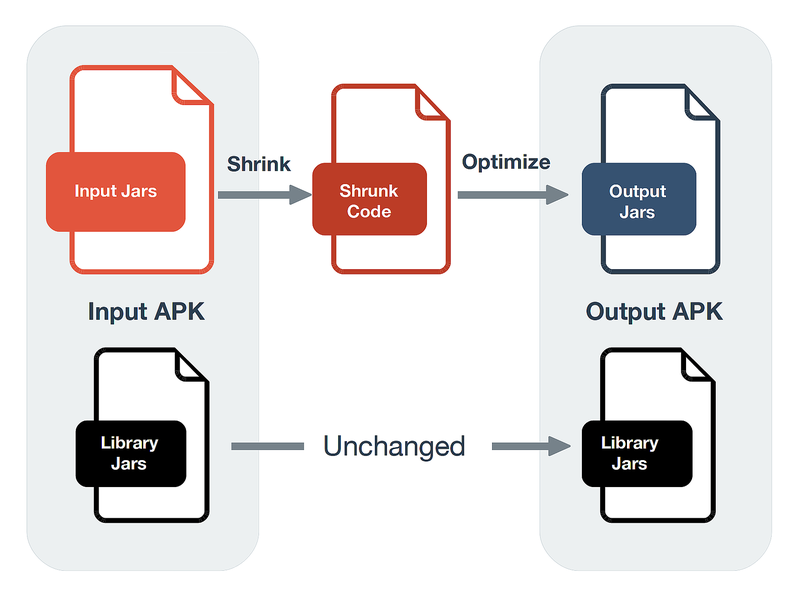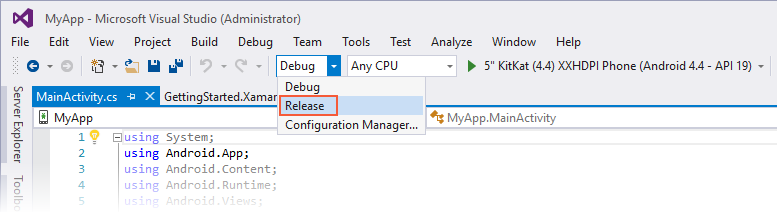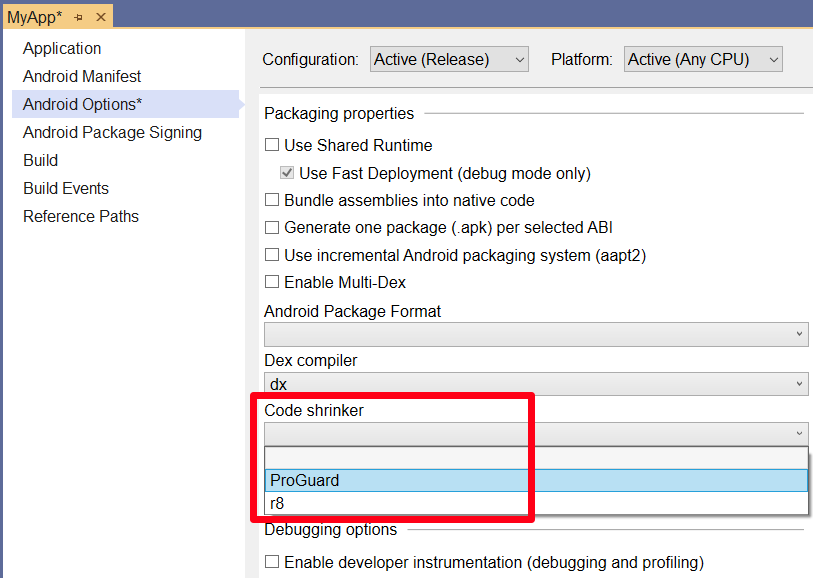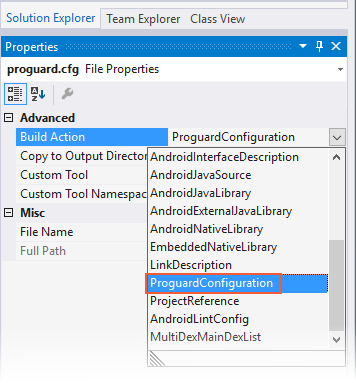ProGuard
Xamarin.Android ProGuard is a Java class file shrinker, optimizer, and pre-verifier. It detects and removes unused code, analyzes and optimizes bytecode. This guide explains how ProGuard works, how to enable it in your project, and how to configure it. It also provides several examples of ProGuard configurations.
Overview
ProGuard detects and removes unused classes, fields, methods, and attributes from your packaged application. It can even do the same for referenced libraries (this can help you avoid the 64k reference limit). The ProGuard tool from the Android SDK will also optimize bytecode and remove unused code instructions. ProGuard reads input jars and then shrinks, optimizes, and pre-verifies them; it writes the results to one or more output jars.
ProGuard processes input APK's using the following steps:
Shrinking step – ProGuard recursively determines which classes and class members are used. All other classes and class members are discarded.
Optimization step – ProGuard further optimizes the code. Among other optimizations, classes and methods that are not entry points can be made private, static, or final, unused parameters can be removed, and some methods may be inlined.
Obfuscation step – In native Android development, ProGuard renames classes and class members that are not entry points. Retaining entry points ensures that they can still be accessed by their original names. However, this step is not supported by Xamarin.Android because the app is compiled down to Intermediate Language (IL).
Preverification step – Performs checks on Java bytecodes ahead of runtime and annotates class files for the benefit of the Java VM. This is the only step that doesn't have to know the entry points.
Each of these steps is optional. As will be explained in the next section, Xamarin.Android ProGuard uses only a subset of these steps.
ProGuard in Xamarin.Android
The Xamarin.Android ProGuard configuration does not obfuscate the APK. In fact, it is not possible to enable obfuscation through ProGuard (even through the use of custom configuration files). Thus, Xamarin.Android's ProGuard performs only the shrinking and optimization steps:
One important item to know in advance before using ProGuard is how
it works within the Xamarin.Android build process. This process uses
two separate steps:
Xamarin Android Linker
ProGuard
Each of these steps is described next.
Linker Step
The Xamarin.Android linker employs static analysis of your application to determine the following:
Which assemblies are actually used.
Which types are actually used.
Which members are actually used.
The linker will always run before the ProGuard step. Because of this, the linker can strip an assembly/type/member that you might expect ProGuard to run on. (For more information about linking in Xamarin.Android, see Linking on Android.)
ProGuard Step
After the linker step completes successfully, ProGuard is run to remove unused Java bytecode. This is the step that optimizes the APK.
Using ProGuard
To use ProGuard in your app project, you must first enable ProGuard. Next, you can either let the Xamarin.Android build process use a default ProGuard configuration file, or you can create your own custom configuration file for ProGuard to use.
Enabling ProGuard
Use the following steps to enable ProGuard in your app project:
Ensure that your project is set to the Release configuration (this is important because the linker must run in order for ProGuard to run):
Choose ProGuard from the Code shrinker drop-down list on the Properties > Android Options window:
For most Xamarin.Android apps, the default ProGuard configuration file supplied by Xamarin.Android will be sufficient to remove all (and only) unused code. To view the default ProGuard configuration, open the file at obj\Release\proguard\proguard_xamarin.cfg.
The following example illustrates a typical generated proguard_xamarin.cfg file:
# This is Xamarin-specific (and enhanced) configuration.
-dontobfuscate
-keep class mono.MonoRuntimeProvider { *; <init>(...); }
-keep class mono.MonoPackageManager { *; <init>(...); }
-keep class mono.MonoPackageManager_Resources { *; <init>(...); }
-keep class mono.android.** { *; <init>(...); }
-keep class mono.java.** { *; <init>(...); }
-keep class mono.javax.** { *; <init>(...); }
-keep class opentk.platform.android.AndroidGameView { *; <init>(...); }
-keep class opentk.GameViewBase { *; <init>(...); }
-keep class opentk_1_0.platform.android.AndroidGameView { *; <init>(...); }
-keep class opentk_1_0.GameViewBase { *; <init>(...); }
-keep class android.runtime.** { <init>(***); }
-keep class assembly_mono_android.android.runtime.** { <init>(***); }
# hash for android.runtime and assembly_mono_android.android.runtime.
-keep class md52ce486a14f4bcd95899665e9d932190b.** { *; <init>(...); }
-keepclassmembers class md52ce486a14f4bcd95899665e9d932190b.** { *; <init>(...); }
# Android's template misses fluent setters...
-keepclassmembers class * extends android.view.View {
*** set*(***);
}
# also misses those inflated custom layout stuff from xml...
-keepclassmembers class * extends android.view.View {
<init>(android.content.Context,android.util.AttributeSet);
<init>(android.content.Context,android.util.AttributeSet,int);
}
The next section describes how to create a customized ProGuard configuration file.
Customizing ProGuard
Optionally, you can add a custom ProGuard Configuration file to exert
more control over the ProGuard tooling. For example, you may want to
explicitly tell ProGuard which classes to keep. To do this, create a new
.cfg file and apply the ProGuardConfiguration build action in the
Properties pane of the Solution Explorer:
Keep in mind that this configuration file does not replace the Xamarin.Android proguard_xamarin.cfg file since both are used by ProGuard.
There might be cases where ProGuard is unable to properly analyze your
application; it could potentially remove code that your application
actually needs. If this happens, you can add a -keep line to your
custom ProGuard configuration file:
-keep public class MyClass
In this example, MyClass is set to the actual name of the class that
you want ProGuard to skip.
You can also register your own names with [Register] annotations
and use these names to customize ProGuard rules. You can register names
for Adapters, Views, BroadcastReceivers, Services, ContentProviders,
Activities, and Fragments. For more information about using
the [Register] custom attribute, see
Working with JNI.
ProGuard Options
ProGuard offers a number of options that you can configure to provide finer control over its operation. The ProGuard Manual provides complete reference documentation for the use of ProGuard.
Xamarin.Android supports the following ProGuard options:
The following options are ignored by Xamarin.Android:
ProGuard and Android Nougat
If you are trying to use ProGuard against Android 7.0 or later, you must download a newer version of ProGuard because the Android SDK does not ship a new version that is compatible with JDK 1.8.
You can use this
NuGet package
to install a newer version of proguard.jar.
For more information about updating the default Android SDK proguard.jar, see this
Stack Overflow discussion.
You can find all versions of ProGuard at the SourceForge page.
Example ProGuard Configurations
Two example ProGuard configuration files are listed below. Please note
that, in these cases, the Xamarin.Android build process will supply the
input, output, and library jars. Thus, you can focus on
other options like -keep.
A simple Android activity
The following example illustrates the configuration for a simple Android activity:
-injars bin/classes
-outjars bin/classes-processed.jar
-libraryjars /usr/local/java/android-sdk/platforms/android-9/android.jar
-dontpreverify
-repackageclasses ''
-allowaccessmodification
-optimizations !code/simplification/arithmetic
-keep public class mypackage.MyActivity
A complete Android application
The following example illustrates the configuration for a complete Android app:
-injars bin/classes
-injars libs
-outjars bin/classes-processed.jar
-libraryjars /usr/local/java/android-sdk/platforms/android-9/android.jar
-dontpreverify
-repackageclasses ''
-allowaccessmodification
-optimizations !code/simplification/arithmetic
-keepattributes *Annotation*
-keep public class * extends android.app.Activity
-keep public class * extends android.app.Application
-keep public class * extends android.app.Service
-keep public class * extends android.content.BroadcastReceiver
-keep public class * extends android.content.ContentProvider
-keep public class * extends android.view.View {
public <init>(android.content.Context);
public <init>(android.content.Context, android.util.AttributeSet);
public <init>(android.content.Context, android.util.AttributeSet, int);
public void set*(...);
}
-keepclasseswithmembers class * {
public <init>(android.content.Context, android.util.AttributeSet);
}
-keepclasseswithmembers class * {
public <init>(android.content.Context, android.util.AttributeSet, int);
}
-keepclassmembers class * implements android.os.Parcelable {
static android.os.Parcelable$Creator CREATOR;
}
-keepclassmembers class **.R$* {
public static <fields>;
}
ProGuard and the Xamarin.Android Build Process
The following sections explain how ProGuard runs during a Xamarin.Android Release build.
What command is ProGuard running?
ProGuard is simply a .jar provided with the Android SDK. Thus, it
is invoked in a command:
java -jar proguard.jar options ...
The ProGuard Task
The ProGuard task is found inside the
Xamarin.Android.Build.Tasks.dll assembly. It is part of the
_CompileToDalvikWithDx target, which is a part of the _CompileDex
target.
The following listing provides an example of the default parameters that are generated after you a create a new project using File > New Project:
ProGuardJarPath = C:\Android\android-sdk\tools\proguard\lib\proguard.jar
AndroidSdkDirectory = C:\Android\android-sdk\
JavaToolPath = C:\Program Files (x86)\Java\jdk1.8.0_92\\bin
ProGuardToolPath = C:\Android\android-sdk\tools\proguard\
JavaPlatformJarPath = C:\Android\android-sdk\platforms\android-25\android.jar
ClassesOutputDirectory = obj\Release\android\bin\classes
AcwMapFile = obj\Release\acw-map.txt
ProGuardCommonXamarinConfiguration = obj\Release\proguard\proguard_xamarin.cfg
ProGuardGeneratedReferenceConfiguration = obj\Release\proguard\proguard_project_references.cfg
ProGuardGeneratedApplicationConfiguration = obj\Release\proguard\proguard_project_primary.cfg
ProGuardConfigurationFiles
{sdk.dir}tools\proguard\proguard-android.txt;
{intermediate.common.xamarin};
{intermediate.references};
{intermediate.application};
;
JavaLibrariesToEmbed = C:\Program Files (x86)\Reference Assemblies\Microsoft\Framework\MonoAndroid\v7.0\mono.android.jar
ProGuardJarInput = obj\Release\proguard\__proguard_input__.jar
ProGuardJarOutput = obj\Release\proguard\__proguard_output__.jar
DumpOutput = obj\Release\proguard\dump.txt
PrintSeedsOutput = obj\Release\proguard\seeds.txt
PrintUsageOutput = obj\Release\proguard\usage.txt
PrintMappingOutput = obj\Release\proguard\mapping.txt
The next example illustrates a typical ProGuard command that is run from the IDE:
C:\Program Files (x86)\Java\jdk1.8.0_92\\bin\java.exe -jar C:\Android\android-sdk\tools\proguard\lib\proguard.jar -include obj\Release\proguard\proguard_xamarin.cfg -include obj\Release\proguard\proguard_project_references.cfg -include obj\Release\proguard\proguard_project_primary.cfg "-injars 'obj\Release\proguard\__proguard_input__.jar';'C:\Program Files (x86)\Reference Assemblies\Microsoft\Framework\MonoAndroid\v7.0\mono.android.jar'" "-libraryjars 'C:\Android\android-sdk\platforms\android-25\android.jar'" -outjars "obj\Release\proguard\__proguard_output__.jar" -optimizations !code/allocation/variable
Troubleshooting
File Issues
The following error message may be displayed when ProGuard reads its configuration file:
Unknown option '-keep' in line 1 of file 'proguard.cfg'
This issue typically happens on Windows because the .cfg file has the
wrong encoding. ProGuard cannot handle byte order mark (BOM) which
may be present in text files. If a BOM is present, then ProGuard will
exit with the above error.
To prevent this problem, edit the custom configuration file from a text
editor that will allow the file to be saved without a BOM. To solve
this problem, ensure that your text editor has its encoding set to
UTF-8. For example, the text editor
Notepad++ can save files without the
BOM by selecting the Encoding > Encode in UTF-8 Without BOM when
saving the file.
Other Issues
The ProGuard Troubleshooting page discusses common issues you may encounter (and solutions) when using ProGuard.
Summary
This guide explained how ProGuard works in Xamarin.Android, how to enable it in your app project, and how to configure it. It provided example ProGuard configurations, and it described solutions to common problems. For more information about the ProGuard tool and Android, see Shrink Your Code and Resources.