Architecture of document-level customizations
Applies to: ![]() Visual Studio
Visual Studio ![]() Visual Studio for Mac
Visual Studio for Mac
Note
This article applies to Visual Studio 2017. If you're looking for the latest Visual Studio documentation, see Visual Studio documentation. We recommend upgrading to the latest version of Visual Studio. Download it here
Visual Studio 2013 includes projects for creating document-level customizations for Microsoft Office Word and Microsoft Office Excel. This topic describes the following aspects of document-level customizations:
How customizations work with Microsoft Office applications
Applies to: The information in this topic applies to document-level projects for Excel and Word. For more information, see Features available by Office application and project type.
For general information about creating document-level customizations, see Office solutions development overview (VSTO), Get started programming document-level customizations for Word, and Get started programming document-level customizations for Excel.
Understand customizations
When you use the Office developer tools in Visual Studio to build a document-level customization, you create a managed code assembly that is associated with a specific document. A document or workbook with a linked assembly is said to have managed code extensions. For more information, see Design and create Office solutions.
When a user opens the document, the assembly is loaded by the Microsoft Office application. After the assembly is loaded, the customization can respond to events while the document is open. The customization can also call into the object model to automate and extend the application while the document is open, and it can use any of the classes in the .NET Framework.
The assembly communicates with the application's COM components through the primary interop assembly of the application. For more information, see Office primary interop assemblies and Office solutions development overview (VSTO).
If a user opens multiple document-level customizations at the same time, each assembly is loaded in a different application domain. This means that one solution that behaves incorrectly cannot cause other solutions to fail. Document-level customizations are designed to work with a single document in a single application domain. They are not designed for cross-document communication. For more information about application domains, see Application domains.
Note
Document-level customizations that you create by using the Office developer tools in Visual Studio are designed to be used only when the application is started by an end user. If the application is started programmatically, for example, by using Automation, the customization might not work as expected.
Design-time and run-time experiences
To understand the architecture of document-level customizations, it helps to understand the experiences of designing a solution and of running a solution.
Design time
The design-time experience includes the following steps:
The developer creates a document-level project in Visual Studio. The project includes the document and the assembly that runs behind the document. The document might already exist (created by a designer), or a new document can be created along with the project.
The designer—either the developer who creates the project or someone else—creates the final look and feel of the document for the end user.
Runtime
The run-time experience includes the following steps:
The end user opens a document or workbook that has managed code extensions.
The document or workbook loads the compiled assembly.
The assembly responds to events as the user works in the document or workbook.
Developer and end-user perspective compared
Because the developer works primarily in Visual Studio, and the end user works in Word or Excel, there are two ways of understanding document-level customizations.
| Developer's Perspective | End User's Perspective |
|---|---|
| Using Visual Studio, the developer writes code that is accessible to Word and Excel. Although it might seem that the developer is creating an executable file that runs Word or Excel, the process actually works the other way around. The document is associated with an assembly and contains a pointer to that assembly. When the document opens, Word or Excel locates the assembly and runs the code in response to all handled events. |
Those who use the solution simply open the document or workbook (or create a new document from a template) just as they would open any other Microsoft Office file. The assembly provides customizations in the document or workbook such as automatically populating it with current data, or showing a dialog box to request information. |
Supported document formats for document-level customizations
When you create a customization project, you can choose the format of the document that you want to use in the project. For more information, see How to: Create Office projects in Visual Studio.
The following table lists the document formats you can use in document-level customizations for Excel and Word.
| Excel | Word |
|---|---|
| Excel workbook (.xlsx) Excel macro-enabled workbook (.xlsm) Excel binary workbook (.xlsb) Excel 97-2003 workbook (.xls) Excel template (.xltx) Excel macro-enabled template (.xltm) Excel 97-2003 template (.xlt) |
Word document (.docx) Word macro-enabled document (.docm) Word 97-2003 document (.doc) Word template (.dotx) Word macro-enabled template (.dotm) Word 97-2003 template (.dot) |
You should design managed code extensions only for documents in the supported formats. Otherwise, certain events might not be raised when the document opens in the application. For example, the Open event is not raised when you use managed code extensions with workbooks saved in the Excel XML spreadsheet format or in the web page (.htm; .html) format.
Support for Word documents that have .xml file name extensions
The document-level project templates do not allow you to create projects based on the following file formats:
Word XML Document (*xml).
Word 2003 XML Document (*xml).
If you want your end users to use customizations in these file formats, build and deploy a customization that uses one of the supported file formats specified in the table above. After installing the customization, end users can save the document in the Word XML Document (*xml) format or the Word 2003 XML Document (*xml) format, and the customization will continue to work as expected.
Components of customizations
The main components of a customization are the document and the assembly. In addition to these components, there are several other parts that play an important role in how Microsoft Office applications discover and load customizations.
Deployment manifest and application manifest
Customizations use deployment manifests and application manifests to identify and load the most current version of the customization assembly. The deployment manifest points to the current application manifest. The application manifest points to the customization assembly, and specifies the entry point class (or classes) to execute in the assembly. For more information, see Application and deployment manifests in Office solutions.
Visual Studio Tools for Office Runtime
To run document-level customizations that are created by using the Office developer tools in Visual Studio, end-user computers must have the Visual Studio Tools for Office runtime installed. The Visual Studio Tools for Office runtime includes unmanaged components that load the customization assembly, and also a set of managed assemblies. These managed assemblies provide the object model that your customization code uses to automate and extend the host application.
For more information, see Visual Studio tools for Office runtime overview.
How customizations work with Microsoft Office applications
When a user opens a document that is part of a Microsoft Office customization, the application uses the deployment manifest that is linked to the document to locate and load the most current version of the customization assembly. The location of the deployment manifest is stored in a custom document property named AssemblyLocation. The string that identifies this location is inserted into the property when you build the solution.
The deployment manifest points to the application manifest, which then points to the most current assembly. For more information, see Application and deployment manifests in Office solutions.
The following illustration shows the basic architecture of a document-level customization.
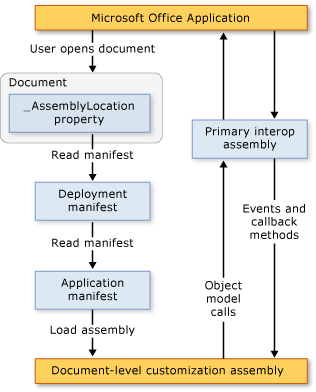
Note
In Office solutions that target the .NET Framework 4, solutions call into the object model of the host application by using primary interop assembly (PIA) type information that is embedded in the solution assembly, instead of calling into the PIA directly. For more information, see Design and create Office solutions.
Loading process
The following steps occur when a user opens a document that is part of a Microsoft Office solution.
The Microsoft Office application checks the custom document properties to see whether there are managed code extensions associated with the document. For more information, see Custom document properties overview.
If there are managed code extensions, the application loads VSTOEE.dll, which loads VSTOLoader.dll. These are unmanaged DLLs that are the loader components for the Visual Studio 2010 Tools for Office runtime. For more information, see Visual Studio Tools for Office runtime overview.
VSTOLoader.dll loads the .NET Framework and starts the managed portion of the Visual Studio Tools for Office runtime.
If the document is opened from a location other than the local computer, the Visual Studio Tools for Office runtime verifies that the location of the document is in the Trusted Locations list in the Trust Center Settings for that particular Office application. If the document location is not in a trusted location, the customization is not trusted, and the load process stops here.
The Visual Studio Tools for Office runtime installs the solution if it has not been installed yet, downloads the most recent application and deployment manifests, and performs a series of security checks. For more information, see Secure Office solutions.
If the customization is trusted to run, the Visual Studio Tools for Office runtime uses the deployment manifest and application manifest to check for assembly updates. If a new version of the assembly is available, the runtime downloads the new version of the assembly to the ClickOnce cache on the client computer. For more information, see Deploy an Office solution.
The Visual Studio Tools for Office runtime creates a new application domain in which to load the customization assembly.
The Visual Studio Tools for Office runtime loads the customization assembly into the application domain.
The Visual Studio Tools for Office runtime calls the Startup event handler in your customization assembly. For more information, see Events in Office projects.