Determine recipients of notification emails
TFS 2018
Many factors determine the recipients of an email notification when an event matches a subscription. If you're unaware, these factors can result in your inbox receiving too many or too few emails. Learn about how the type of subscription, its delivery settings, delivery preferences, and other factors determine the set of recipients.
Note
Many of the concepts addressed in this article are applicable to earlier versions of Azure DevOps, although the user interface may have changed.
Custom personal subscriptions
With custom personal subscription, emails get delivered to the preferred email address of the user who owns the subscription, or to the email address configured on the subscription.
Note
For on-premises Azure DevOps Server, configure an SMTP server for team members to see the Notifications option from their organization or user profile menu and to receive notifications.
Preferred email address on a personal subscription (default)
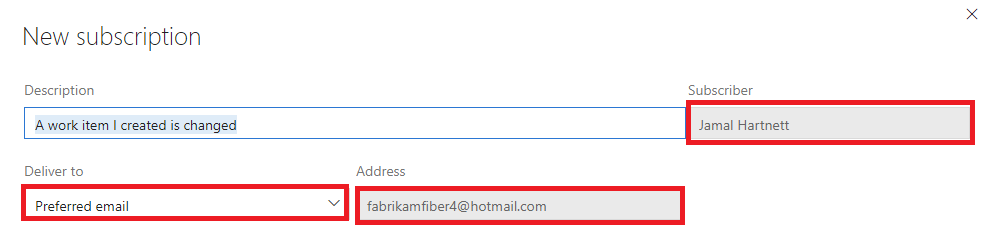
Custom email address on a personal subscription
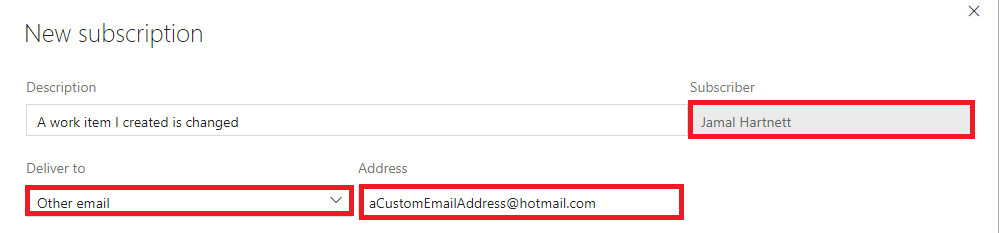
Delivery settings for teams and groups
Delivery settings control the default delivery behavior when the team or group is the recipient of a notification. The subscription's configured with a delivery option that looks at the recipients' delivery settings.
You can manage subscriptions and delivery settings at the team-level or organization-level.
Organization-level settings
In Organization settings, select your Team > Subscribers > Delivery settings.
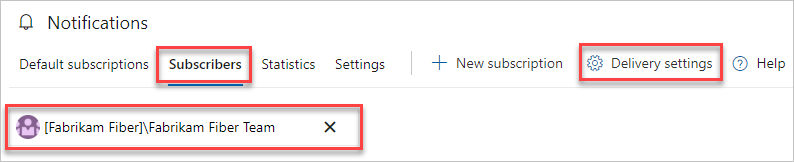
Select from the following settings:
Deliver to email address: notifications get delivered to a specific email address.
Deliver to individual members: notifications get delivered to each member of the group or team. This setting is usually the default option. For more information about the default option, see Team expansion.
Do not deliver: notifications aren't delivered by default.
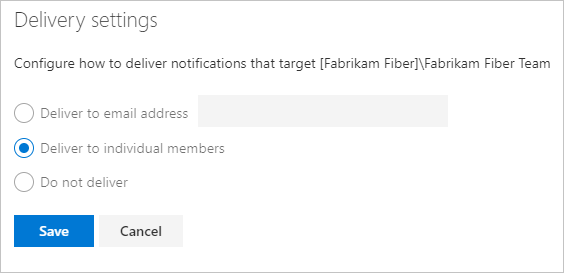
If you don't explicitly choose delivery settings for a team or group, it gets determined from the organization-level delivery setting. The default is either Deliver to individual members or Do not deliver.
Tip
The delivery settings dialog doesn't indicate whether the current selection was explicitly set or if it was inherited.
Custom team and group subscription recipients
The recipients for a custom team or group subscription get determined by the subscription. But, with certain delivery options, the team's default delivery setting is used to determine the set of recipients.
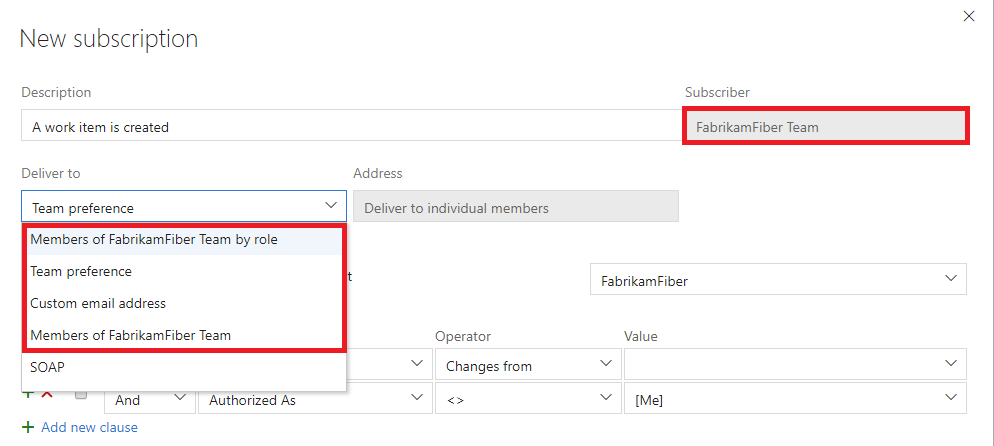
You can choose from the following delivery options for a group or team subscription:
| Option | Recipients |
|---|---|
| Member of team by role | Members of the team or group who have one of the selected roles, for example, work item assignee. |
| Team preference | Determined by the delivery setting of the team or group (Do not deliver, preferred email address, or members of team). |
| Custom email address | Specified email address. |
| Members of team | Members of the team or group, except members who have opted out of the subscription. |
Note
The default delivery setting of each member is honored, including groups that are members of the team or group.
Member of team by role
The email recipient list is determined by members that had a role in the event. For example, the user assigned the work item has the role Assigned to (new) while the identity that was assigned the work item has the role Assigned to (previous). The full list of roles for each event type is shown in the supported event types.

The option Skip initiator, which appears for most event types, controls whether the user or group that started the event should be explicitly excluded from the set of recipients. In general, this option should be "on" since most users don't want to receive a notification about something they did.
Team preference
The delivery option is taken from the team's delivery setting and can be one of the following options:
- Deliver to email address: The email is delivered to the team's preferred email address.
- Deliver to individual members: See the following option, Members of team_.
- Do not deliver: No email is delivered.

The team's delivery setting value is displayed after the Address label and can't be changed.
Custom email address
The notification gets sent to multiple custom email addresses, which are separated by semicolons.

Members of team
The team or group membership is expanded to determine the email recipients. In the simple case, a team or group expands to a list of individuals and each is included on the To: line of the resulting email. However, the results of this expansion can be complicated and are explained in more detail in the team and group expansion section.
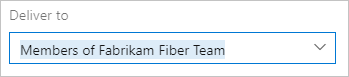
Default subscription recipients
The delivery option for a default subscription is usually one or more roles. You can't change these values. The roles and the Skip initiator option vary depending on the event type. For more information and a list of roles available for each event type, see Supported event types.

Note
The Skip initiator option isn't available for all event types.
Team and group expansion for email recipients
When a team or group receives a notification, and either the subscription or delivery preference is for all members, the team must be "expanded" to determine the actual set of email recipients. This is a potentially recursive process that starts by looking at the team's direct members.
Only members who have not opted out of the subscription get considered for the final recipient list. Any member who's an individual user gets added to the recipient list.
Only Azure DevOps Services groups remain. For each group, the group's delivery preferences get examined:
- "Do not deliver": no further evaluation is done on this group and the next member group is evaluated
- "Deliver to email address": the email address is added to the final recipient list
- "Deliver to individual members": the group is expanded (like its parent group) and the same rules for evaluating its members are followed
Scenarios
Let's look at a few scenarios. We use the following symbols to denote the types of members:
I: individual userT: nested team or groupA: mail-enabled Microsoft Entra group.
| Scenario | Example |
|---|---|
| A member with Do not deliver preference | The team has members I1, I2, and T1. T1's delivery preference is Do not deliver. What happens: only I1 and I2 get notified via their preferred email addresses. Members of T1 aren't notified. |
| A member with Deliver to individual members preference | The team has members I1, I2, and T1. T1's delivery preference is Deliver to individual members. T1 has members I2 and I3. What happens: T1 is expanded (because of its delivery preference) and so I1, I2, and I3 get notified via their preferred email addresses. |
| A nested group | The team has members I1, I2, and T1. T1 has members I2, I3, and T2. T1's delivery preference is Do not deliver. T2 has members I4 and I5. T2's delivery preference is Deliver to individual members. What happens: because T1 isn't expanded (because its delivery preference is "do not deliver"), only I1 and I2 get notified via their preferred email addresses. |
| A member that's a Microsoft Entra group | The team has members I1, I2, and A1. What happens: only I1 and I2 get notified via their preferred email addresses. Members of A1 don't get notified, as Azure DevOps doesn't expand AD groups when delivering notifications. |