Remove, delete, or restore work items in Azure Boards
TFS 2018
Work items can live forever in your work tracking data store. You never have to delete them. However, you might want to set up a work item management process for one of the following actions:
| Action | Description |
|---|---|
| Change state | Remove work items from appearing on backlogs and boards by changing the work item State to Remove or Cut. The state available to you is based on the workflow assigned to the work item type. |
| Delete | Remove work items from backlogs, boards, and queries. Deleted work items are moved to a Recycle Bin. |
| Restore | Recover deleted work items by restoring them from the Recycle Bin. |
| Destroy | Permanently delete work items, including all data from the work tracking data store. |
Note
- You can't archive work items or projects at this time.
- For information about the Azure Artifacts Recycle Bin, see Delete and recover packages.
Prerequisites
- Members of the Contributors group can remove, delete, and restore work items.
- To permanently delete work items, you must be a member of the Project Administrators group, or be granted the required permission.
- Users with Stakeholder access can view the contents of the Recycle Bin, but can't restore or permanently delete items in the bin regardless of the permissions they're granted.
Task
Required permission(s)
- Have the Area Path permission set to Allow: Edit work items in this node
- By default, members of the Contributors group have this permission.
- Have the project-level permission set to Allow: Delete and restore work items
- Have Basic access or higher.
- By default, members of the Contributors group have this permission.
For a simplified view of permissions assigned to built-in groups, see Permissions and access.
Remove or delete multiple work items
You can act on individual work items or bulk modify several work items.
From the web portal, you can multi-select several work items from a backlog or query results page. You can also do a bulk update using the associated feature. To delete or restore several work items at the same time, see Bulk modify work items.
You can also delete and/or destroy work items in batch with a REST API. For more information, see Work Items - Delete.
Note
This feature is available starting in Azure DevOps Server 2022.1.
Remove work items
By changing the State of a work item to Removed, you effectively remove it from a backlog or board view (product, portfolio, and sprint backlogs, Kanban board, and Taskboards). The Removed state corresponds to the Removed workflow category state. If you define custom workflow states, any state you map to the Removed workflow category state act in a similar way.
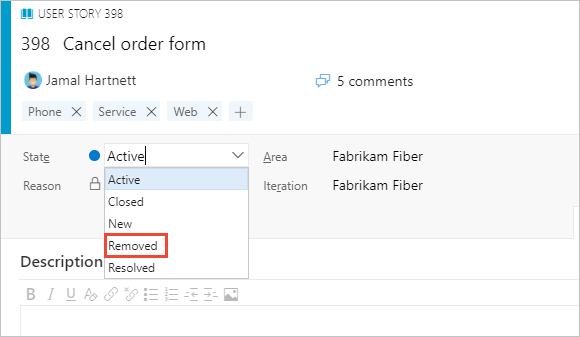
To cause removed items to not show up in queries, you must add a clause that filters on the State field.
Delete work items
Deleted work items don't appear in your backlogs, boards, or queries. When you delete an item, it goes to the Recycle Bin. You can restore it from there if you change your mind. To delete a test case, test plan, or other test-related work item types, see Delete test artifacts.
You can delete a work item from within the work item form, or by multi-selecting work items from a backlog or query results page.
To delete a single work item, open the work item, choose the
 Actions, and select Delete.
Actions, and select Delete.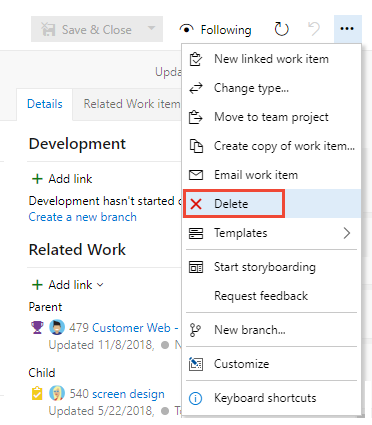
To delete several work items, multi-select them from a backlog or a query results list. Then, choose the
 actions icon and select Delete.
actions icon and select Delete.
You can also delete work items from your Kanban or Taskboard.
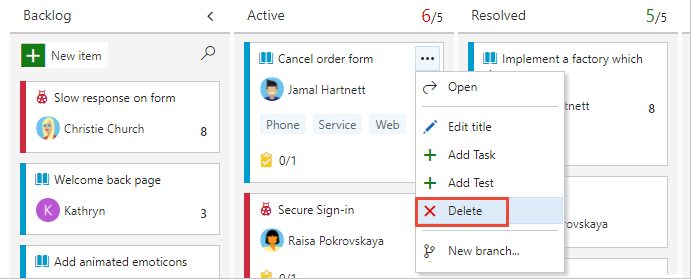
Or, you can drag them to the
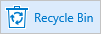 Recycle bin. You can only access the Recycle bin from the Work hub.
Recycle bin. You can only access the Recycle bin from the Work hub.Confirm you want to delete the item(s).
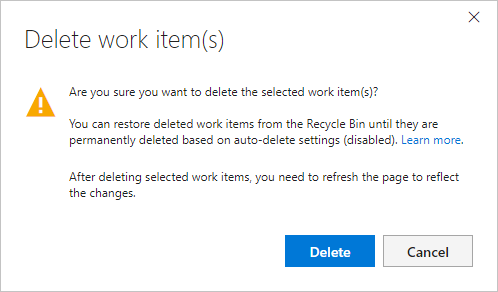
Note
The Delete work items confirmation dialog for on-premises Azure DevOps may indicate there are auto-delete settings (disabled). There are no settings you can enable or disable. There is only a background process which permanently deletes work items that have been set to delete.
Restore or destroy work items
You can't open work items from the Recycle Bin. You only see the Permanently delete option if your Permanently delete work items project-level permission is set to Allow.
Note
Deleted test artifacts don't appear in the Recycle Bin and can't be restored. When you delete a test artifact, all of its associated child items, such as child test suites, test points across all configurations, testers (the underlying test case work item doesn't get deleted), test results history, and other associated history also get deleted.
Delete and restore processes
When you delete a work item, Azure DevOps does the following actions:
- Generates a new revision of the work item
- Updates the Changed By/Changed Date fields to support traceability
- Preserves the work item completely, including all field assignments, attachments, tags, and links
- Causes the work item to become nonqueryable and, as such, don't appear in any work tracking experience, query result, or report
- Updates charts correctly. The CFD, velocity, burndown, and lightweight charts are updated to remove deleted work items
- Removes work tracking extensions
- Preserves trend data except for the latest value
- Removes the work item from the data warehouse/cube similar to as if it was permanently removed.
When you restore a work item, Azure DevOps does the following actions:
- Causes a new revision of the work item to be made
- Updates the Changed By/Changed Date fields to support traceability
- Becomes queryable
- All fields remain unchanged
- History contains two new revisions, one for deletion, and one for restore
- Reattaches work tracking extensions
- Updates charts correctly. The CFD, velocity, burndown, and lightweight charts are updated to include the restored work items
- Restores trend data
- Adds the work item back to the data warehouse/cube
- Sets the area or iteration path fields to the root node if the previous area path or iteration paths were deleted.
Use a REST API to delete, restore, and destroy work items
To programmatically delete, restore, and destroy work items, see one of the following REST API resources: