Shapes.AddTable method (Project)
Adds a table to the report, and returns a Shape object that represents the table.
Syntax
expression. AddTable (NumRows, NumColumns, Left, Top, Width, Height)
expression A variable that represents a Shapes object.
Parameters
| Name | Required/Optional | Data type | Description |
|---|---|---|---|
| NumRows | Required | Long | The number of rows in the table. NumRows is ignored when creating a table. |
| NumColumns | Required | Long | The number of columns in the table. NumColumns is ignored when creating a table. |
| Left | Required | Single | The left edge (in points) of the table, relative to the left side of the report pane. |
| Top | Required | Single | The top edge (in points) of the table, relative to the top of the report pane. |
| Width | Required | Single | The width of the table, in points. |
| Height | Required | Single | The height of the table, in points. |
| NumRows | Required | INT | |
| NumColumns | Required | INT | |
| Left | Required | FLOAT | |
| Top | Required | FLOAT | |
| Width | Required | FLOAT | |
| Height | Required | FLOAT | |
| Name | Required/Optional | Data type | Description |
Return value
Shape
Remarks
Project ignores NumRows and NumColumns when the AddTable method creates a table. When a table is created, it has one row and one column, which contains the text Use the Table Data taskpane to build a table (see Figure 1). When you select the table, Project shows the table data task pane named Field List, with TASKS selected by default. Using the Field List task pane, you can manually add fields to the report.
Figure 1. The AddTable method creates a table with one row and one column
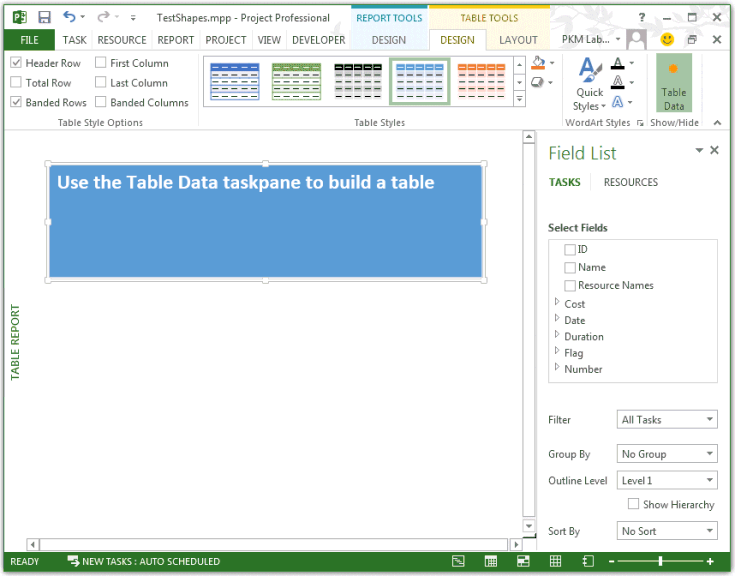
Example
The TestReportTable macro creates the table shown in Figure 1, and then selects the table to display the Table Data task pane.
Sub TestReportTable()
Dim theReport As Report
Dim tableShape As shape
Dim theReportTable As ReportTable
Dim reportName As String
Dim tableName As String
Dim rows As Integer
Dim columns As Integer
Dim left As Integer
Dim top As Integer
Dim width As Integer
Dim height As Integer
reportName = "Table Report"
Set theReport = ActiveProject.Reports.Add(reportName)
' Add the table.
tableName = "Task information"
rows = 0
columns = 0
left = 0
top = 30
width = 110
height = 20
' Project ignores the NumRows and NumColumns parameters when
' creating a ReportTable.
Set tableShape = theReport.Shapes.AddTable(rows, columns, _
left, top, width, height)
tableShape.Name = tableName
tableShape.Select
Set theReportTable = tableShape.Table
With theReportTable
Debug.Print "Rows: " & .RowsCount
Debug.Print "Columns: " & .ColumnsCount
Debug.Print "Cell 1,1 contents:" & vbCrLf & vbTab; .GetCellText(1, 1)
End With
End Sub
To specify fields for the table, use the UpdateTableData method. Add the following code after the Set theReportTable = tableShape.Table line in the previous macro. The OutlineLevel parameter specifies level 1 tasks, and filters out the project summary task.
' Set fields for the table.
Dim fieldArray(1 To 6) As PjField
fieldArray(1) = pjTaskName
fieldArray(2) = pjTaskStart
fieldArray(3) = pjTaskFinish
fieldArray(4) = pjTaskPercentComplete
fieldArray(5) = pjTaskActualCost
fieldArray(6) = pjTaskRemainingCost
theReportTable.UpdateTableData Task:=True, OutlineLevel:=1, SafeArrayOfPjField:=fieldArray
Run the modified TestReportTable macro on a project that has four tasks with various values for percent complete and resource costs. Figure 2 is an example of the table results.
Figure 2. The UpdateTableData method can add fields to a table
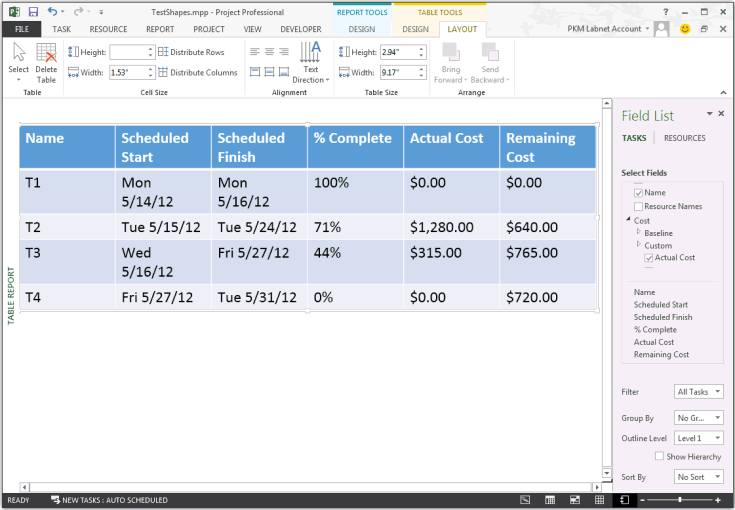
See also
Shapes Object Shape Object Application.Table Method
Support and feedback
Have questions or feedback about Office VBA or this documentation? Please see Office VBA support and feedback for guidance about the ways you can receive support and provide feedback.