Adjustments object (PowerPoint)
Contains a collection of adjustment values for the specified AutoShape, WordArt object, or connector.
Remarks
Each adjustment value represents one way an adjustment handle can be adjusted. Because some adjustment handles can be adjusted in two ways for instance, some handles can be adjusted both horizontally and vertically a shape can have more adjustment values than it has adjustment handles. A shape can have up to eight adjustments.
Use the Adjustments property to return an Adjustments object. Use Adjustments (index), where index is the adjustment value's index number, to return a single adjustment value.
Different shapes have different numbers of adjustment values, different kinds of adjustments change the geometry of a shape in different ways, and different kinds of adjustments have different ranges of valid values. For example, the following illustration shows what each of the four adjustment values for a right-arrow callout contributes to the definition of the callout's geometry.
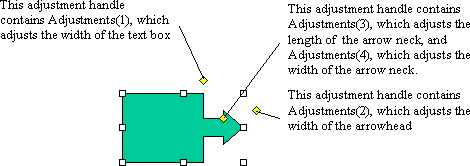
Note
Because each adjustable shape has a different set of adjustments, the recommended way to verify the adjustment behavior for a specific shape is to manually create an instance of the shape, make adjustments with the macro recorder turned on, and then examine the recorded code. (If running PowerPoint 2010 or later, the macro recorder no longer exists.)
The following table summarizes the ranges of valid adjustment values for different types of adjustments. In most cases, if you specify a value that's beyond the range of valid values, the closest valid value will be assigned to the adjustment.
| Type of adjustment | Valid values |
|---|---|
| Linear (horizontal or vertical) | Generally the value 0.0 represents the left or top edge of the shape and the value 1.0 represents the right or bottom edge of the shape. Valid values correspond to valid adjustments you can make to the shape manually. For example, if you can only pull an adjustment handle half way across the shape manually, the maximum value for the corresponding adjustment will be 0.5. For shapes such as connectors and callouts, where the values 0.0 and 1.0 represent the limits of the rectangle defined by the starting and ending points of the connector or callout line, negative numbers and numbers greater than 1.0 are valid values. |
| Radial | An adjustment value of 1.0 corresponds to the width of the shape. The maximum value is 0.5, or half way across the shape. |
| Angle | Values are expressed in degrees. If you specify a value outside the range -180 to 180, it will be normalized to be within that range. |
Example
The following example adds a right-arrow callout to myDocument and sets adjustment values for the callout. Note that although the shape has only three adjustment handles, it has four adjustments. Adjustments three and four both correspond to the handle between the head and neck of the arrow.
Set myDocument = ActivePresentation.Slides(1)
Set rac = myDocument.Shapes _
.AddShape(msoShapeRightArrowCallout, 10, 10, 250, 190)
With rac.Adjustments
.Item(1) = 0.5 'adjusts width of text box
.Item(2) = 0.15 'adjusts width of arrow head
.Item(3) = 0.8 'adjusts length of arrow head
.Item(4) = 0.4 'adjusts width of arrow neck
End With
See also
Support and feedback
Have questions or feedback about Office VBA or this documentation? Please see Office VBA support and feedback for guidance about the ways you can receive support and provide feedback.