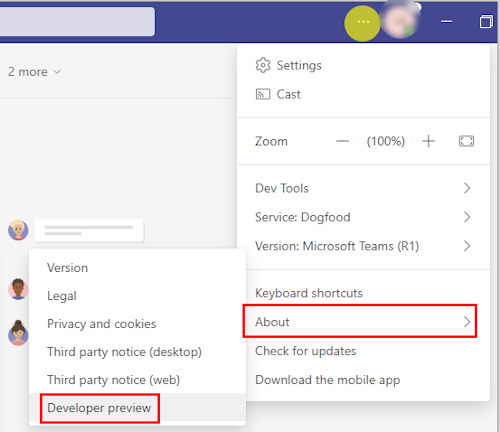Public developer preview for Teams
Note
Features included in preview may not be complete and may undergo changes before becoming available in the public release. They are provided for testing and exploration purposes only. They should not be used in production applications.
Developer Preview is a public program for developers, which provides early access to unreleased features in Microsoft Teams. Developer Preview allows you to explore and test upcoming features for potential inclusion in your Teams app. We also welcome feedback on any feature in developer preview. Developer preview is enabled per Microsoft Teams client, so you don't need to worry about affecting your entire organization.
Developer preview app manifest
Many features enabled in developer preview require alterations to your app manifest (previously called Teams app manifest) JSON file. To do so, you need to use the developer preview app manifest schema. If you use this schema, you can't use Developer Portal for Teams to make these changes or upload your app for testing. To upload your app in Teams, select Apps > Manage your apps > Upload an app. Using this method, you can only upload a zipped version of your app package.
You might find it useful to use Developer Portal to create the non-developer preview portions of your app package, then export that package and manually edit the manifest.json file to add the developer preview features you wish to use. After you added the developer preview features to the manifest.json file, you can't reimport the package into Developer Portal.
Enable developer preview
Developer preview is enabled on a per-client basis, but the option to turn on developer preview is controlled at the organization level. To enable the option to turn on developer preview for an individual, you must ensure that they have the ability to upload custom apps. For more information, see setting up your tenant.
Using an app that contains developer preview features might cause clients that didn't enable developer preview to behave unexpectedly. If you don't see an entry for developer preview, the most likely reason is your organization isn't configured for app uploading.
Desktop or web client
Note
If your tenant is enrolled for Microsoft 365 Targeted Releases, developer preview is automatically enabled and the developer preview switch isn't available.
To enable the public developer preview on Teams desktop or web client:
- Enable custom app upload for your developer tenant. For more information, see enable custom app upload.
- Select Settings and more (...) next to your user profile.
- Select Settings > About Teams.
- Under Early access, select the Public preview checkbox.
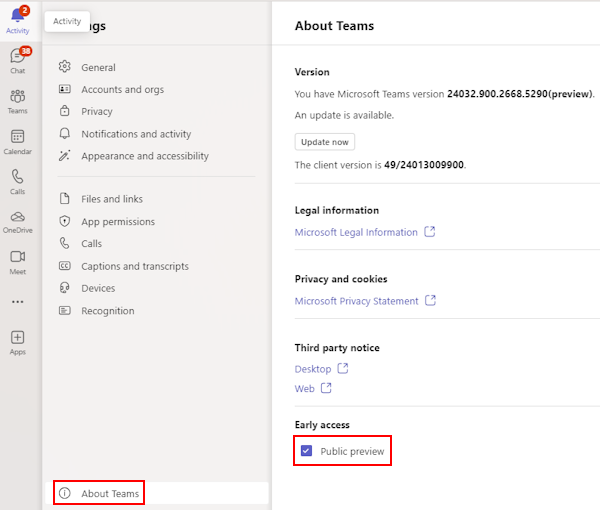
Mobile client
To enable the public developer preview on Teams mobile client:
- Enable custom app upload for your developer tenant. For more information, see enable custom app upload.
- In the upper-left corner, select your user profile.
- Select Settings.
- Select About.
- Turn on the Developer preview toggle.
Note
If you enable custom Teams apps and turn on custom app uploading doesn't enable developer preview features in Microsoft Teams set the update policy.
Disable developer preview
Use the same menu item under About → Developer preview and select it to turn it off.
See also
Platform Docs