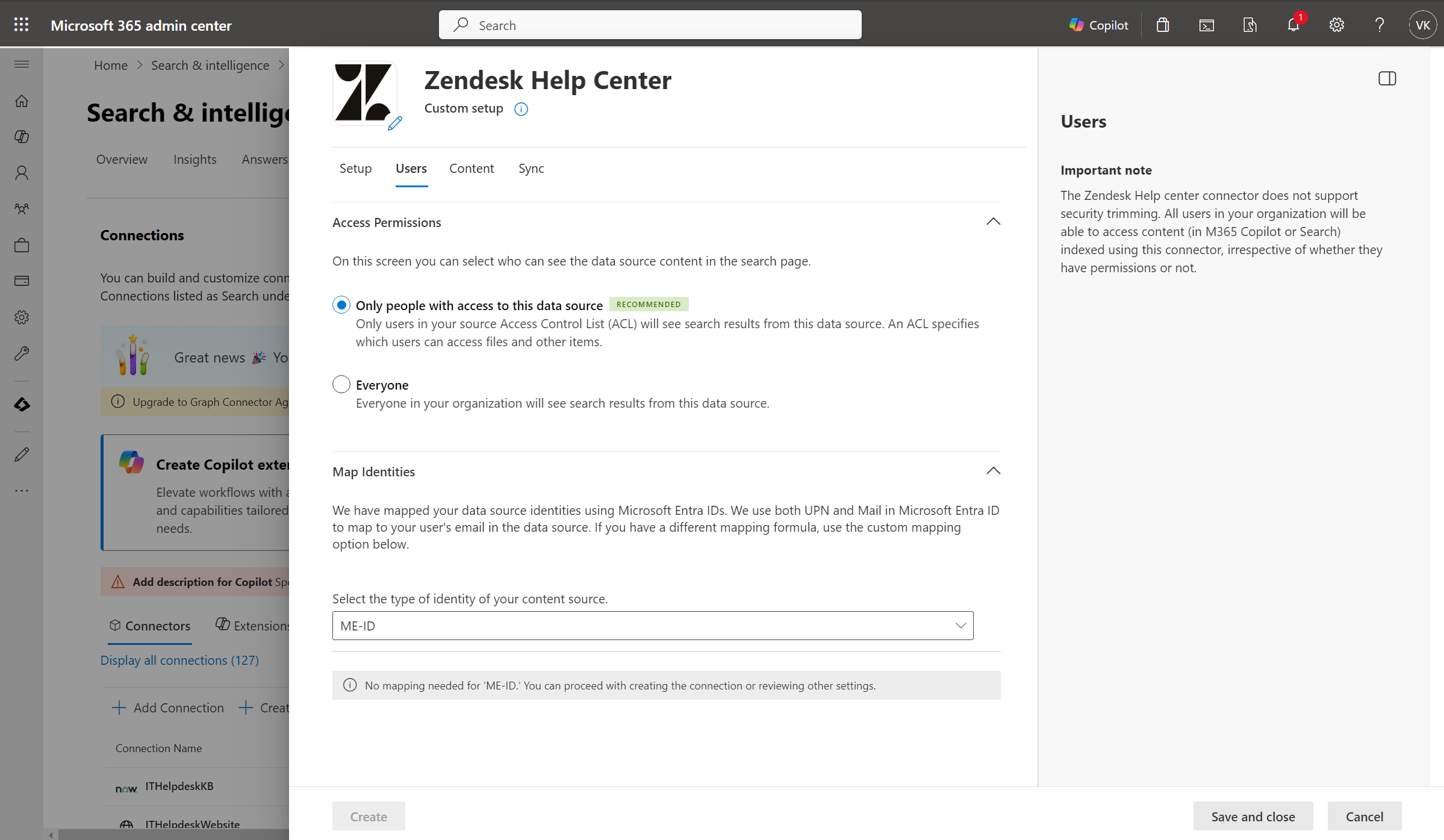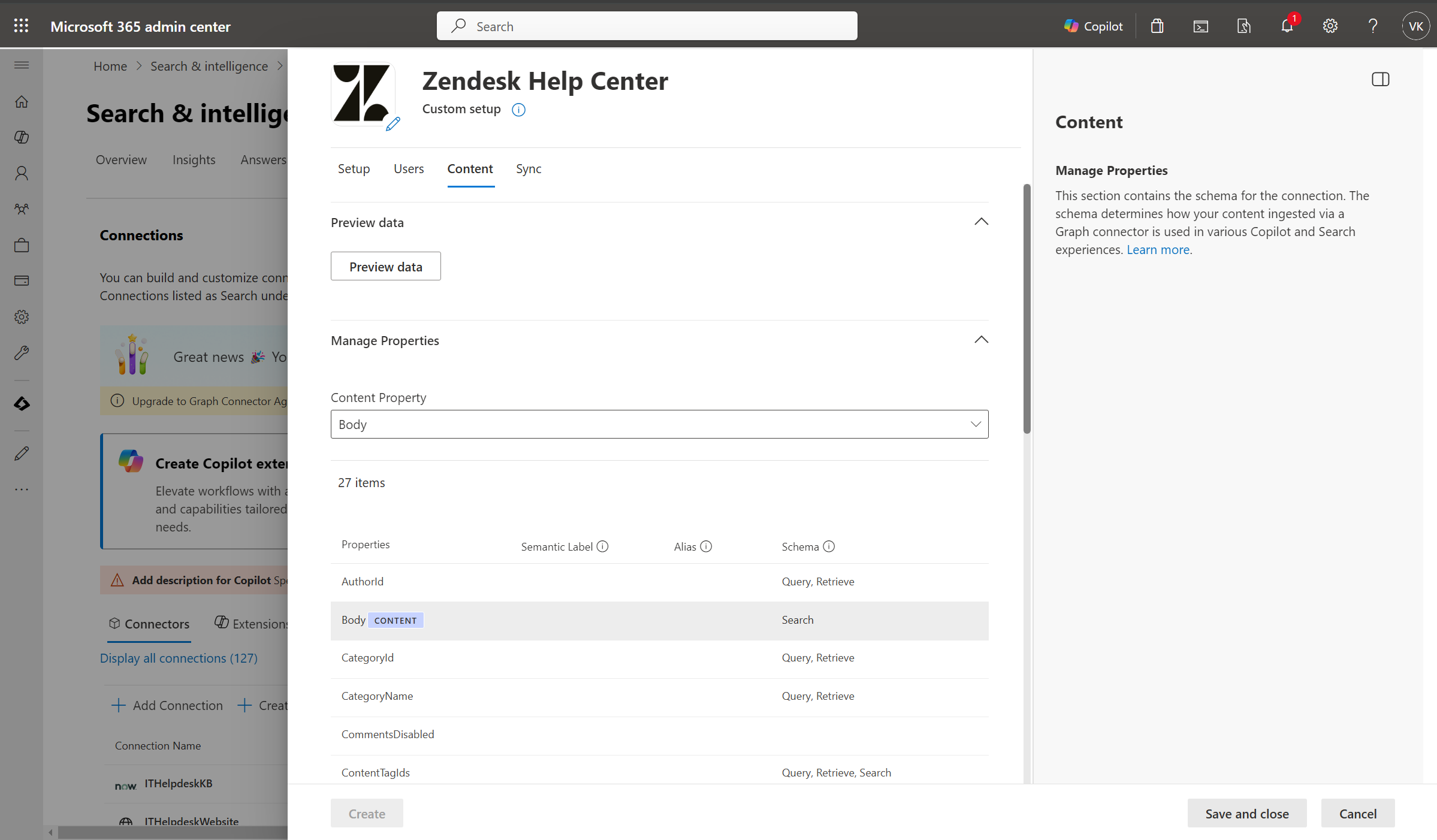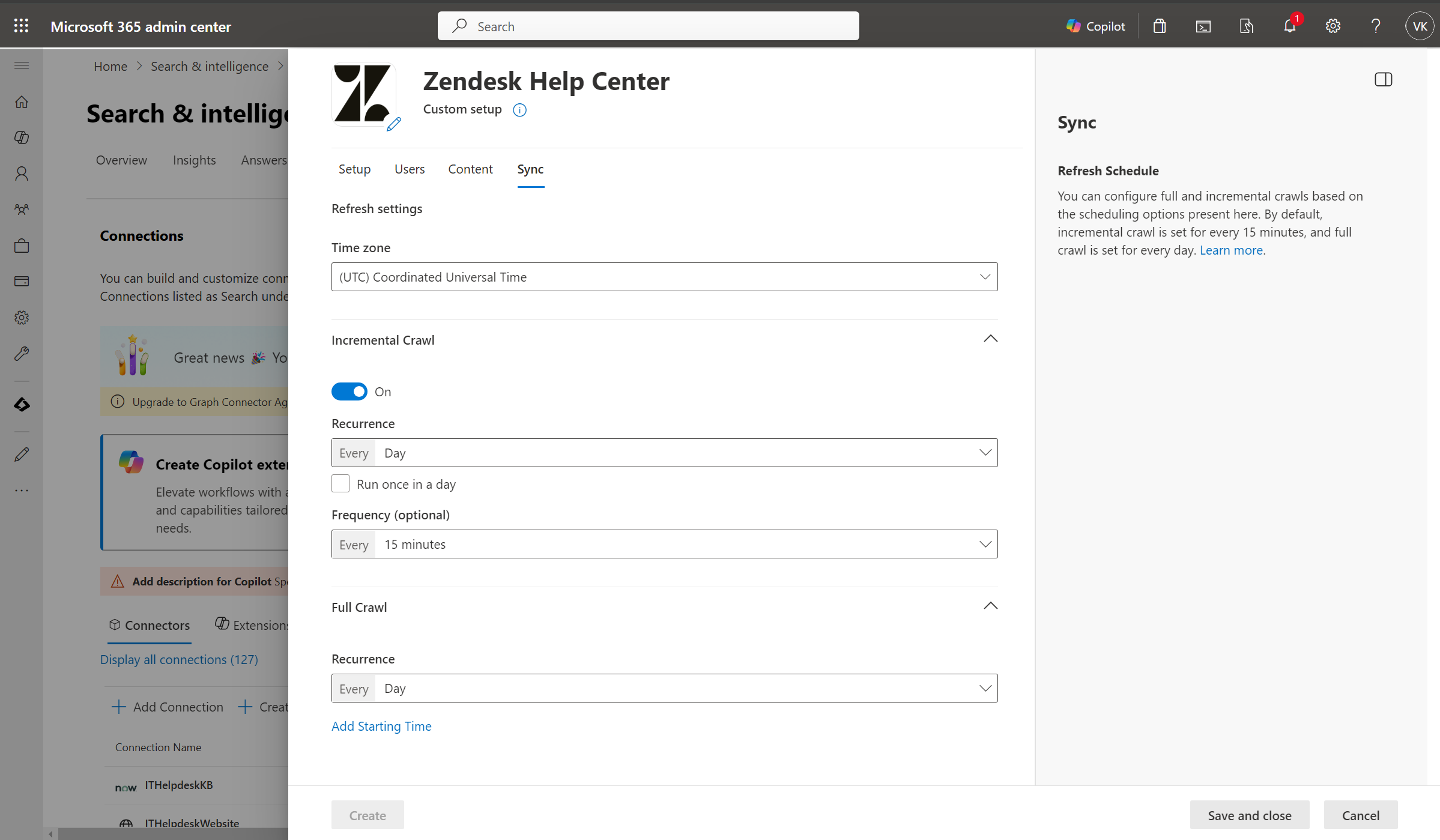Zendesk Help Center Microsoft Graph connector (Preview)
The Zendesk Help Center Graph connector allows your organization to index articles from Zendesk Help Center (also known as Zendesk Guide). After you configure the connector, end users can search for these articles from Zendesk in Microsoft Copilot and from any Microsoft Search client.
This article is for Microsoft 365 administrators or anyone who configures, runs, and monitors a Zendesk Help Center Graph connector.
Note
The Zendesk Help Center connector is in public preview. If you wish to get access to try it, you need to enable Targeted Release ring for your Admin account.
Capabilities
- Index Help Center articles
- Enable your end users to ask questions related to your support queries or product information in Copilot.
- What is the return policy for apparels?
- What are the product specifications for Surface laptop?
- How can I upgrade my subscription?
- Use Semantic search in Copilot to enable users to find relevant content based on keywords, personal preferences, and social connections.
Limitations
- Doesn't support access restrictions to articles based on Zendesk user permissions. All users in your tenant have access to all indexed articles.
- Doesn't index Zendesk Guide Community posts and topics.
- Doesn't index attachments.
Prerequisites
- You must be the search admin for your organization's Microsoft 365 tenant.
- Zendesk Instance URL: To connect to your Zendesk Help Center data, you need your organization's Zendesk Help Center instance URL. Your organization's Zendesk Help Center instance URL typically looks like
https://<your-organization-domain>.zendesk.com. If you don't have an instance already, refer the article to learn about creating a test instance. - Service Account: To connect to Zendesk Help Center and allow Microsoft Graph Connector to update knowledge articles regularly, you need a service account with read permissions granted to the service account. The service account must have either 'Admin', 'Agent' or 'Light agent' role. The 'Contributor' role does not allow to read permissions in Zendesk.
Get Started
1. Display name
A display name is used to identify each citation in Copilot, helping users easily recognize the associated file or item. Display name also signifies trusted content. Display name is also used as a content source filter. A default value is present for this field, but you can customize it to a name that users in your organization recognize.
2. Zendesk URL
To connect to your Zendesk data, you need your organization's Zendesk instance URL. Your organization's Zendesk instance URL typically looks like https://<your-organization-domain>.zendesk.com.
3. Authentication Type
Zendesk OAuth
To use the Zendesk OAuth for authentication, follow these steps.
A Zendesk admin needs to create an OAuth client in the Zendesk Admin Center. To learn more, see Managing access to the Zendesk API in the Zendesk documentation.
The following table provides guidance on how to fill out the OAuth client creation form:
| Field | Description | Recommended Value |
|---|---|---|
| Client name | Unique value that identifies the application that you require OAuth access for. | Microsoft Search |
| Description | (Optional) A short description of the OAuth client | Use an appropriate description |
| Company | The name of your company | Use an appropriate value |
| Logo | A file that contains the image for the application logo. | Any appropriate logo or use default. |
| Client kind | Choose between Confidential and Public Oauth client | Confidential |
| Redirect URL | A required callback URL that the authorization server redirects to. | For M365 Enterprise: https://gcs.office.com/v1.0/admin/oauth/callback, For M365 Government: https://gcsgcc.office.com/v1.0/admin/oauth/callback |
Enter the client ID (Unique identifier) and Secret to connect to your instance. After connecting, use a Zendesk account credential to authenticate permission to crawl.
4. Roll out to limited audience
Deploy this connection to a limited user base if you want to validate it in Copilot and other Search surfaces before expanding the rollout to a broader audience. To know more about limited rollout, click here.
At this point, you're ready to create the connection for Zendesk Help Center. You can click on the "Create" button to publish your connection and index articles from your Zendesk account.
For other settings, like Access permissions, Schema, and Crawl frequency, we have default values based on what works best with Zendesk data.
| Users | Description |
|---|---|
| Access permissions | Only people with access to content in Data source. |
| Map Identities | Data source identities mapped using Microsoft Entra IDs. |
| Content | Description |
|---|---|
| Manage Properties | To check default properties and their schema, see content |
| Sync | Description |
|---|---|
| Incremental Crawl | Frequency: Every 15 mins |
| Full Crawl | Frequency: Every Day |
If you want to edit any of these values, you need to choose the "Custom Setup" option.
Custom setup
Custom setup is for those admins who want to edit the default values for settings listed in the above table. Once you click on the Custom Setup option, you see three more tabs - Users, Content, and Sync.
Users
Access permissions
The Zendesk Help center Microsoft Graph connector supports search permissions visible to Everyone or Only people with access to this data source. If you choose Everyone, indexed data appears in the search results for all users. If you choose Only people with access to this data source, indexed data appears in the search results for users who have access to them.
Mapping identities
The default method for mapping your data source identities with Microsoft Entra ID is by checking whether the email ID of Zendesk users is the same as the UserPrincipalName (UPN), or Mail of the users in Microsoft Entra. If you believe the default mapping wouldn't work for your organization, you can provide a custom mapping formula. To know more about, mapping Non-Microsoft Entra ID identities, see Map your non-Azure AD Identities.
To identify which option is suitable for your organization:
- Choose the Microsoft Entra ID option if the Email ID of Zendesk users is the same as the UserPrincipalName (UPN) or email of users in Microsoft Entra ID.
- Choose the Non-Microsoft Entra ID option if the Email ID of Zendesk users is different from the UserPrincipalName (UPN) and Email of users in Microsoft Entra ID.
Content
Manage properties
Here, you can add or remove available properties from your Zendesk Help center, assign a schema to the property (define whether a property is searchable, queryable, retrievable, or refinable), change the semantic label and add an alias to the property. Properties that are selected by default are listed below.
| Source property | Label | Description | Schema |
|---|---|---|---|
| AuthorId | Name all the people who participated/collaborated on the item in the data source | Query, Retrieve | |
| Body | Content | The main body of the article | Search |
| CategoryId | Query, Retrieve | ||
| CategoryName | Query, Retrieve | ||
| CommentsDisabled | |||
| ContentTagIds | Query, Retrieve, Search | ||
| CreatedDate | Created date time | Date and time that the item was created in the data source | Query, Retrieve |
| Draft | |||
| EndDate | Query, Retrieve | ||
| HtmlUrl | url | The target URL of the item in the data source | Query, Retrieve, Search |
| Id | Query, Retrieve | ||
| LabelNames | Query, Retrieve, Search | ||
| Locale | Query, Retrieve, Search | ||
| OutDated | |||
| OutDatedLocales | Query, Retrieve, Search | ||
| PermissionGroupId | Query, Retrieve | ||
| Position | Query, Retrieve | ||
| Promoted | |||
| SectionId | Query, Retrieve | ||
| SectionName | Query, Retrieve | ||
| SourceLocale | Query, Retrieve, Search | ||
| Title | Title | The title of the item that you want shown in Copilot and other search experiences | Query, Retrieve, Search |
| UpdateDate | Last modified date time | Date and time the item was last modified in the data source. | Query, Retrieve |
| Url | Query, Retrieve | ||
| UserSegmentId | Query, Retrieve | ||
| VoteCount | Query, Retrieve | ||
| VoteSum | Query, Retrieve |
Preview data
Use the preview results button to verify the sample values of the selected properties and query filter.
Sync
The refresh interval determines how often your data is synced between the data source and the Zendesk Help center Microsoft Graph connector index. There are two types of refresh intervals - full crawl and incremental crawl. For more details, see refresh settings.
You can change the default values of the refresh interval from here if you want to.
Troubleshooting
After publishing your connection, you can review the status under the Data Sources tab in the admin center. To learn how to make updates and deletions, see Manage your connector.
If you have issues or want to provide feedback, contact Microsoft Graph | Support.