Customize the password reveal button
The password input type in Microsoft Edge includes a password reveal button. To make sure that the password is entered correctly, a user can click the password reveal button or press Alt+F8, to show the characters in the password field. You can remove the password reveal control, or customize the control styling.
By default, the password reveal button is turned off, so that in the password field, dots replace the characters entered by the user. The password reveal button appears to the right of the password field, as an eye-shaped icon:
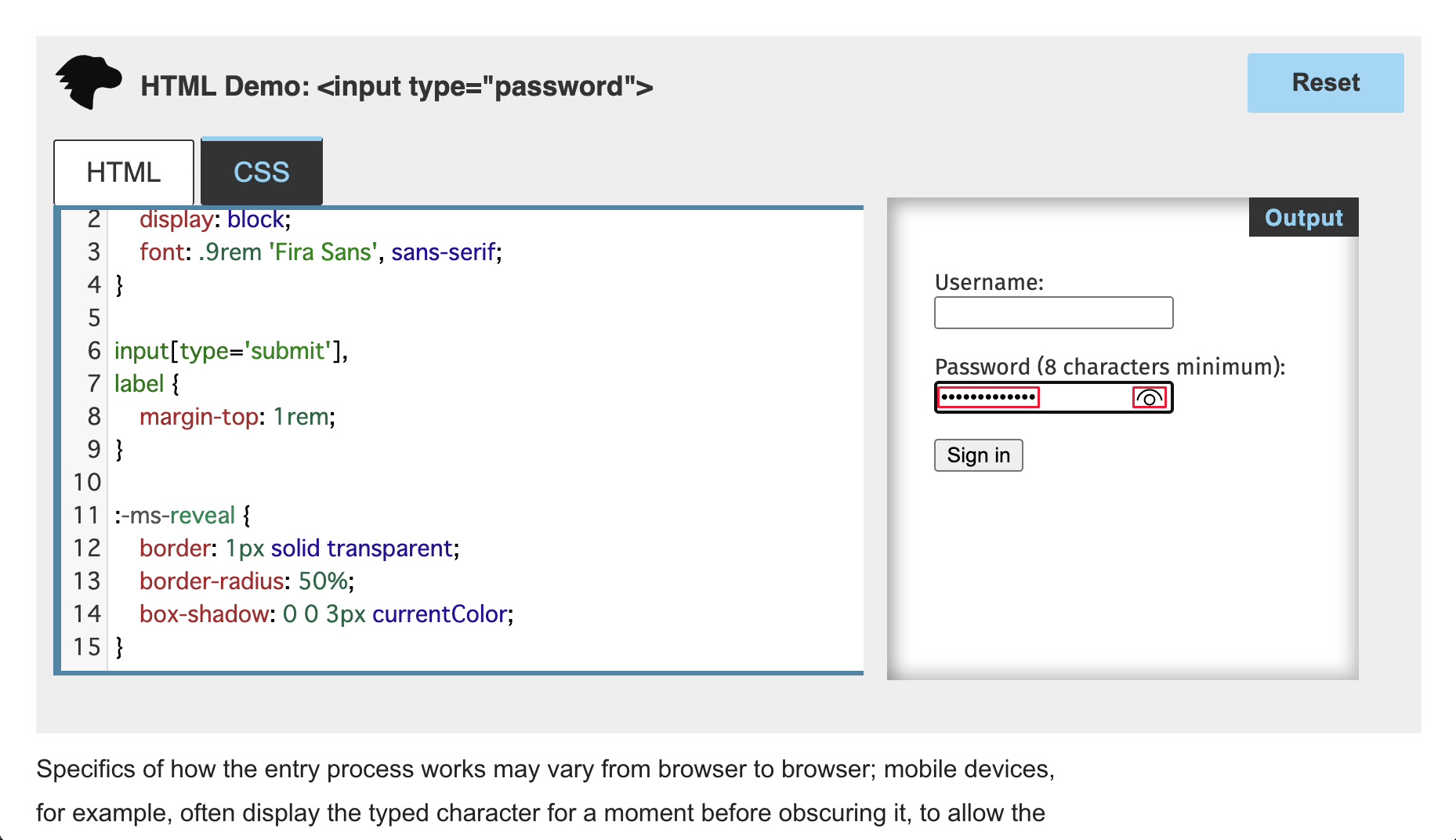
When the user clicks the password reveal button to turn it on, the password text is revealed, and the eye icon changes to have a slash over it:

By default, the password reveal button is inserted into the Shadow DOM of all HTML input elements that have the type set to "password". Starting with Microsoft Edge Version 87, users or enterprises can disable this feature globally. Web designers and developers should expect most Microsoft Edge users to have the default experience.
Remove the password reveal control
As the webpage author, you can completely remove the password reveal button, by targeting the ::-ms-reveal pseudo-element:
::-ms-reveal {
display: none;
}
However, you should consider taking advantage of the password reveal button. The native password reveal button has important security measures built into the behavior.
Customize the control style
Instead of fully removing the control, you can instead modify the styling of the password reveal button to better match the visual language of the website. The following snippet provides an example of such styling:
::-ms-reveal {
border: 1px solid transparent;
border-radius: 50%;
box-shadow: 0 0 3px currentColor;
}
Keep the following things in mind when you style the password reveal button:
The eye icon implements as a background image. To add a background color to the password reveal button, use the CSS
background-colorproperty instead of thebackgroundshorthand property.You can adjust the size and scale of the password reveal button.
Note
The browser hides any overflow outside of the bounds of the password input control.
Currently, no state selectors are available to style the toggled state of the password reveal button.
Visibility of the control
The password reveal button is unavailable until the user enters text into the password field. To help keep the user's password entry secure, the browser suppresses the button in the following scenarios:
If focus moves away from the password field, the browser removes the password reveal button.
If scripts modify the password field, the browser removes the password reveal button.
If the password reveal button is removed, the user must delete the contents of the password field to make the password reveal button appear again. This behavior prevents someone from making a minor adjustment to display the password, should the user step away from an unlocked device.
The password reveal button is unavailable if the password field is autofilled by using the password manager.