Find facts with Copilot in Microsoft Sustainability Manager (preview)
Important
Some or all of this functionality is available as part of a preview release. The content and the functionality are subject to change.
Your organization faces a diverse and growing set of regulatory and voluntary frameworks, directives, and standards in addition to your own disclosure requirements. It's challenging to synthesize large amounts of data across your organization into a comprehensive response. Moreover, the continuous updating of environmental, social, and governance (ESG) regulations and guidelines require significant volumes of data to be processed and reported in multiple formats on an ongoing basis. Copilot in external reporting (preview) helps you find ESG facts from your source documents and accelerates your ability to draft disclosure requirements.
Important
In Microsoft Sustainability Manager, facts refer to data points or values reported for each concept. A fact represents a specific instance of a concept, such as a qualitative description related to an ESG requirement. Review and learn more about facts in Microsoft Sustainability Manager here.
Copilot in Sustainability Manager (preview) uses a large language model (LLM) to help you write qualitative and quantitative responses to fulfill ESG disclosure requirements by finding the relevant data from your uploaded documents and suggesting how to write facts that meet the disclosure requirements. You can review and edit the facts before adding them to your reports. Learn more about the AI technology used.
Prerequisites
Review the capabilities of the external reporting features in Microsoft Sustainability Manager and ensure you have access either as an existing Microsoft Sustainability Manager user or a new user. Deploy based on your user type.
Set up the Dataverse connection following these steps:
In the Power Apps portal, select your environment from the upper right corner.
On the left navigation, select Solutions, and then select Default Solution.
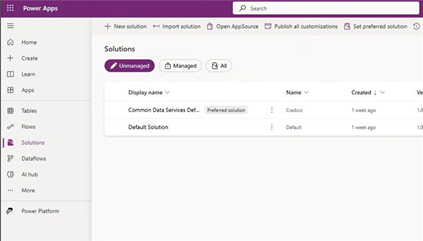
Select Connection references from the left navigation, and then select Microsoft Dataverse msdyn_esgexport....
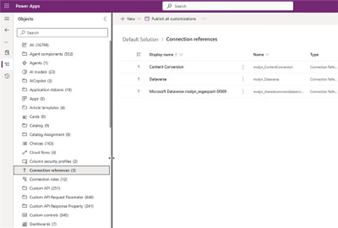
Select New connection, search for Dataverse in the upper right search bar, and select Microsoft Dataverse. If there are two Dataverse connections, select the one that isn't grayed out.
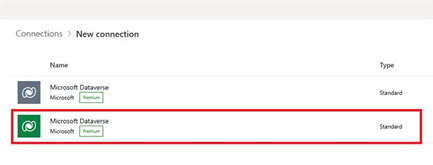
Sign in, and then select Create.
Select the newly created connection and save.
Enable this feature in the External Reporting tab under Settings for Premium and Essentials users or in the General tab under Settings for all other users.

Note
Only users with Read and Write permissions on the custom table msdyn_esgreportingappsetting can enable or disable use of this feature. All ESG Full Access users have this permission included. Other users need to fine tune access with the steps in Manage user roles and access.
Find facts with Copilot (preview)
After this feature is enabled in Settings, you can use Copilot to generate draft facts based on your uploaded documents with these steps.
Note
The number and type of facts generated are based on the content found in the uploaded documents in step 3 and the standard requirements currently supported. In other words, a fact is only generated if the documents provide relevant information to address a supported requirement.
Download this Excel spreadsheet for currently supported requirements IDs across Corporate Sustainability Reporting Directive (CSRD) - June 2024 (preview), Global Reporting Initiative (GRI)- February 2024 (preview), and International Financial Reporting Standards (IFRS) S1 and S2 - June 2023 (preview). This document also shows the mapping of supported CSRD requirement IDs to ISSB IDs, as provided by IFRS and the mapping of supported CSRD requirement IDs to GRI IDs as provided by GRI in the 2023 (draft) ESRS-GRI Standards data point mapping. Review the list of supported requirement IDs to choose relevant documents for generating fact drafts. This spreadsheet is updated regularly when we add support for other standard requirements.Select Facts on the left navigation under External reporting.
Select Find Facts with Copilot (preview) on the header ribbon.
Submit the information requested.
Note
Upload Documents in advance by selecting New Document in the Files tab on the left navigation. Uploading documents immediately before running Copilot results in an error.
You can select up to five text-based documents, including PDF, DOCX, and TXT. Copilot can only recognize and search text at this time. Any images contained within the document aren't supported.
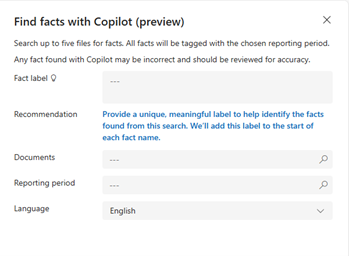
Select Find Facts. Copilot begins the process of drafting facts based on the documents selected. Notification banners provide updates on Copilot’s status. You can refresh the page to review newly added facts, which are added every few minutes until the process completes.
To view all facts found with Copilot, select Facts found with Copilot on the title pivot.
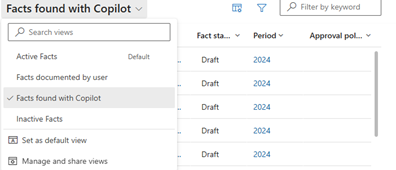
You can review individual fact pages by selecting the fact’s name. The Rich Text Value displays the information generated by Copilot using your selected document, including references. The fact is also linked to a concept based on the related standard requirement. Where possible, concept name is based on the concepts provided by ESRS and marked with esrs in the concept name. All other concepts are based on the requirement content.
You can edit the fact page and rich text value for any fact found with Copilot directly. After making your revisions, select Save.
You must review facts found with Copilot for accuracy before linking these facts to assessments. After reviewing, select Yes.

Continue to edit and review all facts found with Copilot until you're ready to link these facts to your assessments.
Link facts with Copilot (preview)
Prerequisites
Find facts with Copilot using the process in the previous section. Mark Yes in the Reviewed for accuracy field for any fact you want to link to an assessment after reviewing and revising the generated content.
Linking facts found by Copilot is supported for these standards. To use this feature, create an assessment using one or more of these standards.
- Corporate Sustainability Reporting Directive (CSRD) - June 2024 (preview)
- Global Reporting Initiative - February 2024 (preview)
- International Financial Reporting Standards (IFRS) S1 and S2 - June 2023 (preview)
Select Assessments on the left navigation under External reporting.
Select the assessment for which you want to link the facts found by Copilot. The assessment must be based on a supported standard. Select the requirements tab under the assessment name.
Select Link facts (preview) over and to the right of where requirements are listed.
The process of linking reviewed Copilot facts and concepts to the relevant requirements within the elected standard begins. This process takes some time. Notification banners provide updates on the status of the linking process.
After this process completes, you can view the facts and concepts linked to the relevant requirement within a standard directly on the screen by expanding requirements. Alternatively, you can review the report by exporting to Excel or HTML after selecting the Export tab in the header. Be sure to allow enough time between linking facts and exporting to ensure a successful export.
Related information
- Responsible AI FAQs for Microsoft Sustainability Manager
- Responsible AI FAQ for Find facts with Copilot (preview)
