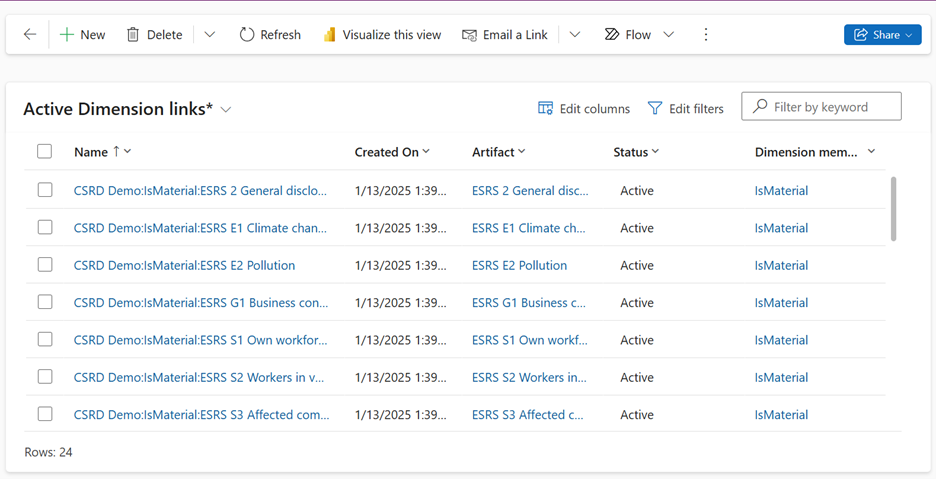Update materiality
The flagging of requirements as material or nonmaterial within an assessment can drive processes such as approvals and tasks. In Microsoft Sustainability Manager, you can update Materiality by selecting them individually, or you can update in bulk with Excel.
Update materiality individually
Navigate to the assessment you're working on.
Select the Requirements tab.
Select one or more requirements or subrequirements, and then mark them as material or immaterial.
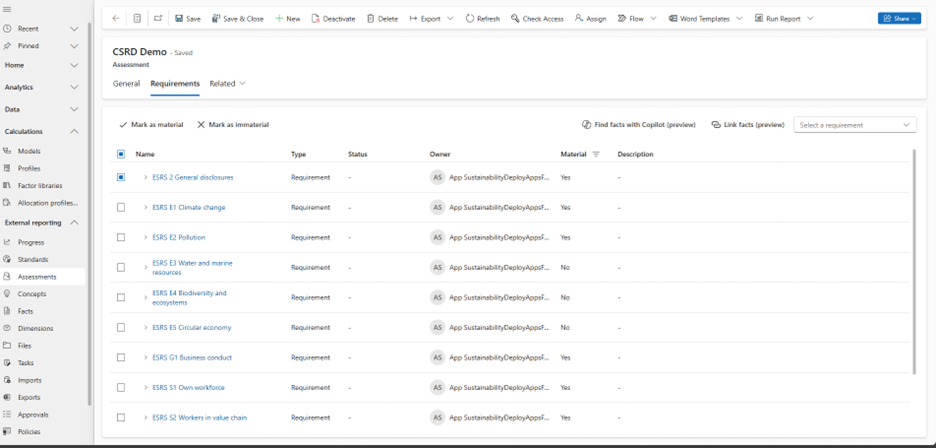
Update materiality with Excel
Navigate to the Dimension Link report by selecting the funnel icon in the top right. Under Select a table to search, search for Dimension links, select it, and then select Continue.
Filter on the Dimension member field and set the operator to equals and "isMaterial" and "isNotMaterial". Select Apply.
When the table generates, select Edit columns, and then select + to add columns. Select artifact, status, and dimension member, and any other attributes you want. Select Apply.
Select the ellipsis in the top ribbon and export this table.
Import the spreadsheet when you're done making changes.