Designer Query Stored Procedures
This step-by-step walkthrough shows how to use the Entity Framework Designer (EF Designer) to import stored procedures into a model and then call the imported stored procedures to retrieve results.
Note, that Code First does not support mapping to stored procedures or functions. However, you can call stored procedures or functions by using the System.Data.Entity.DbSet.SqlQuery method. For example:
var query = context.Products.SqlQuery("EXECUTE [dbo].[GetAllProducts]")`;
Prerequisites
To complete this walkthrough, you will need:
- A recent version of Visual Studio.
- The School sample database.
Set up the Project
- Open Visual Studio 2012.
- Select File-> New -> Project
- In the left pane, click Visual C#, and then select the Console template.
- Enter EFwithSProcsSample as the name.
- Select OK.
Create a Model
Right-click the project in Solution Explorer and select Add -> New Item.
Select Data from the left menu and then select ADO.NET Entity Data Model in the Templates pane.
Enter EFwithSProcsModel.edmx for the file name, and then click Add.
In the Choose Model Contents dialog box, select Generate from database, and then click Next.
Click New Connection.
In the Connection Properties dialog box, enter the server name (for example, (localdb)\mssqllocaldb), select the authentication method, type School for the database name, and then click OK.
The Choose Your Data Connection dialog box is updated with your database connection setting.In the Choose Your Database Objects dialog box, check the Tables checkbox to select all the tables.
Also, select the following stored procedures under the Stored Procedures and Functions node: GetStudentGrades and GetDepartmentName.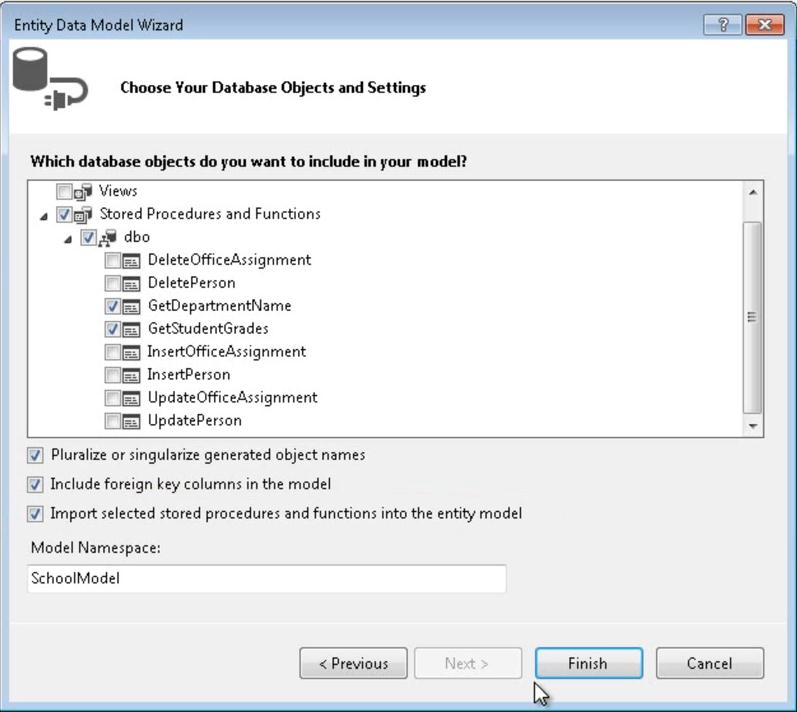
Starting with Visual Studio 2012 the EF Designer supports bulk import of stored procedures. The Import selected stored procedures and functions into the entity model is checked by default.
Click Finish.
By default, the result shape of each imported stored procedure or function that returns more than one column will automatically become a new complex type. In this example we want to map the results of the GetStudentGrades function to the StudentGrade entity and the results of the GetDepartmentName to none (none is the default value).
For a function import to return an entity type, the columns returned by the corresponding stored procedure must exactly match the scalar properties of the returned entity type. A function import can also return collections of simple types, complex types, or no value.
- Right-click the design surface and select Model Browser.
- In Model Browser, select Function Imports, and then double-click the GetStudentGrades function.
- In the Edit Function Import dialog box, select Entities and choose StudentGrade.
The Function Import is composable checkbox at the top of the Function Imports dialog will let you map to composable functions. If you do check this box, only composable functions (Table-valued Functions) will appear in the Stored Procedure / Function Name drop-down list. If you do not check this box, only non-composable functions will be shown in the list.
Use the Model
Open the Program.cs file where the Main method is defined. Add the following code into the Main function.
The code calls two stored procedures: GetStudentGrades (returns StudentGrades for the specified StudentId) and GetDepartmentName (returns the name of the department in the output parameter).
using (SchoolEntities context = new SchoolEntities())
{
// Specify the Student ID.
int studentId = 2;
// Call GetStudentGrades and iterate through the returned collection.
foreach (StudentGrade grade in context.GetStudentGrades(studentId))
{
Console.WriteLine("StudentID: {0}\tSubject={1}", studentId, grade.Subject);
Console.WriteLine("Student grade: " + grade.Grade);
}
// Call GetDepartmentName.
// Declare the name variable that will contain the value returned by the output parameter.
ObjectParameter name = new ObjectParameter("Name", typeof(String));
context.GetDepartmentName(1, name);
Console.WriteLine("The department name is {0}", name.Value);
}
Compile and run the application. The program produces the following output:
StudentID: 2
Student grade: 4.00
StudentID: 2
Student grade: 3.50
The department name is Engineering
Output Parameters
If output parameters are used, their values will not be available until the results have been read completely. This is due to the underlying behavior of DbDataReader, see Retrieving Data Using a DataReader for more details.
