Add action calls to an event
You can add multiple action calls to an event so that they are run in the order that is defined in the Order field of the event definition. To do so:
Sign in to Unified Service Desk Administrator.
Select Events under Basic Settings.
Select an event from the list for which you want to add the action call. This opens the event page.
Select the Related tab and select Action Calls.
Select Add Existing Action Call. The Lookup Records pane is displayed.
Type the name of the action call in the search box, and then select the action call that you want to add from the list. You can select as many action calls from the Look Records pane. After selecting the action calls, choose Add.
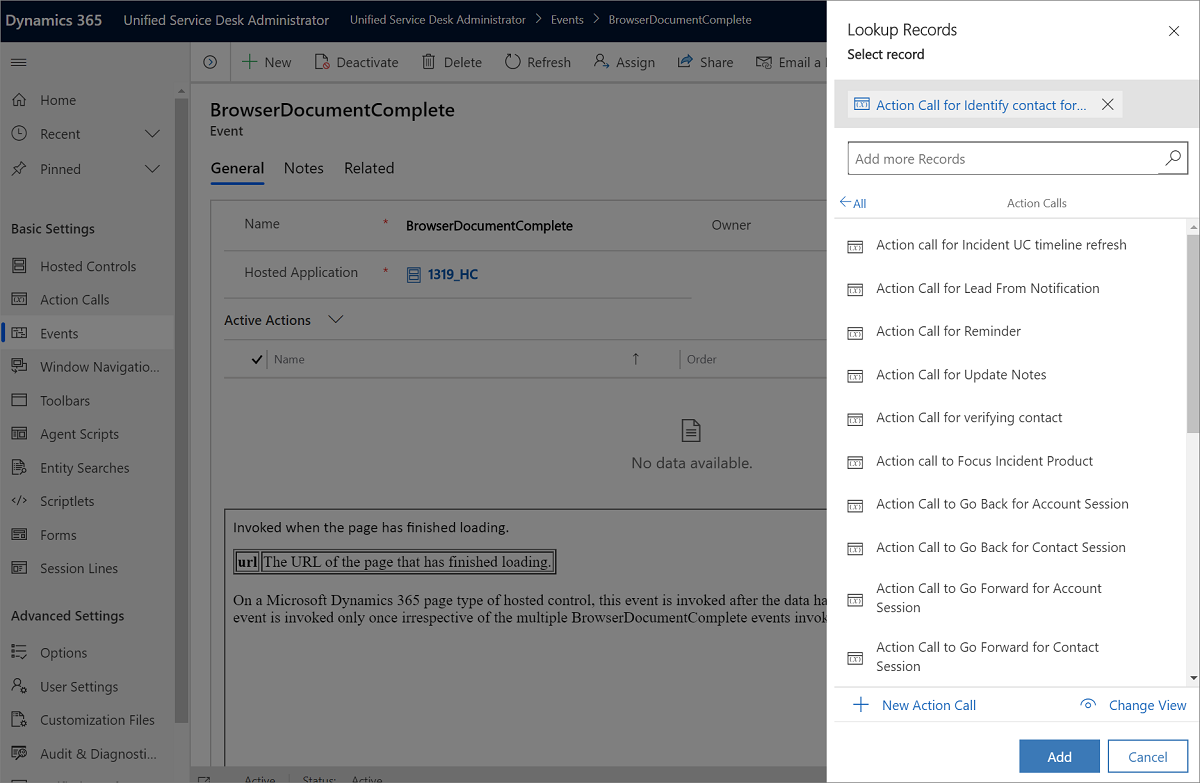
If you have added multiple action calls, double-click each of the added action call record, specify the Order value, and then save the action call record. The order values are updated in the Active Actions area.
Select Save.
See also
Action calls
Events
Manage hosted controls, actions, and events