Dynamics 365 Team Members license
Many organizations have a large percentage of users who might consume data or reports from line-of-business systems—or perform simple tasks like entering time sheets or updating HR records—but don't require full user capabilities. The Dynamics 365 Team Members license is meant for these users.
The Dynamics 365 Team Members license is a named user subscription designed for users whose jobs aren't necessarily tied to a function but who still need to use the basic functionality of a line-of-business system. This license gives users lightweight access through designated scenarios built into the Team Member experience.
For customer engagement apps in Dynamics 365 (Dynamics 365 Sales, Dynamics 365 Customer Service, Dynamics 365 Field Service, Dynamics 365 Marketing, and Dynamics 365 Project Operations), this Team Member experience is provided through a set of designated apps:
The Dynamics 365 Team Members subscription doesn't provide access to custom applications and isn't intended for scenarios beyond those listed in the Microsoft Dynamics 365 Licensing Guide.
Different experiences
Users with a full license and users with a Team Member license have different experiences of related capabilities. For example, consider the following scenario for users of the Customer Service app, which is similar to the experience of users of Sales and Project Resource Hub.
One user has a higher-valued Dynamics 365 Enterprise license or Dynamics 365 Customer Engagement plan, and can see the Customer Service Hub app in addition to the newly introduced Customer Service Team Member app.
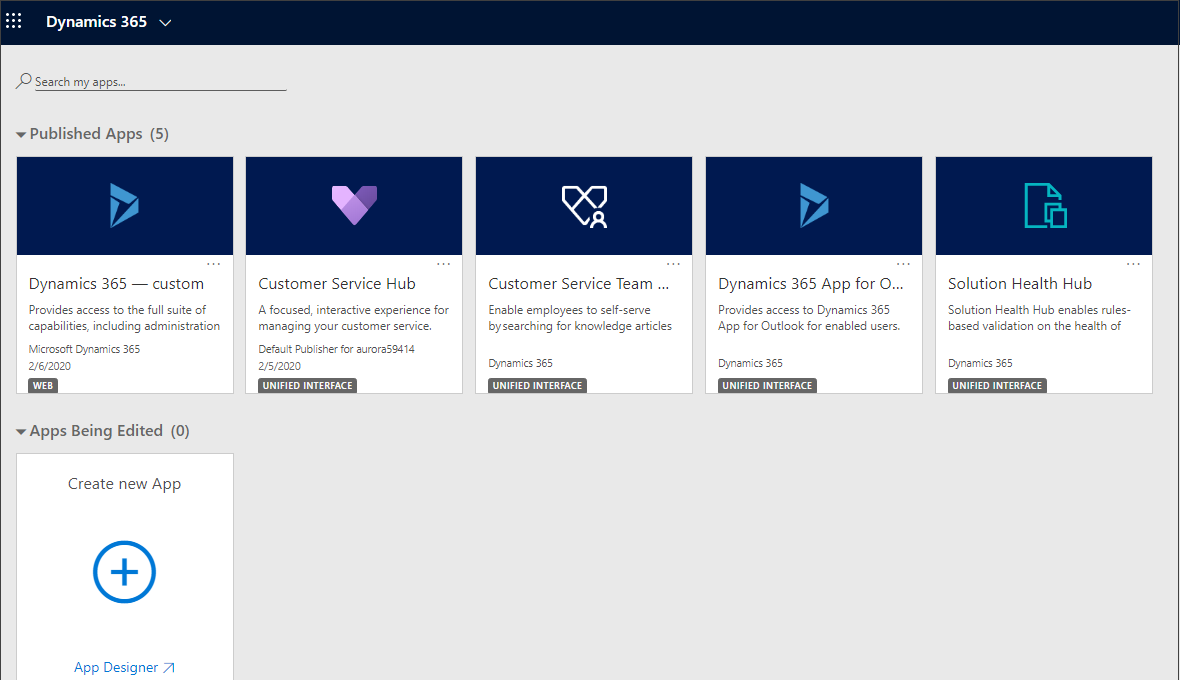
Another user only has the Dynamics 365 Team Members license, and only sees the Customer Service Team Member app.
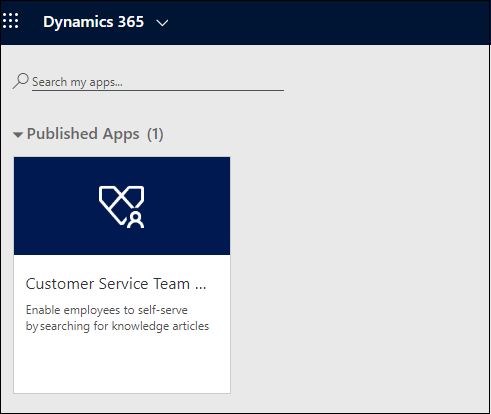
When users like this try to get access to any other apps they aren't entitled to (Customer Service Hub or Sales Hub) through bookmarks or other link sharing, they'll see an error message saying they don't have the license to access the app.
Customization restrictions
Team Member apps can be tailored to more closely fit your organization's industry, nomenclature, and unique business processes, just like other model-driven apps built on Common Data Service. However, these customizations need to conform to the Dynamics 365 Team Members use rights detailed in the licensing guide. You can only have up to 15 entities in the app. So, while customizing the app, ensure to not exceed the limit of 15 entities. These entities can be any Common Data Service core entities, or you can create custom entities.
Frequently asked questions
Why can users with Team Member licenses still see my custom apps and other Dynamics 365 apps (like Sales Hub and Customer Service Hub)?
Until enforcement is applied, customers can run the apps side by side and users with the Team Member licenses are able to access all apps. If you want to validate the enforcement experience early, you can turn it on at any org or instance level. This prevents business disruption while you're evaluating the new Team Member apps and working on migration. However, if necessary, you can selectively turn on this enforcement behavior for your organization instance by sending a request to the Microsoft support team.
Does the Team Member license enforcement restrict create, update, delete operations and other operations as specified in the licensing guide?
The license enforcement is focused on providing the Team Member experience and aligning usage to the Team Member apps. Specific privileges, such as updating an account or editing a case within the app module, aren't part of license enforcement.
Can I customize these new Team member apps?
Yes, these new Team Member apps can be customized just like any other Dynamics 365 apps or custom apps. However—as mentioned in the licensing guide—you can only have up to 15 entities in the app. These entities can include core Common Data Service entities that aren't part of the original app module, other entities published by Microsoft, or custom entities. Additionally, license enforcement is applied while using an app and not while creating or customizing it. Therefore, Administrator, Customizer, and Maker roles are exempt from license enforcement as these scenarios don’t require license restrictions.
How can I customize these new Team Member apps?
Team Member apps are just like existing app modules. To learn more about customizing an app, see the following articles:
- What are model-driven apps?
- Add or edit model-driven app components
- Design model-driven apps by using the app designer
- What is Common Data Service?
- Create and edit entities in Common Data Service
I don't see the Sales Team member app, Customer Service Team Member app, or Project Resource Hub. How do I get these apps to show up?
See the following articles:
- Customer Service Team Member app: Follow the steps detailed here to install the Customer Service Team Member app after 2020 release wave 1 is enabled.
- Sales Team Member app: If Sales Hub has been installed in the organization instance, the Sales Team member app will be automatically installed. If Sales Hub hasn't been installed in the organization instance, you have to install Sales Hub, and then the Sales Team Member app will be installed automatically.
- Project Resource Hub: Project Resource Hub is installed as part of the Project Service solution installation.
How can we assess conformance to use rights, if the application or security role won't enforce all the restrictions?
You can review the Team Member conformance report, available for download in the Microsoft Power Platform admin center. Go to the Common Data Service area in the Analytics section, and then select Download to access the report. Use the Change filters link to filter the report by Environment and Date. This report is meant only to be used for general guidance and captures a daily overview of entities and operations that are considered to be non-conformant, based on Team Member use rights.
Will Team Member users be able to access custom model-driven applications in the organization?
After enforcement is applied for your environment (organization instance), users with the Team Member license will only be able to access Team Member applications.
Can the security roles be customized and changed by customers to add or remove additional privileges?
Yes, the security roles can be customized because these roles (Sales Team Member, Customer Service Team Member, and Project Resource Hub) are similar to any other security role in the platform; they're provided for ease of configuration. However, we recommended that any changes you make to security conform with the use rights for the Team Member license as outlined in the licensing guide.
What happens if a user with Team Member license has bookmarked the URL to Customer Service Hub, Sales Hub, or other apps? Will this user no longer be able to access the bookmarked app after enforcement is applied?
Users with the Team Member license will see the following error if they attempt to access an app that's not part of their entitlement:
"Invalid License: This app requires a license and you don't have the appropriate license to access this app. Please contact your administrator to get the appropriate license assigned, as per details provided."
Can users assigned with Enterprise or Pro licenses access the Team Member apps?
Yes, Team member apps can be accessed by any user with a Dynamics 365 license.
Can I read entities that aren't shipped with the Team Member apps when the use rights state that Team Members should be able to read all of Dynamics 365 data?
Yes, Team Member apps can be customized to add any entity for read-only purposes. Reading Dynamics 365 data isn't restricted by this license enforcement. The Team Member app can only include up to 15 entities, but you can access additional entities through subgrids, dashboards, or lookups.
I'm still using the legacy web client classic interface; will this enforcement be applicable to me?
This license enforcement doesn't affect users who use the legacy web client (classic) interface; however, note that all customers will be migrated to Unified Interface as described in this blog post.
If you haven't yet transitioned to Unified Interface, you should incorporate your plans for the Team Member apps into the transition. Review the resources below for guidance:
- Enhanced user experience with Unified Interface for model-driven apps
- Unified Interface Playbook
- Introduction to Unified Interface (video)
- Approaching a user experience and Unified Interface transition
I need my users to access a custom app. What's the best license to assign for these users?
For accessing custom apps, users need to be assigned a Power Apps per-app license or per-user license, as appropriate. If the user needs access to one or two apps, consider the per-app license as an option; otherwise, the user will need the per-user option, which allows access to unlimited custom apps on the platform. For more information, see the Power Apps home page, and Dynamics 365 Pricing.
I need my users to access and update Dynamics 365 data beyond what's mentioned in the use rights for Team Member licenses in the licensing guide. What is the best license to assign to these users?
For users accessing Dynamics 365 apps, evaluate the Non-conformant usage by users with Team Member license report in the admin center. This report—available to download from the Analytics section for Common Data Service—will help you determine usage patterns that demonstrate the apps, entities, and operations being carried out by these users that can identify which Dynamics 365 license would be most appropriate for them. For example, if you see lot of edits to the Case entity (outside of self-service scenarios), you should consider assigning a Dynamics 365 Customer Service Enterprise license to such users of the app in question. For detailed guidance about licensing for various scenarios, see the Dynamics 365 Licensing Guide.