Anvisningar: Måla ett område med en ritning
Det här exemplet visar hur du målar ett område med en ritning. Om du vill måla ett område med en ritning använder du en DrawingBrush och ett eller flera Drawing objekt. I följande exempel används en DrawingBrush för att måla ett objekt med en ritning med två ellipser.
Exempel
<!-- Demonstrates the use of DrawingBrush. -->
<Page
xmlns="http://schemas.microsoft.com/winfx/2006/xaml/presentation"
xmlns:x="http://schemas.microsoft.com/winfx/2006/xaml"
Background="White">
<StackPanel Margin="20">
<Rectangle Width="150" Height="150" Stroke="Black" StrokeThickness="1">
<Rectangle.Fill>
<DrawingBrush>
<DrawingBrush.Drawing>
<GeometryDrawing Brush="MediumBlue">
<GeometryDrawing.Geometry>
<GeometryGroup>
<EllipseGeometry RadiusX="20" RadiusY="45" Center="50,50" />
<EllipseGeometry RadiusX="45" RadiusY="20" Center="50,50" />
</GeometryGroup>
</GeometryDrawing.Geometry>
<GeometryDrawing.Pen>
<Pen Thickness="10">
<Pen.Brush>
<LinearGradientBrush>
<GradientStop Offset="0.0" Color="Black" />
<GradientStop Offset="1.0" Color="Gray" />
</LinearGradientBrush>
</Pen.Brush>
</Pen>
</GeometryDrawing.Pen>
</GeometryDrawing>
</DrawingBrush.Drawing>
</DrawingBrush>
</Rectangle.Fill>
</Rectangle>
</StackPanel>
</Page>
using System;
using System.Windows;
using System.Windows.Controls;
using System.Windows.Media;
using System.Windows.Media.Animation;
using System.Windows.Media.Imaging;
using System.Windows.Shapes;
namespace Microsoft.Samples.DrawingBrushExamples
{
/// <summary>
/// Paints a Rectangle element with a DrawingBrush.
/// </summary>
public class DrawingBrushExample : Page
{
public DrawingBrushExample()
{
Background = Brushes.White;
StackPanel mainPanel = new StackPanel();
// Create a drawing of two ellipses.
GeometryDrawing aDrawing = new GeometryDrawing();
// Use geometries to describe two overlapping ellipses.
EllipseGeometry ellipse1 = new EllipseGeometry();
ellipse1.RadiusX = 20;
ellipse1.RadiusY = 45;
ellipse1.Center = new Point(50, 50);
EllipseGeometry ellipse2 = new EllipseGeometry();
ellipse2.RadiusX = 45;
ellipse2.RadiusY = 20;
ellipse2.Center = new Point(50, 50);
GeometryGroup ellipses = new GeometryGroup();
ellipses.Children.Add(ellipse1);
ellipses.Children.Add(ellipse2);
// Add the geometry to the drawing.
aDrawing.Geometry = ellipses;
// Specify the drawing's fill.
aDrawing.Brush = Brushes.Blue;
// Specify the drawing's stroke.
Pen stroke = new Pen();
stroke.Thickness = 10.0;
stroke.Brush = new LinearGradientBrush(
Colors.Black, Colors.Gray, new Point(0, 0), new Point(1, 1));
aDrawing.Pen = stroke;
// Create a DrawingBrush
DrawingBrush myDrawingBrush = new DrawingBrush();
myDrawingBrush.Drawing = aDrawing;
// Create a Rectangle element.
Rectangle aRectangle = new Rectangle();
aRectangle.Width = 150;
aRectangle.Height = 150;
aRectangle.Stroke = Brushes.Black;
aRectangle.StrokeThickness = 1.0;
// Use the DrawingBrush to paint the rectangle's
// background.
aRectangle.Fill = myDrawingBrush;
mainPanel.Children.Add(aRectangle);
this.Content = mainPanel;
}
}
}
Imports System.Windows.Media.Animation
Namespace Microsoft.Samples.DrawingBrushExamples
''' <summary>
''' Paints a Rectangle element with a DrawingBrush.
''' </summary>
Public Class DrawingBrushExample
Inherits Page
Public Sub New()
Background = Brushes.White
Dim mainPanel As New StackPanel()
' Create a drawing of two ellipses.
Dim aDrawing As New GeometryDrawing()
' Use geometries to describe two overlapping ellipses.
Dim ellipse1 As New EllipseGeometry()
ellipse1.RadiusX = 20
ellipse1.RadiusY = 45
ellipse1.Center = New Point(50, 50)
Dim ellipse2 As New EllipseGeometry()
ellipse2.RadiusX = 45
ellipse2.RadiusY = 20
ellipse2.Center = New Point(50, 50)
Dim ellipses As New GeometryGroup()
ellipses.Children.Add(ellipse1)
ellipses.Children.Add(ellipse2)
' Add the geometry to the drawing.
aDrawing.Geometry = ellipses
' Specify the drawing's fill.
aDrawing.Brush = Brushes.Blue
' Specify the drawing's stroke.
Dim stroke As New Pen()
stroke.Thickness = 10.0
stroke.Brush = New LinearGradientBrush(Colors.Black, Colors.Gray, New Point(0, 0), New Point(1, 1))
aDrawing.Pen = stroke
' Create a DrawingBrush
Dim myDrawingBrush As New DrawingBrush()
myDrawingBrush.Drawing = aDrawing
' Create a Rectangle element.
Dim aRectangle As New Rectangle()
aRectangle.Width = 150
aRectangle.Height = 150
aRectangle.Stroke = Brushes.Black
aRectangle.StrokeThickness = 1.0
' Use the DrawingBrush to paint the rectangle's
' background.
aRectangle.Fill = myDrawingBrush
mainPanel.Children.Add(aRectangle)
Me.Content = mainPanel
End Sub
End Class
End Namespace
Följande bild visar exemplets utdata.
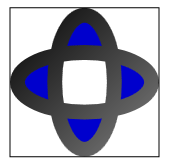
(Formens mittpunkt är vit av skäl som beskrivs i Kontrollera fyllning av en sammansatt form.)
Genom att ange ett DrawingBrush objekts egenskaper för Viewport och TileMode kan du skapa ett upprepande mönster. I följande exempel målas ett objekt med ett mönster som skapats från en ritning med två ellipser.
<!-- Demonstrates the use of DrawingBrush. -->
<Page
xmlns="http://schemas.microsoft.com/winfx/2006/xaml/presentation"
xmlns:x="http://schemas.microsoft.com/winfx/2006/xaml"
Background="White">
<StackPanel Margin="20">
<Rectangle Width="150" Height="150" Stroke="Black" StrokeThickness="1">
<Rectangle.Fill>
<DrawingBrush Viewport="0,0,0.25,0.25" TileMode="Tile">
<DrawingBrush.Drawing>
<GeometryDrawing Brush="MediumBlue">
<GeometryDrawing.Geometry>
<GeometryGroup>
<EllipseGeometry RadiusX="20" RadiusY="45" Center="50,50" />
<EllipseGeometry RadiusX="45" RadiusY="20" Center="50,50" />
</GeometryGroup>
</GeometryDrawing.Geometry>
<GeometryDrawing.Pen>
<Pen Thickness="10">
<Pen.Brush>
<LinearGradientBrush>
<GradientStop Offset="0.0" Color="Black" />
<GradientStop Offset="1.0" Color="Gray" />
</LinearGradientBrush>
</Pen.Brush>
</Pen>
</GeometryDrawing.Pen>
</GeometryDrawing>
</DrawingBrush.Drawing>
</DrawingBrush>
</Rectangle.Fill>
</Rectangle>
</StackPanel>
</Page>
using System;
using System.Windows;
using System.Windows.Controls;
using System.Windows.Media;
using System.Windows.Media.Animation;
using System.Windows.Media.Imaging;
using System.Windows.Shapes;
namespace Microsoft.Samples.DrawingBrushExamples
{
/// <summary>
/// Paints a Rectangle element with a tiled DrawingBrush.
/// </summary>
public class TiledDrawingBrushExample : Page
{
public TiledDrawingBrushExample()
{
Background = Brushes.White;
StackPanel mainPanel = new StackPanel();
// Create a drawing of two ellipses.
GeometryDrawing aDrawing = new GeometryDrawing();
// Use geometries to describe two overlapping ellipses.
EllipseGeometry ellipse1 = new EllipseGeometry();
ellipse1.RadiusX = 20;
ellipse1.RadiusY = 45;
ellipse1.Center = new Point(50, 50);
EllipseGeometry ellipse2 = new EllipseGeometry();
ellipse2.RadiusX = 45;
ellipse2.RadiusY = 20;
ellipse2.Center = new Point(50, 50);
GeometryGroup ellipses = new GeometryGroup();
ellipses.Children.Add(ellipse1);
ellipses.Children.Add(ellipse2);
// Add the geometry to the drawing.
aDrawing.Geometry = ellipses;
// Specify the drawing's fill.
aDrawing.Brush = Brushes.Blue;
// Specify the drawing's stroke.
Pen stroke = new Pen();
stroke.Thickness = 10.0;
stroke.Brush = new LinearGradientBrush(
Colors.Black, Colors.Gray, new Point(0, 0), new Point(1, 1));
aDrawing.Pen = stroke;
// Create a DrawingBrush
DrawingBrush myDrawingBrush = new DrawingBrush();
myDrawingBrush.Drawing = aDrawing;
// Set the DrawingBrush's Viewport and TileMode
// properties so that it generates a pattern.
myDrawingBrush.Viewport = new Rect(0, 0, 0.25, 0.25);
myDrawingBrush.TileMode = TileMode.Tile;
// Create a Rectangle element.
Rectangle aRectangle = new Rectangle();
aRectangle.Width = 150;
aRectangle.Height = 150;
aRectangle.Stroke = Brushes.Black;
aRectangle.StrokeThickness = 1.0;
// Use the DrawingBrush to paint the rectangle's
// background.
aRectangle.Fill = myDrawingBrush;
mainPanel.Children.Add(aRectangle);
this.Content = mainPanel;
}
}
}
Imports System.Windows.Media.Animation
Namespace Microsoft.Samples.DrawingBrushExamples
''' <summary>
''' Paints a Rectangle element with a tiled DrawingBrush.
''' </summary>
Public Class TiledDrawingBrushExample
Inherits Page
Public Sub New()
Background = Brushes.White
Dim mainPanel As New StackPanel()
' Create a drawing of two ellipses.
Dim aDrawing As New GeometryDrawing()
' Use geometries to describe two overlapping ellipses.
Dim ellipse1 As New EllipseGeometry()
ellipse1.RadiusX = 20
ellipse1.RadiusY = 45
ellipse1.Center = New Point(50, 50)
Dim ellipse2 As New EllipseGeometry()
ellipse2.RadiusX = 45
ellipse2.RadiusY = 20
ellipse2.Center = New Point(50, 50)
Dim ellipses As New GeometryGroup()
ellipses.Children.Add(ellipse1)
ellipses.Children.Add(ellipse2)
' Add the geometry to the drawing.
aDrawing.Geometry = ellipses
' Specify the drawing's fill.
aDrawing.Brush = Brushes.Blue
' Specify the drawing's stroke.
Dim stroke As New Pen()
stroke.Thickness = 10.0
stroke.Brush = New LinearGradientBrush(Colors.Black, Colors.Gray, New Point(0, 0), New Point(1, 1))
aDrawing.Pen = stroke
' Create a DrawingBrush
Dim myDrawingBrush As New DrawingBrush()
myDrawingBrush.Drawing = aDrawing
' Set the DrawingBrush's Viewport and TileMode
' properties so that it generates a pattern.
myDrawingBrush.Viewport = New Rect(0, 0, 0.25, 0.25)
myDrawingBrush.TileMode = TileMode.Tile
' Create a Rectangle element.
Dim aRectangle As New Rectangle()
aRectangle.Width = 150
aRectangle.Height = 150
aRectangle.Stroke = Brushes.Black
aRectangle.StrokeThickness = 1.0
' Use the DrawingBrush to paint the rectangle's
' background.
aRectangle.Fill = myDrawingBrush
mainPanel.Children.Add(aRectangle)
Me.Content = mainPanel
End Sub
End Class
End Namespace
Följande bild visar de kakelbelagda DrawingBrush-utdata.
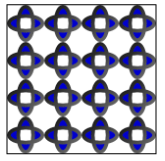
Mer information om ritpenslar finns i Målning med bilder, ritningar och visuella objekt. Mer information om Drawing objekt finns i översikten över ritade objekt.
.NET Desktop feedback
