Provvaraktighet och provupplevelse
Provvaraktighet
Antalet frågor om ett certifieringsprov kan komma att ändras när vi gör uppdateringar för att säkerställa att det överensstämmer med aktuella ändringar i teknik- och jobbrollen. De flesta Microsoft-certifieringsprov innehåller vanligtvis mellan 40 och 60 frågor. Antalet kan dock variera beroende på provet.
Provtiden varierar beroende på vilken typ av prov du tar.
| Examenstyp | Provvaraktighet* | Sittlängd* |
|---|---|---|
| Grundexamina | 45 minuter | 65 minuter |
| Associerade och expertrollbaserade prov utan labb | 100 minuter | 120 minuter |
| Associerade och expertrollbaserade prov som kan innehålla laborationer** | 120 minuter | 140 minuter |
| Microsoft Office Specialist (MOS)-examina | 50 minuter | 60 minuter |
*Tentamens varaktighet avser hur lång tid du måste slutföra provet. Platstid avser den tid som du ska allokera för provet. Den innehåller den tid som krävs för att granska instruktionerna, läsa och acceptera Microsoft Certification Exam Candidate Agreement, slutföra examensfrågorna och ge kommentarer när du har slutfört det (om du väljer att göra det).
**Eftersom labb kan tas bort när som helst på grund av azure-avbrott, bandbreddsproblem osv., tillhandahåller Microsoft ingen lista över prov med labb. När du registrerar dig för provet får du provtiden. När du startar provet granskar du noggrant översiktssidorna som innehåller information om vad du kan förvänta dig på provet, inklusive om labb är tillgängliga.
Oplanerade pauser på tentor
Du kan ta oplanerade pauser under alla prov, förutom MOS-prov (Microsoft Office Specialist), utan att begära dem i förväg genom processen för boendebegäran.
Några detaljer:
- Fem (5) minuter har byggts in i den provtid som kan användas för rasttid. Vi har tagit bort frågor från provet för att hantera detta.
- Även om bara 5 minuter har lagts till i tentamenstiden kan du ta så lång tid som du vill under pausen, och du kan ta flera pauser, men examenklockan fortsätter medan du är på paus. Om tentamen tar slut när du är på rast, kommer ditt prov att poängsatts baserat på vad du kunde slutföra innan provet avslutades. Om du inte kan slutföra provet eftersom du var på paus eller tog en paus, kommer inga justeringar att göras. Du ansvarar för att hantera din egen tid.
- När en paus inleds, kommer du inte att kunna återgå till de frågor som du visade före pausen även om de är obesvarade eller markerade för granskning.
- Du kan ta en paus när som helst under provet förutom mitt i ett labb eller i våra frågeuppsättningar för problemlösning (där du får ett problem och tillfrågas om den tillhandahållna lösningen skulle lösa problemet); pauser kan göras före eller efter dessa typer av frågor, men inte under dem.
- Du kan ta pauser under fallstudier, men du kommer inte att kunna återgå till någon fråga som setts före pausen.
- Du kan lämna kamerans vy när du är på rast (t.ex. för att använda toaletten, kontrollera ditt barn osv.). Du måste se till att initiera en paus genom tentamensgränssnittet, annars återkallas ditt prov.
- OBS! Du inte kan åtkomst till obehörigt material under din paus. Om övervakaren ser dig göra det kommer ditt prov att återkallas. Mer information om obehörigt material under prov finns i OnVUE-guiden.
Starta en paus genom att välja ikonen "Ta en paus" i det vänstra navigeringsfönstret.
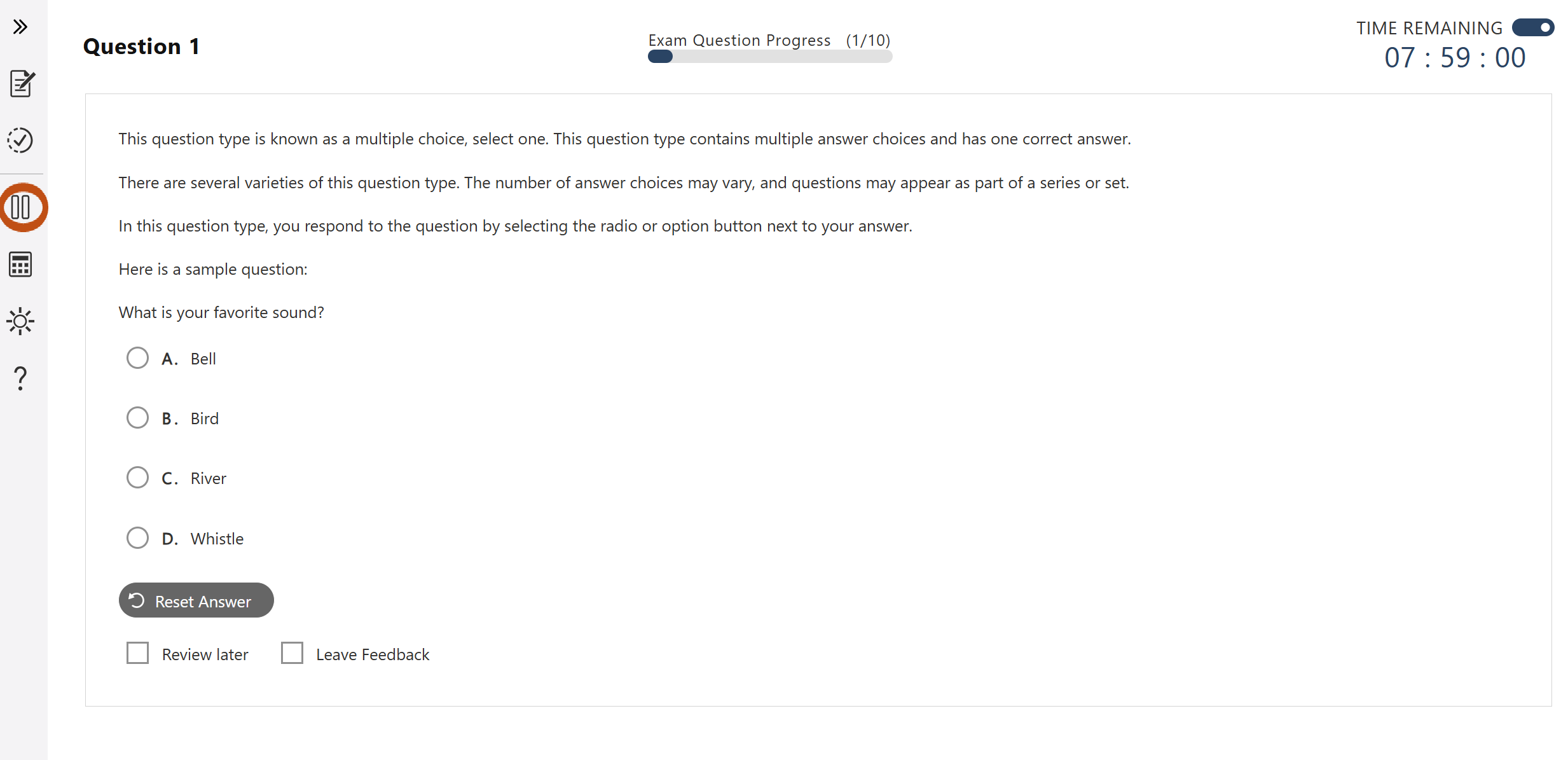
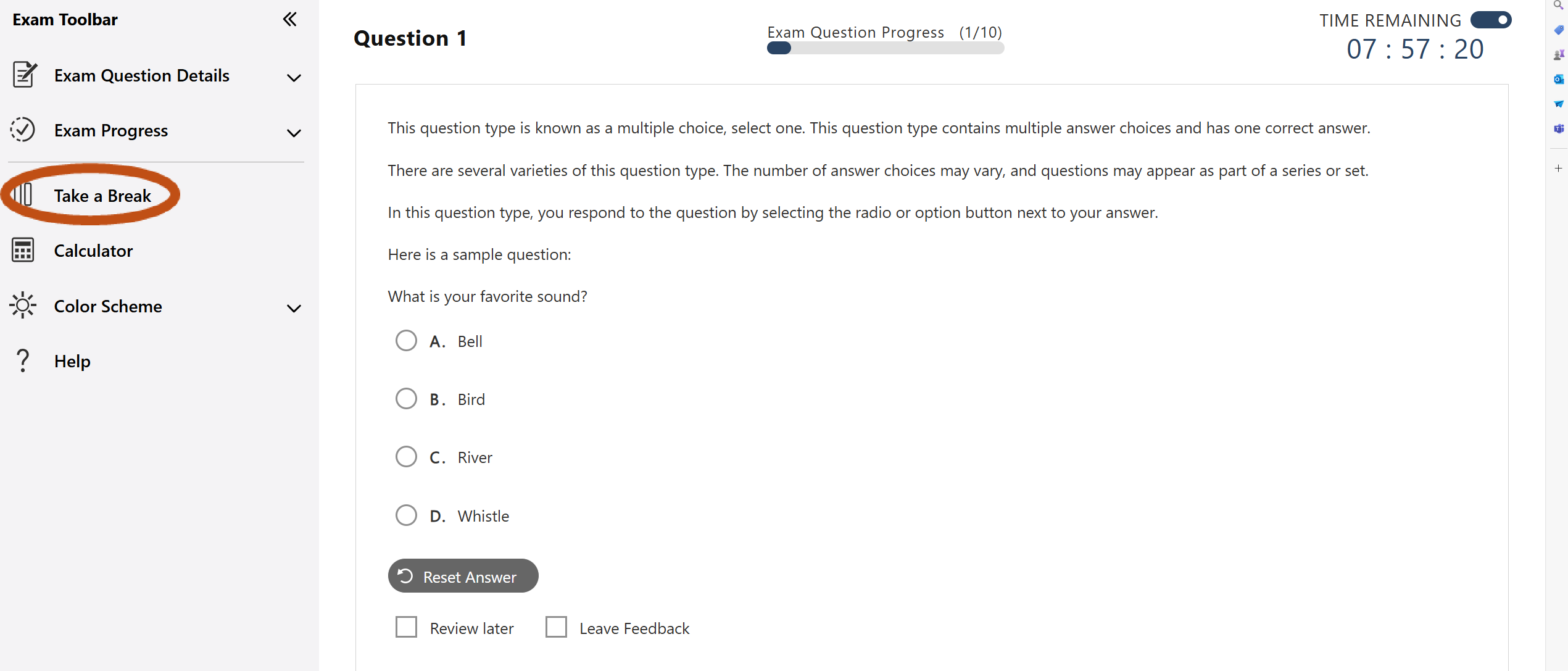
När du har valt ikonen "Ta en paus" får du information om hur många frågor du har sett, hur många av dem som är obesvarade och hur många som har markerats för granskning. Svara och/eller granska dessa frågor innan du påbörjar din paus. Du kommer inte att kunna återkomma till dessa frågor efter din paus. När du är redo att fortsätta till pausen väljer du "Start break". Om du bestämmer dig för att inte ta en paus väljer du "Återgå till tentamen".
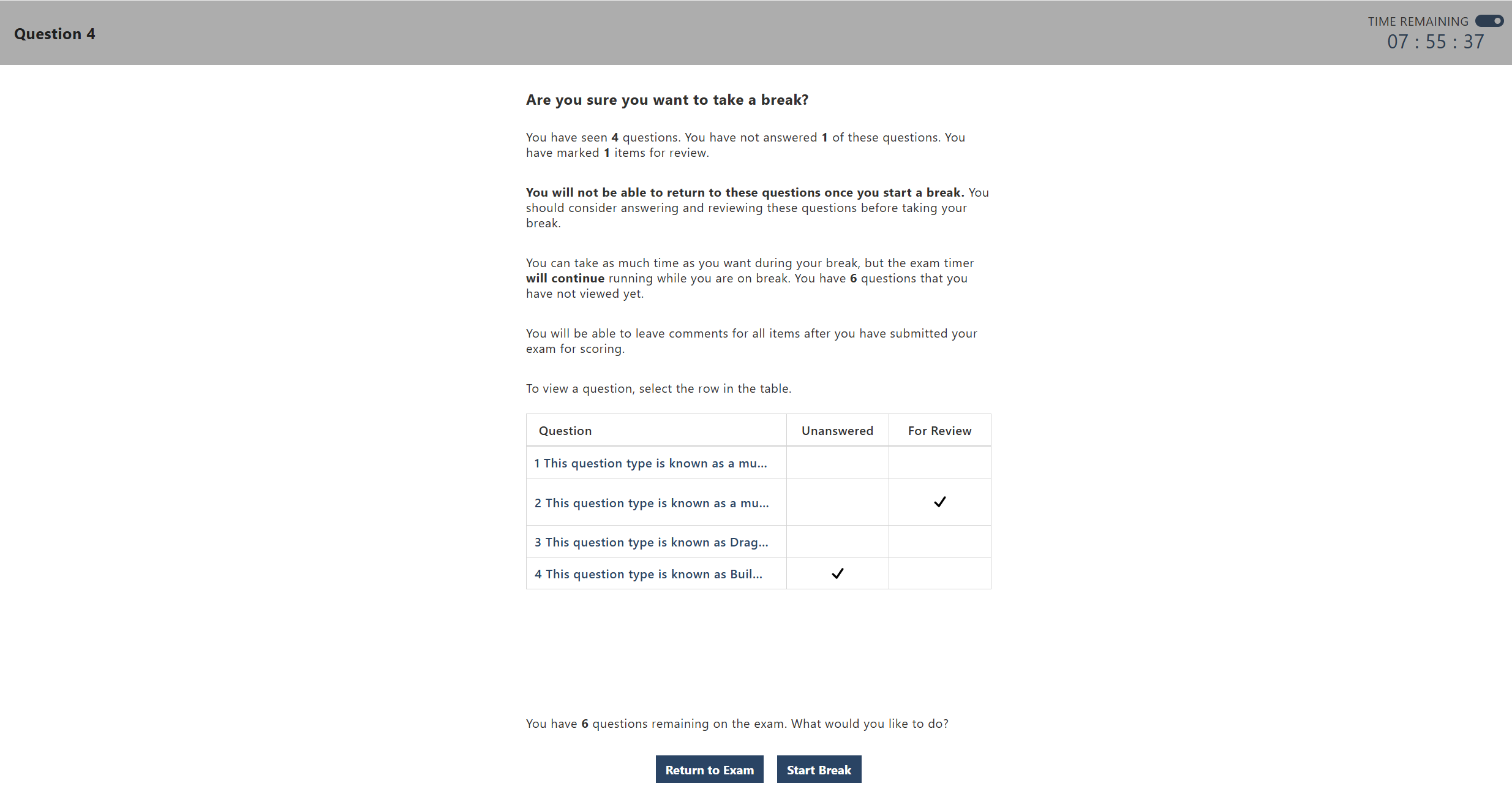
När du har påbörjat din paus påminns du om att tentamenstimern fortsätter att köras och informeras om hur många frågor som återstår på provet. Du ser även tentamensklockan.
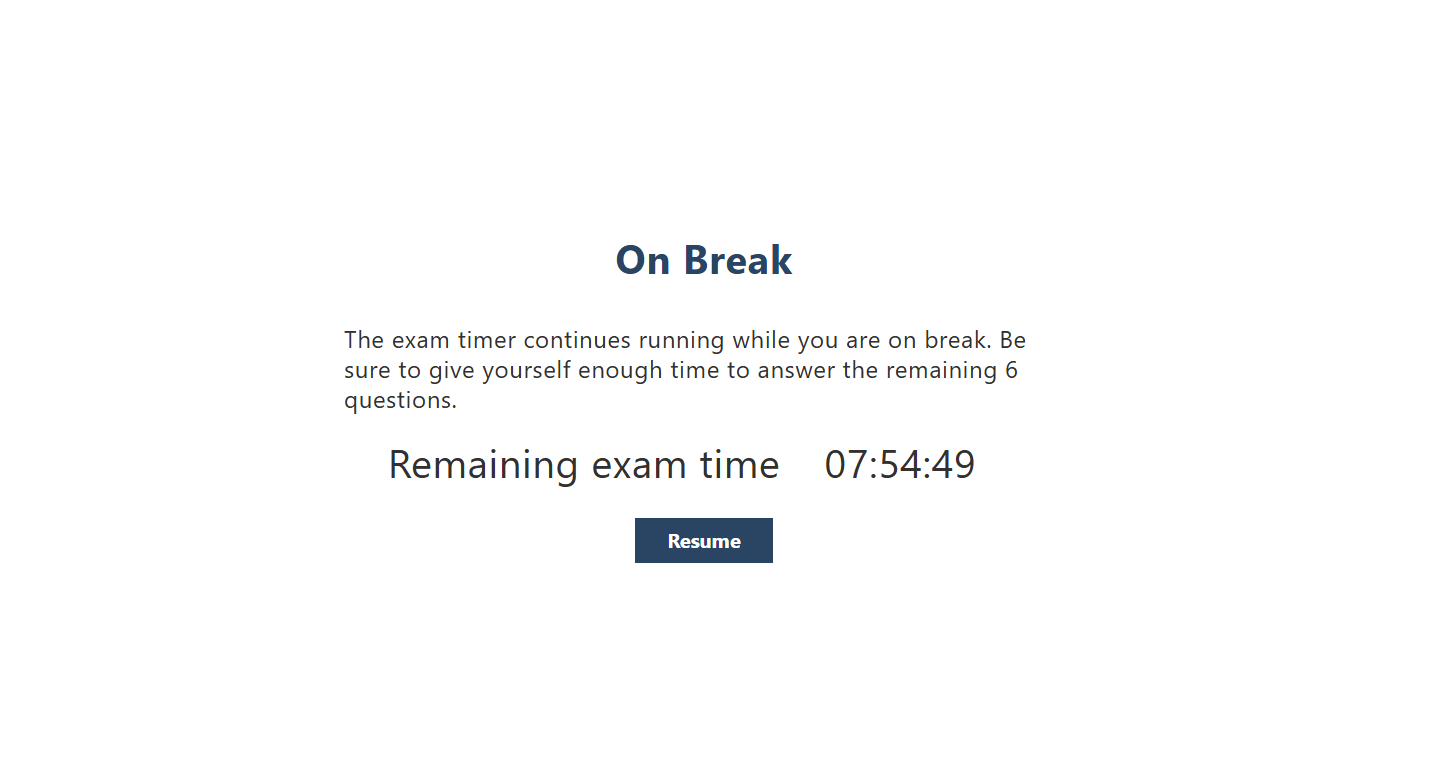
Få åtkomst till Microsoft Learn under certifieringsprovet
Du kan komma åt Microsoft Learn under tiden du slutför din examen. Den här resursen är dock avsedd att användas för de frågor som beskriver problem där du kan behöva leta upp något på Microsoft Learn. Det är inte något du bör utnyttja för att besvara varje fråga. Om du gör det kommer du inte att kunna slutföra provet under den tilldelade tiden, och det är avsiktligt.
Det här behöver du veta om den här resursen:
- Du kommer att ha åtkomst till allt i learn.microsoft.com domänen förutom Q&A, Övningsutvärderingar och din profil.
- Extra tid har inte lagts till.
- Provtimern fortsätter när du utforskar Microsoft Learn-innehåll.
- Den här resursen är endast tillgänglig för rollbaserade prov, inte grunderna eller MOS-prov (Microsoft Office Specialist).
- Den här resursen kommer att vara tillgänglig på samma språk där provet är tillgängligt.
Om du vill använda den här resursen under provet väljer du knappen Microsoft Learn som är tillgänglig i det vänstra navigeringsfönstret. Då öppnas Microsoft Learn på en delad skärm till höger om examensfrågan. Du kan sedan navigera genom webbplatsen som vanligt och expandera den till helskärmsläge om du vill. Nedan visas en serie skärmbilder som visar upplevelsen.
Öppna Microsoft Learn genom att välja ikonen i det vänstra navigeringsfönstret.
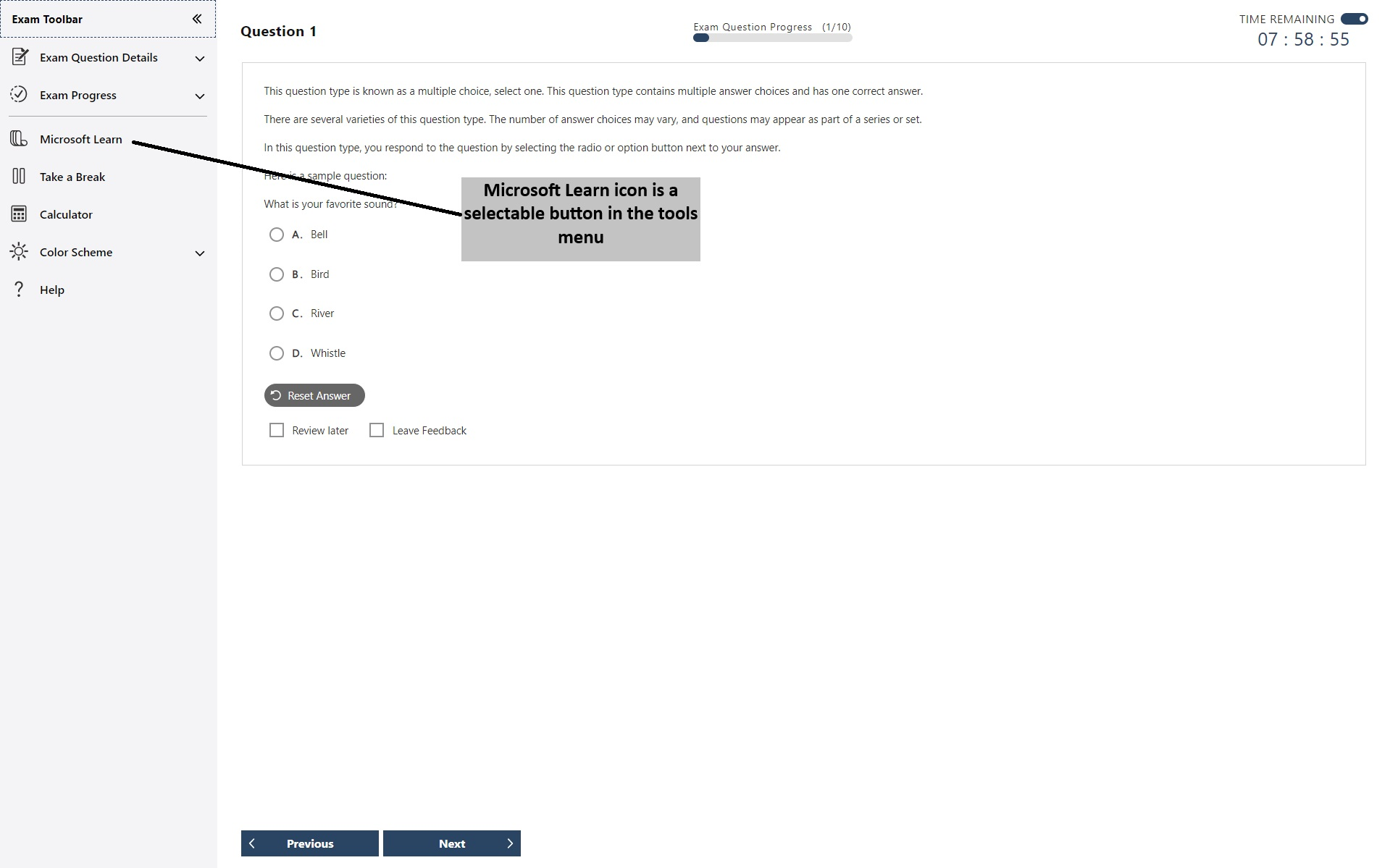
När du har valt ikonen öppnas Microsoft Learn på en delad skärm på startsidan.
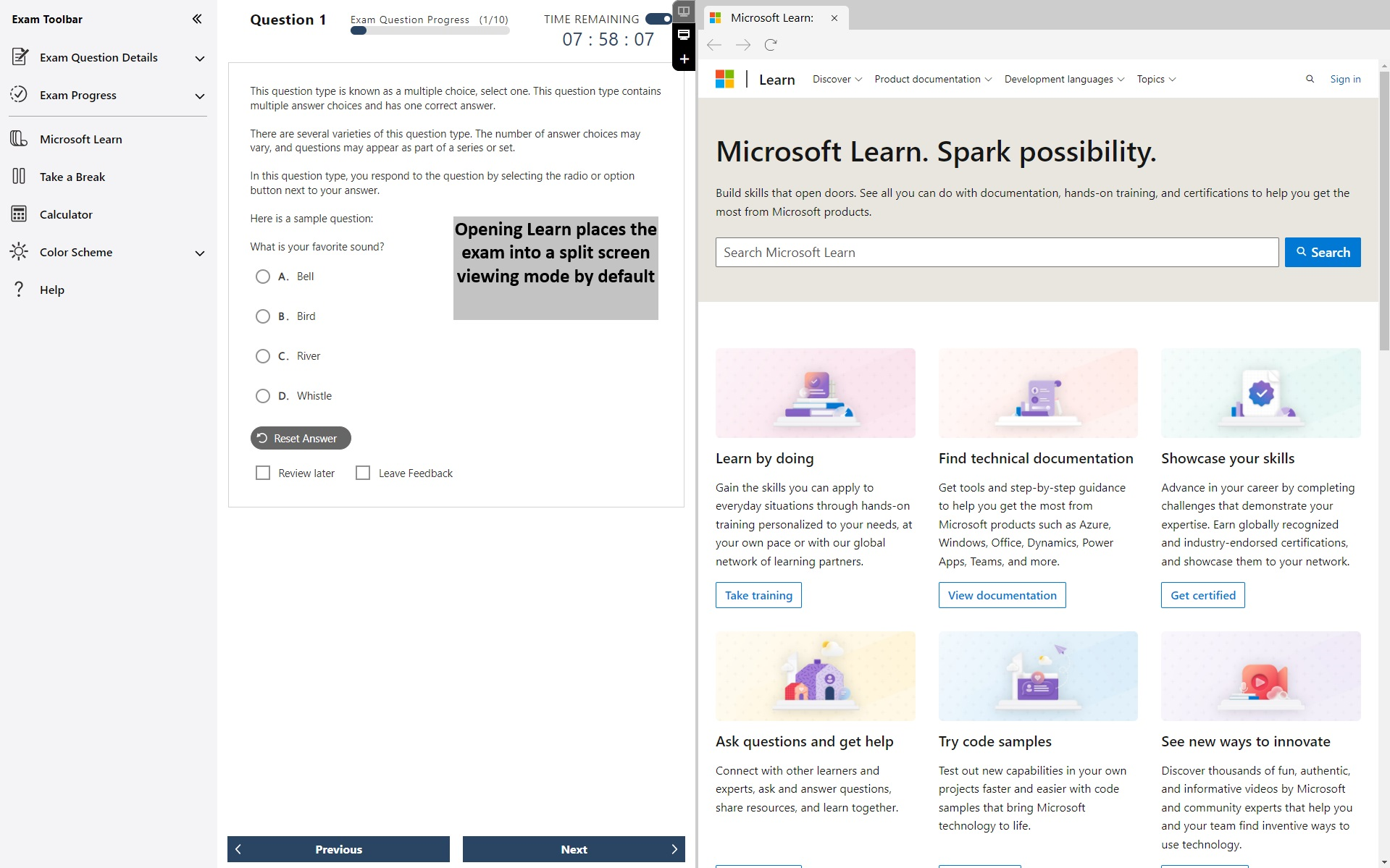
Du kan starta flera flikar på Webbplatsen Microsoft Learn och navigera till olika delar av webbplatsen, förutom avsnittet Q&A, övningsutvärderingar och till din personliga profil (du kommer inte att kunna logga in). Dessa flikar kan också stängas individuellt.
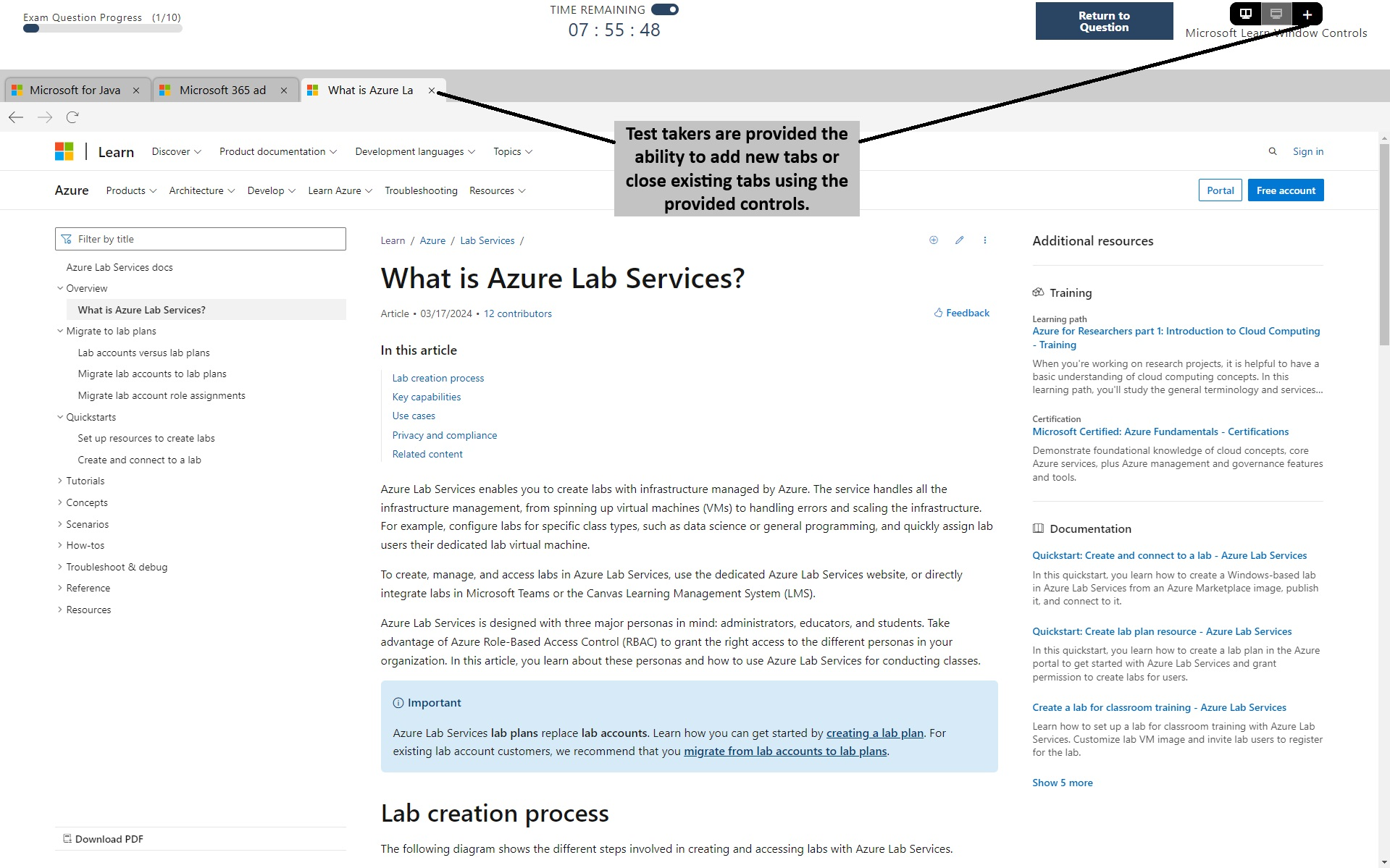
Du kan justera hur mycket av skärmen som visar frågan och hur mycket som visar Microsoft Learn med en avdelare mellan varje fönster.
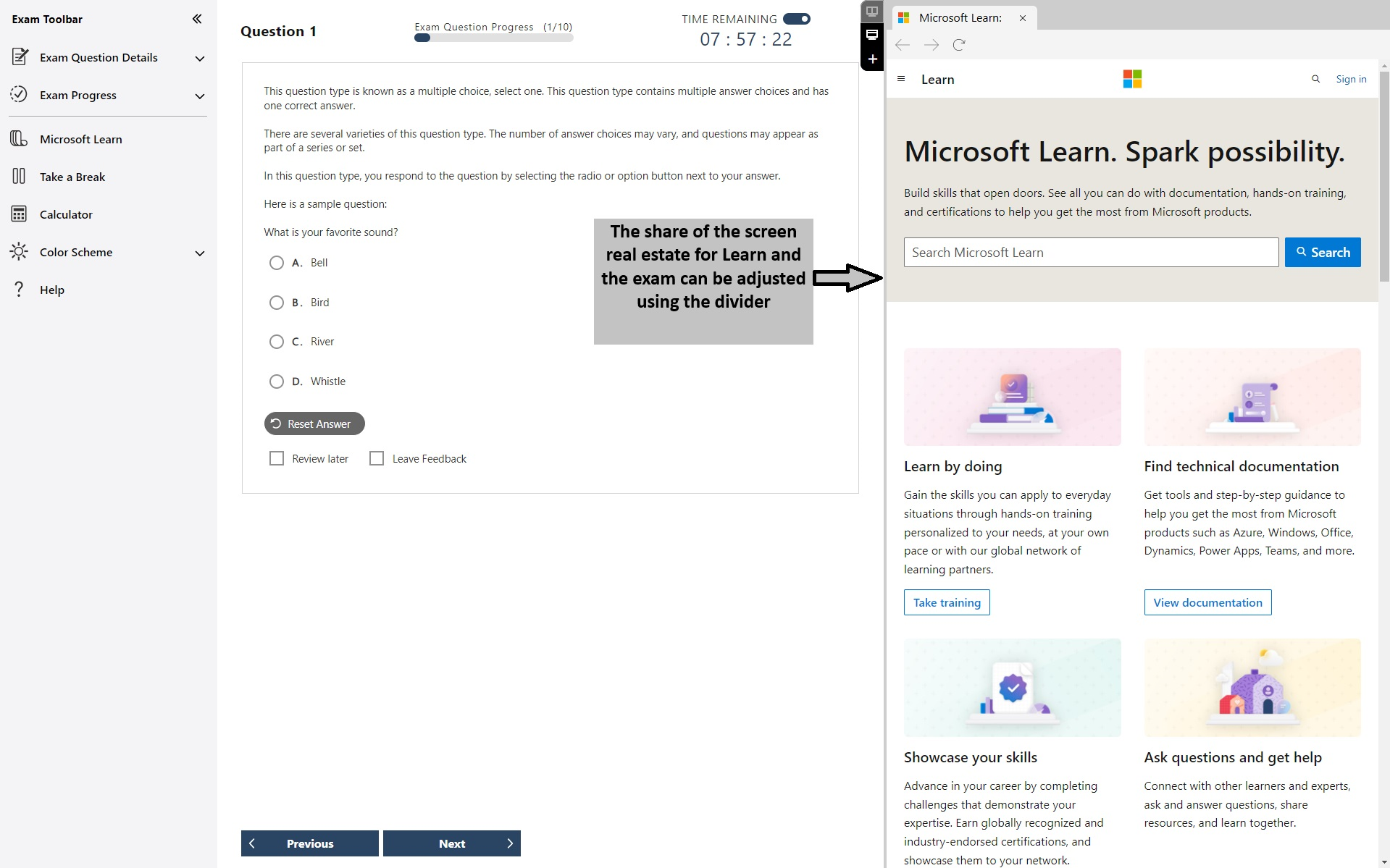
Du kan öppna Microsoft Learn i helskärmsläge. Helskärmsläget innehåller information om testtimern och antalet frågor i rubriken.
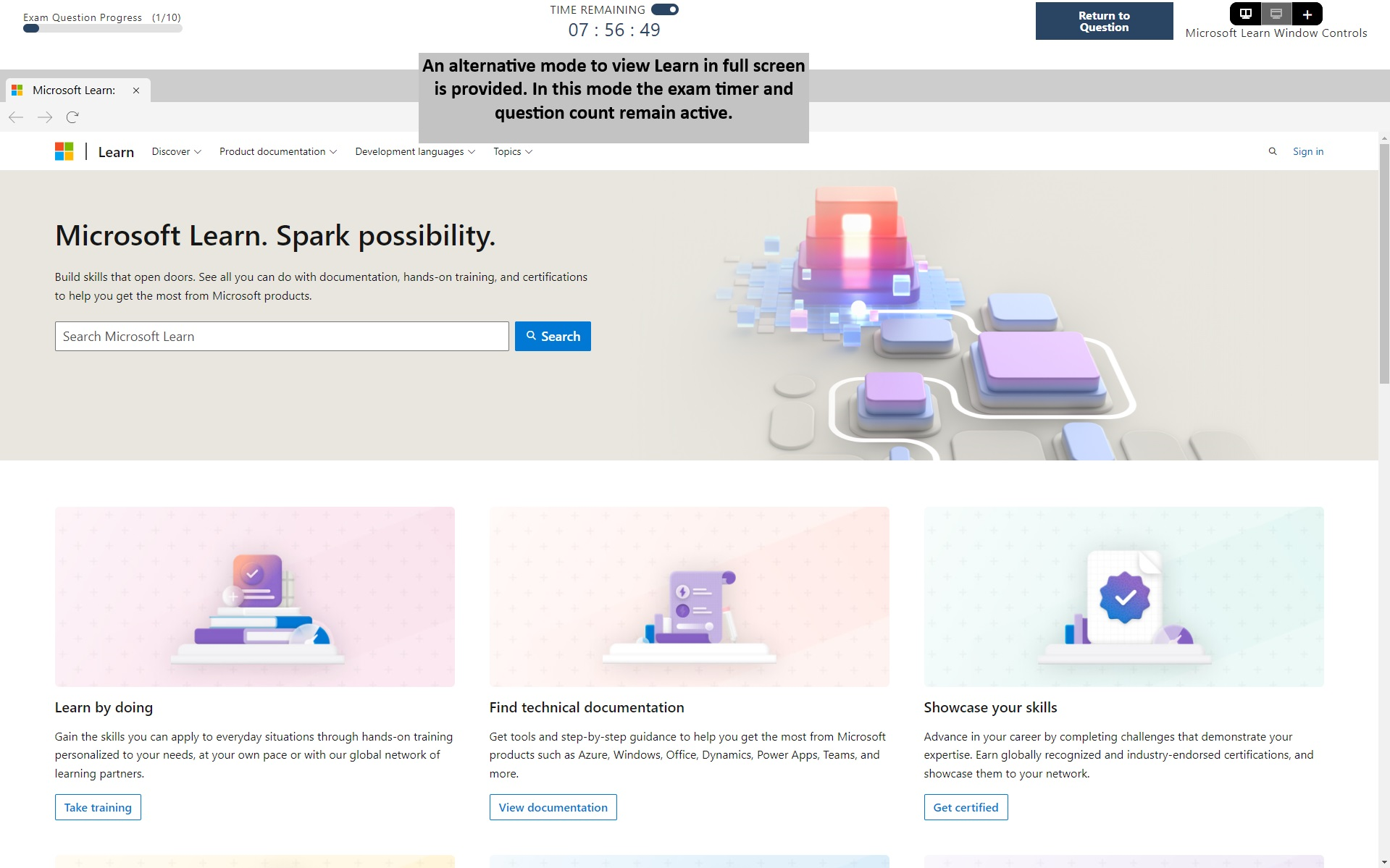
Webbsurfning är begränsad till Microsoft Learn-domänen. Även om Microsoft Learn-webbplatsen innehåller länkar till andra webbsidor, till exempel GitHub, uppmanar försök att navigera till andra webbdomäner ett meddelande i testfönstret som anger att webbplatsen är blockerad.
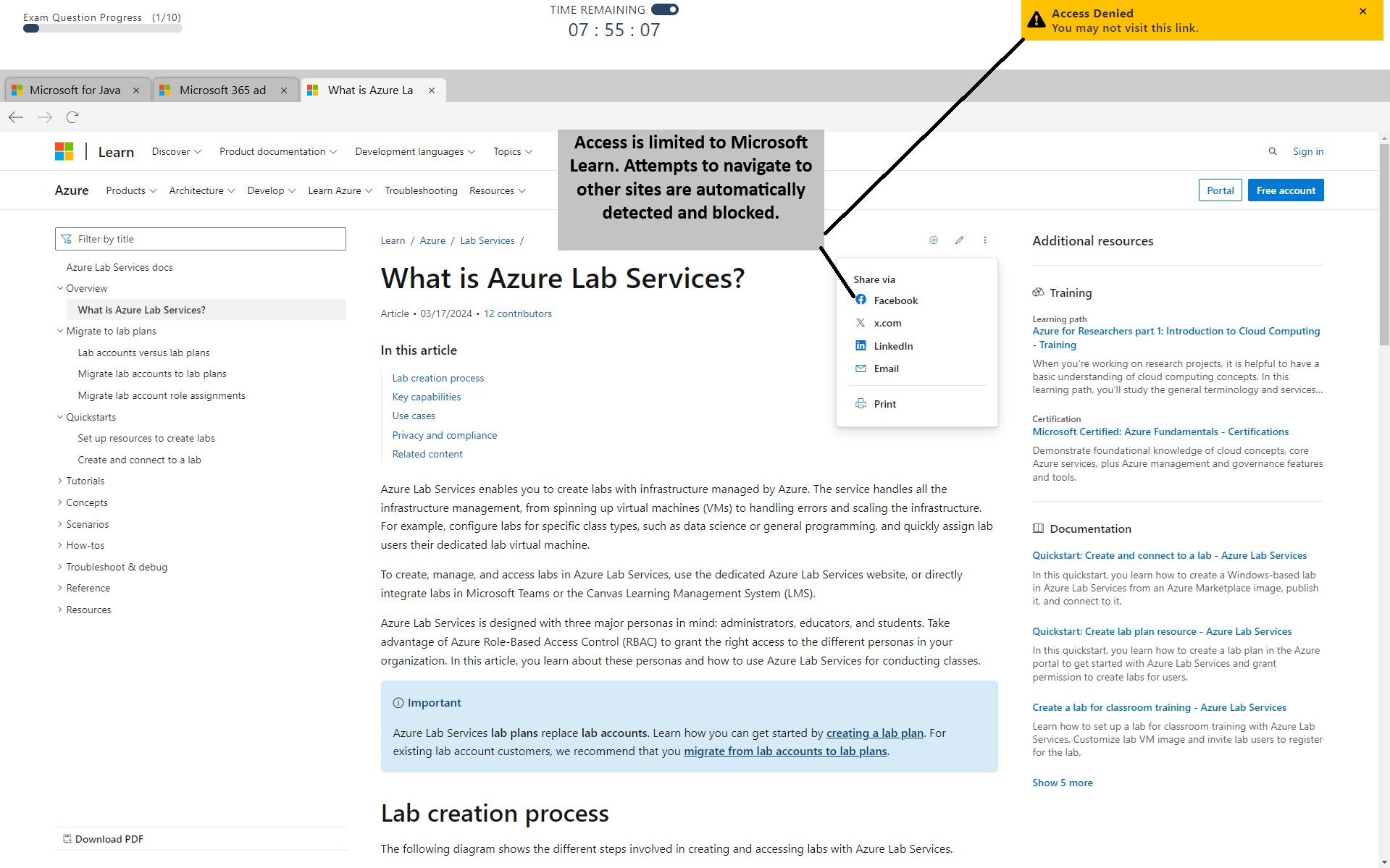
Om du vill se en fullständig demonstration av funktionsuppsättningen går du till Komma åt Microsoft Learn Video.
Gör en övningsutvärdering
Övningsutvärderingar på Learn: Vissa prov har kostnadsfria övningsutvärderingar, tillgängliga på flera språk (prov kanske inte är tillgängliga på samma språk) som levereras via Learn för att hjälpa dig att förbereda dig för ditt prov.
Dessa övningsutvärderingar är avsedda att ge en översikt över stil, formulering och svårigheter med de frågor som du sannolikt kommer att uppleva i det här provet. Dessa frågor är inte på samma sätt som du kommer att se på provet och inte heller är det här dokumentet illustrerande för längden på provet eller dess komplexitet (t.ex. kan du se ytterligare frågetyper, flera fallstudier och eventuellt labb). Dessa frågor är exempel bara för att ge insikt i vad du kan förvänta dig på provet och hjälpa dig att avgöra om ytterligare förberedelser krävs.
Att göra en övningsbedömning är inte en ersättning för utbildning eller erfarenhet av att använda Microsoft-produkter.
Om det är tillgängligt finns en länk på sidan med tentamensinformation.
Observera att övningstester för MOS-prov (Microsoft Office Specialist) hanteras av Certiport.
Frågetyper för prov
För att skydda testsäkerheten och värdet av våra certifieringar identifierar vi inte specifika examensformat eller frågetyper före provet. Du kan dock demonstrera den rollbaserade och grundläggande examensupplevelsen genom att besöka vår "exam sandbox" Vi skapade den här upplevelsen för att ge dig möjlighet att uppleva provet innan du tar det. Du får möjlighet att interagera med de olika frågetyper som du kan se under provet i användargränssnittet för tentamen. Dessutom innehåller den här upplevelsen samma inledande skärmar, instruktioner, hjälpinformation och Microsoft Certification Exam Candidate Agreement som du kommer att se på din examen. Därför bör du använda den här sandbox-miljön bättre för att förbereda dig för examensupplevelsen och öka din kunskap om användargränssnittet, hur du navigerar mellan sidor, vilken åtgärd du ska vidta för att besvara var och en av de olika frågetyperna, var information om provet finns (återstående tid, återstående frågor osv.), hur du markerar frågor för granskning, och hur man lämnar kommentarer.
Om du använder hjälpmedelsenheter är detta en möjlighet att förstå hur dessa hjälpmedel kan användas i testgränssnittet, hur tangentbordet kan användas för att navigera genom provet och så vidare. Dessutom får du möjlighet att lämna feedback om tillgängligheten och användbarheten för sandbox-provet med din hjälpmedelsenhet under artikelkommenteringsavsnittet. Dessa kommentarer kommer att övervakas för framtida förbättringar av upplevelsen.
Observera att om du använder hjälpmedel måste du begära ett boende för att kunna använda dem under provet. Läs mer om att begära boende innan du registrerar dig för ditt prov.
Tänk på att även om den här upplevelsen är utformad för att bekanta dig med examensupplevelsen och hur du navigerar genom den, aktiveras inte den säkra webbläsare som kommer att startas under en riktig examen i sandbox-miljön. När det aktiveras under provet blockeras alla program från tredje part, inklusive hjälpmedel utan föregående godkännande. Det är därför du måste begära ett boende om du vill använda en under din examen.
Här följer några exempel på frågor som du kan se på ett prov:
Aktiv skärm (0:44)
Skapa lista (0:45)
Fallstudier (1:13)
Dra och släpp (0:37)
Hett område (0:17)
Flerval (0:37)
Labb (2:58)
Markera granskning (0:33)
Granskningsskärm (1:36)
Navigering och timer (1:01)
Observera att MOS-prov (Microsoft Office Specialist) är "Live-in-the-Application" och liknar den typ av labbfråga som visas ovan. Du förväntas utföra uppgifter i Office-appen som är grunden för certifieringen.