Examining the Edit Action Methods and Views for the Movie Controller
Note
An updated version of this tutorial is available here using the latest version of Visual Studio. The new tutorial uses ASP.NET Core MVC, which provides many improvements over this tutorial.
This tutorial teaches ASP.NET Core MVC with controllers and views. Razor Pages is a new alternative in ASP.NET Core, a page-based programming model that makes building web UI easier and more productive. We recommend you try the Razor Pages tutorial before the MVC version. The Razor Pages tutorial:
- Is easier to follow.
- Covers more features.
- Is the preferred approach for new app development.
In this section, you'll examine the generated Edit action methods and views for the movie controller. But first we'll take a short diversion to make the release date look better. Open the Models\Movie.cs file and add the highlighted lines shown below:
using System;
using System.ComponentModel.DataAnnotations;
using System.Data.Entity;
namespace MvcMovie.Models
{
public class Movie
{
public int ID { get; set; }
public string Title { get; set; }
[Display(Name = "Release Date")]
[DataType(DataType.Date)]
[DisplayFormat(DataFormatString = "{0:yyyy-MM-dd}", ApplyFormatInEditMode = true)]
public DateTime ReleaseDate { get; set; }
public string Genre { get; set; }
public decimal Price { get; set; }
}
public class MovieDBContext : DbContext
{
public DbSet<Movie> Movies { get; set; }
}
}
You can also make the date culture specific like this:
[Display(Name = "Release Date")]
[DataType(DataType.Date)]
[DisplayFormat(DataFormatString = "{0:d}", ApplyFormatInEditMode = true)]
public DateTime ReleaseDate { get; set; }
We'll cover DataAnnotations in the next tutorial. The Display attribute specifies what to display for the name of a field (in this case "Release Date" instead of "ReleaseDate"). The DataType attribute specifies the type of the data, in this case it's a date, so the time information stored in the field is not displayed. The DisplayFormat attribute is needed for a bug in the Chrome browser that renders date formats incorrectly.
Run the application and browse to the Movies controller. Hold the mouse pointer over an Edit link to see the URL that it links to.
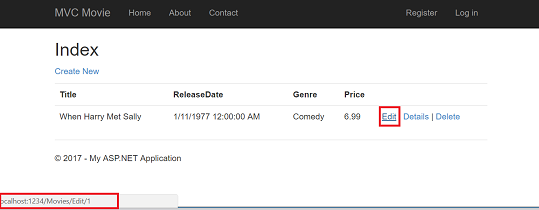
The Edit link was generated by the Html.ActionLink method in the Views\Movies\Index.cshtml view:
@Html.ActionLink("Edit", "Edit", new { id=item.ID })

The Html object is a helper that's exposed using a property on the System.Web.Mvc.WebViewPage base class. The ActionLink method of the helper makes it easy to dynamically generate HTML hyperlinks that link to action methods on controllers. The first argument to the ActionLink method is the link text to render (for example, <a>Edit Me</a>). The second argument is the name of the action method to invoke (In this case, the Edit action). The final argument is an anonymous object that generates the route data (in this case, the ID of 4).
The generated link shown in the previous image is http://localhost:1234/Movies/Edit/4. The default route (established in App_Start\RouteConfig.cs) takes the URL pattern {controller}/{action}/{id}. Therefore, ASP.NET translates http://localhost:1234/Movies/Edit/4 into a request to the Edit action method of the Movies controller with the parameter ID equal to 4. Examine the following code from the App_Start\RouteConfig.cs file. The MapRoute method is used to route HTTP requests to the correct controller and action method and supply the optional ID parameter. The MapRoute method is also used by the HtmlHelpers such as ActionLink to generate URLs given the controller, action method and any route data.
public static void RegisterRoutes(RouteCollection routes)
{
routes.IgnoreRoute("{resource}.axd/{*pathInfo}");
routes.MapRoute(
name: "Default",
url: "{controller}/{action}/{id}",
defaults: new { controller = "Home", action = "Index",
id = UrlParameter.Optional }
);
}
You can also pass action method parameters using a query string. For example, the URL http://localhost:1234/Movies/Edit?ID=3 also passes the parameter ID of 3 to the Edit action method of the Movies controller.
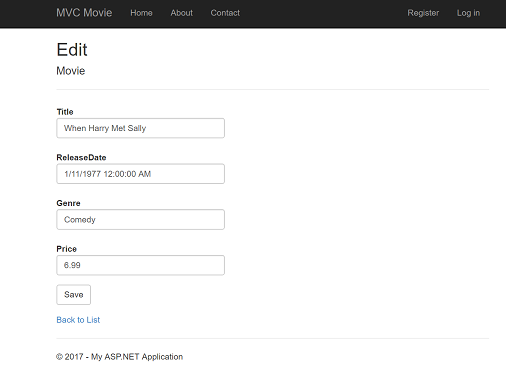
Open the Movies controller. The two Edit action methods are shown below.
// GET: /Movies/Edit/5
public ActionResult Edit(int? id)
{
if (id == null)
{
return new HttpStatusCodeResult(HttpStatusCode.BadRequest);
}
Movie movie = db.Movies.Find(id);
if (movie == null)
{
return HttpNotFound();
}
return View(movie);
}
// POST: /Movies/Edit/5
// To protect from overposting attacks, please enable the specific properties you want to bind to, for
// more details see https://go.microsoft.com/fwlink/?LinkId=317598.
[HttpPost]
[ValidateAntiForgeryToken]
public ActionResult Edit([Bind(Include="ID,Title,ReleaseDate,Genre,Price")] Movie movie)
{
if (ModelState.IsValid)
{
db.Entry(movie).State = EntityState.Modified;
db.SaveChanges();
return RedirectToAction("Index");
}
return View(movie);
}
Notice the second Edit action method is preceded by the HttpPost attribute. This attribute specifies that the overload of the Edit method can be invoked only for POST requests. You could apply the HttpGet attribute to the first edit method, but that's not necessary because it's the default. (We'll refer to action methods that are implicitly assigned the HttpGet attribute as HttpGet methods.) The Bind attribute is another important security mechanism that keeps hackers from over-posting data to your model. You should only include properties in the bind attribute that you want to change. You can read about overposting and the bind attribute in my overposting security note. In the simple model used in this tutorial, we will be binding all the data in the model. The ValidateAntiForgeryToken attribute is used to prevent forgery of a request and is paired up with @Html.AntiForgeryToken() in the edit view file (Views\Movies\Edit.cshtml), a portion is shown below:
@model MvcMovie.Models.Movie
@{
ViewBag.Title = "Edit";
}
<h2>Edit</h2>
@using (Html.BeginForm())
{
@Html.AntiForgeryToken()
<div class="form-horizontal">
<h4>Movie</h4>
<hr />
@Html.ValidationSummary(true)
@Html.HiddenFor(model => model.ID)
<div class="form-group">
@Html.LabelFor(model => model.Title, new { @class = "control-label col-md-2" })
<div class="col-md-10">
@Html.EditorFor(model => model.Title)
@Html.ValidationMessageFor(model => model.Title)
</div>
</div>
@Html.AntiForgeryToken() generates a hidden form anti-forgery token that must match in the Edit method of the Movies controller. You can read more about Cross-site request forgery (also known as XSRF or CSRF) in my tutorial XSRF/CSRF Prevention in MVC.
The HttpGet Edit method takes the movie ID parameter, looks up the movie using the Entity Framework Find method, and returns the selected movie to the Edit view. If a movie cannot be found, HttpNotFound is returned. When the scaffolding system created the Edit view, it examined the Movie class and created code to render <label> and <input> elements for each property of the class. The following example shows the Edit view that was generated by the Visual Studio scaffolding system:
@model MvcMovie.Models.Movie
@{
ViewBag.Title = "Edit";
}
<h2>Edit</h2>
@using (Html.BeginForm())
{
@Html.AntiForgeryToken()
<div class="form-horizontal">
<h4>Movie</h4>
<hr />
@Html.ValidationSummary(true)
@Html.HiddenFor(model => model.ID)
<div class="form-group">
@Html.LabelFor(model => model.Title, new { @class = "control-label col-md-2" })
<div class="col-md-10">
@Html.EditorFor(model => model.Title)
@Html.ValidationMessageFor(model => model.Title)
</div>
</div>
<div class="form-group">
@Html.LabelFor(model => model.ReleaseDate, new { @class = "control-label col-md-2" })
<div class="col-md-10">
@Html.EditorFor(model => model.ReleaseDate)
@Html.ValidationMessageFor(model => model.ReleaseDate)
</div>
</div>
@*Genre and Price removed for brevity.*@
<div class="form-group">
<div class="col-md-offset-2 col-md-10">
<input type="submit" value="Save" class="btn btn-default" />
</div>
</div>
</div>
}
<div>
@Html.ActionLink("Back to List", "Index")
</div>
@section Scripts {
@Scripts.Render("~/bundles/jqueryval")
}
Notice how the view template has a @model MvcMovie.Models.Movie statement at the top of the file — this specifies that the view expects the model for the view template to be of type Movie.
The scaffolded code uses several helper methods to streamline the HTML markup. The Html.LabelFor helper displays the name of the field ("Title", "ReleaseDate", "Genre", or "Price"). The Html.EditorFor helper renders an HTML <input> element. The Html.ValidationMessageFor helper displays any validation messages associated with that property.
Run the application and navigate to the /Movies URL. Click an Edit link. In the browser, view the source for the page. The HTML for the form element is shown below.
<form action="/movies/Edit/4" method="post">
<input name="__RequestVerificationToken" type="hidden" value="UxY6bkQyJCXO3Kn5AXg-6TXxOj6yVBi9tghHaQ5Lq_qwKvcojNXEEfcbn-FGh_0vuw4tS_BRk7QQQHlJp8AP4_X4orVNoQnp2cd8kXhykS01" /> <fieldset class="form-horizontal">
<legend>Movie</legend>
<input data-val="true" data-val-number="The field ID must be a number." data-val-required="The ID field is required." id="ID" name="ID" type="hidden" value="4" />
<div class="control-group">
<label class="control-label" for="Title">Title</label>
<div class="controls">
<input class="text-box single-line" id="Title" name="Title" type="text" value="GhostBusters" />
<span class="field-validation-valid help-inline" data-valmsg-for="Title" data-valmsg-replace="true"></span>
</div>
</div>
<div class="control-group">
<label class="control-label" for="ReleaseDate">Release Date</label>
<div class="controls">
<input class="text-box single-line" data-val="true" data-val-date="The field Release Date must be a date." data-val-required="The Release Date field is required." id="ReleaseDate" name="ReleaseDate" type="date" value="1/1/1984" />
<span class="field-validation-valid help-inline" data-valmsg-for="ReleaseDate" data-valmsg-replace="true"></span>
</div>
</div>
<div class="control-group">
<label class="control-label" for="Genre">Genre</label>
<div class="controls">
<input class="text-box single-line" id="Genre" name="Genre" type="text" value="Comedy" />
<span class="field-validation-valid help-inline" data-valmsg-for="Genre" data-valmsg-replace="true"></span>
</div>
</div>
<div class="control-group">
<label class="control-label" for="Price">Price</label>
<div class="controls">
<input class="text-box single-line" data-val="true" data-val-number="The field Price must be a number." data-val-required="The Price field is required." id="Price" name="Price" type="text" value="7.99" />
<span class="field-validation-valid help-inline" data-valmsg-for="Price" data-valmsg-replace="true"></span>
</div>
</div>
<div class="form-actions no-color">
<input type="submit" value="Save" class="btn" />
</div>
</fieldset>
</form>
The <input> elements are in an HTML <form> element whose action attribute is set to post to the /Movies/Edit URL. The form data will be posted to the server when the Save button is clicked. The second line shows the hidden XSRF token generated by the @Html.AntiForgeryToken() call.
Processing the POST Request
The following listing shows the HttpPost version of the Edit action method.
[HttpPost]
[ValidateAntiForgeryToken]
public ActionResult Edit([Bind(Include="ID,Title,ReleaseDate,Genre,Price")] Movie movie)
{
if (ModelState.IsValid)
{
db.Entry(movie).State = EntityState.Modified;
db.SaveChanges();
return RedirectToAction("Index");
}
return View(movie);
}
The ValidateAntiForgeryToken attribute validates the XSRF token generated by the @Html.AntiForgeryToken() call in the view.
The ASP.NET MVC model binder takes the posted form values and creates a Movie object that's passed as the movie parameter. The ModelState.IsValid verifies that the data submitted in the form can be used to modify (edit or update) a Movie object. If the data is valid, the movie data is saved to the Movies collection of the db(MovieDBContext instance). The new movie data is saved to the database by calling the SaveChanges method of MovieDBContext. After saving the data, the code redirects the user to the Index action method of the MoviesController class, which displays the movie collection, including the changes just made.
As soon as the client-side validation determines the value of a field isn't valid, an error message is displayed. If JavaScript is disabled, client side validation is disabled. However, the server detects the posted values aren't valid, and the form values are redisplayed with error messages.
Validation is examined in more detail later in the tutorial.
The Html.ValidationMessageFor helpers in the Edit.cshtml view template take care of displaying appropriate error messages.
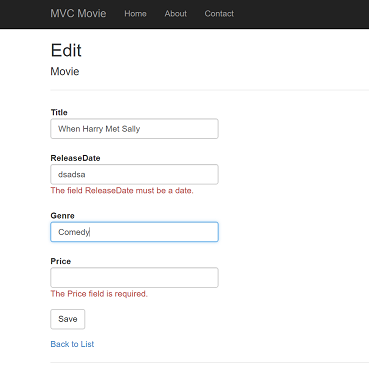
All the HttpGet methods follow a similar pattern. They get a movie object (or list of objects, in the case of Index), and pass the model to the view. The Create method passes an empty movie object to the Create view. All the methods that create, edit, delete, or otherwise modify data do so in the HttpPost overload of the method. Modifying data in an HTTP GET method is a security risk. Modifying data in a GET method also violates HTTP best practices and the architectural REST pattern, which specifies that GET requests should not change the state of your application. In other words, performing a GET operation should be a safe operation that has no side effects and doesn't modify your persisted data.
jQuery validation for non-English locales
If you are using a US-English computer, you can skip this section and go to the next tutorial. You can download the Globalize version of this tutorial here. For an excellent two part tutorial on Internationalization, see Nadeem's ASP.NET MVC 5 Internationalization.
Note
to support jQuery validation for non-English locales that use a comma (",") for a decimal point, and non US-English date formats, you must include globalize.js and your specific cultures/globalize.cultures.js file(from https://github.com/jquery/globalize ) and JavaScript to use Globalize.parseFloat. You can get the jQuery non-English validation from NuGet. (Don't install Globalize if you are using a English locale.)
From the Tools menu click NuGet Package Manager, and then click Manage NuGet Packages for Solution.
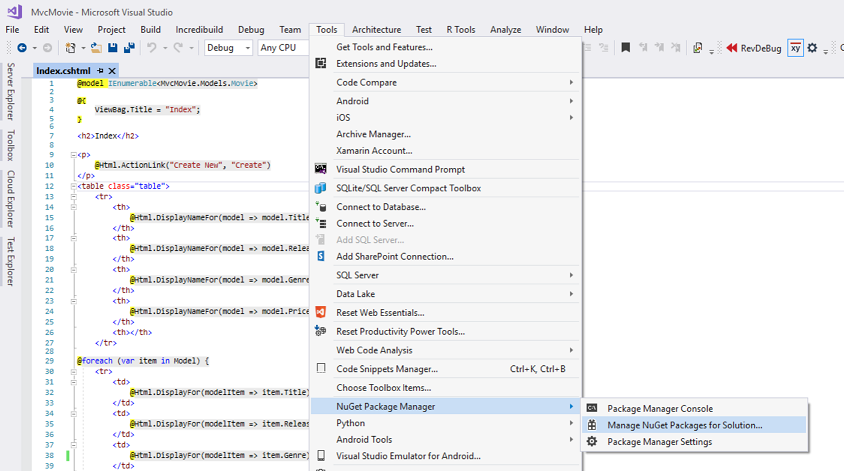
On the left pane, select Browse*.*(See the image below.)
In the input box, enter Globalize*.
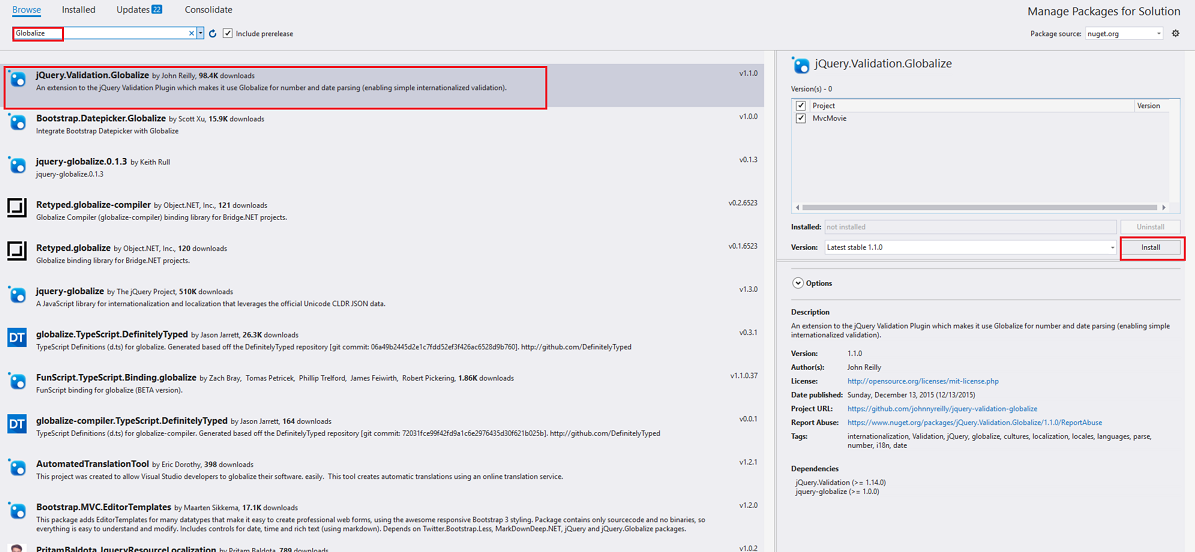
Choose
jQuery.Validation.Globalize, chooseMvcMovieand click Install. The Scripts\jquery.globalize\globalize.js file will be added to your project. The *Scripts\jquery.globalize\cultures* folder will contain many culture JavaScript files. Note, it may take five minutes to install this package.The following code shows the modifications to the Views\Movies\Edit.cshtml file:
@section Scripts {
@Scripts.Render("~/bundles/jqueryval")
<script src="~/Scripts/globalize/globalize.js"></script>
<script src="~/Scripts/globalize/cultures/globalize.culture.@(System.Threading.Thread.CurrentThread.CurrentCulture.Name).js"></script>
<script>
$.validator.methods.number = function (value, element) {
return this.optional(element) ||
!isNaN(Globalize.parseFloat(value));
}
$(document).ready(function () {
Globalize.culture('@(System.Threading.Thread.CurrentThread.CurrentCulture.Name)');
});
</script>
<script>
jQuery.extend(jQuery.validator.methods, {
range: function (value, element, param) {
//Use the Globalization plugin to parse the value
var val = Globalize.parseFloat(value);
return this.optional(element) || (
val >= param[0] && val <= param[1]);
}
});
$.validator.methods.date = function (value, element) {
return this.optional(element) ||
Globalize.parseDate(value) ||
Globalize.parseDate(value, "yyyy-MM-dd");
}
</script>
}
To avoid repeating this code in every Edit view, you can move it to the layout file. To optimize the script download, see my tutorial Bundling and Minification.
For more information see ASP.NET MVC 3 Internationalization and ASP.NET MVC 3 Internationalization - Part 2 (NerdDinner).
As a temporary fix, if you can't get validation working in your locale, you can force your computer to use US English or you can disable JavaScript in your browser. To force your computer to use US English, you can add the globalization element to the projects root web.config file. The following code shows the globalization element with the culture set to United States English.
<system.web>
<globalization culture ="en-US" />
<!--elements removed for clarity-->
</system.web>