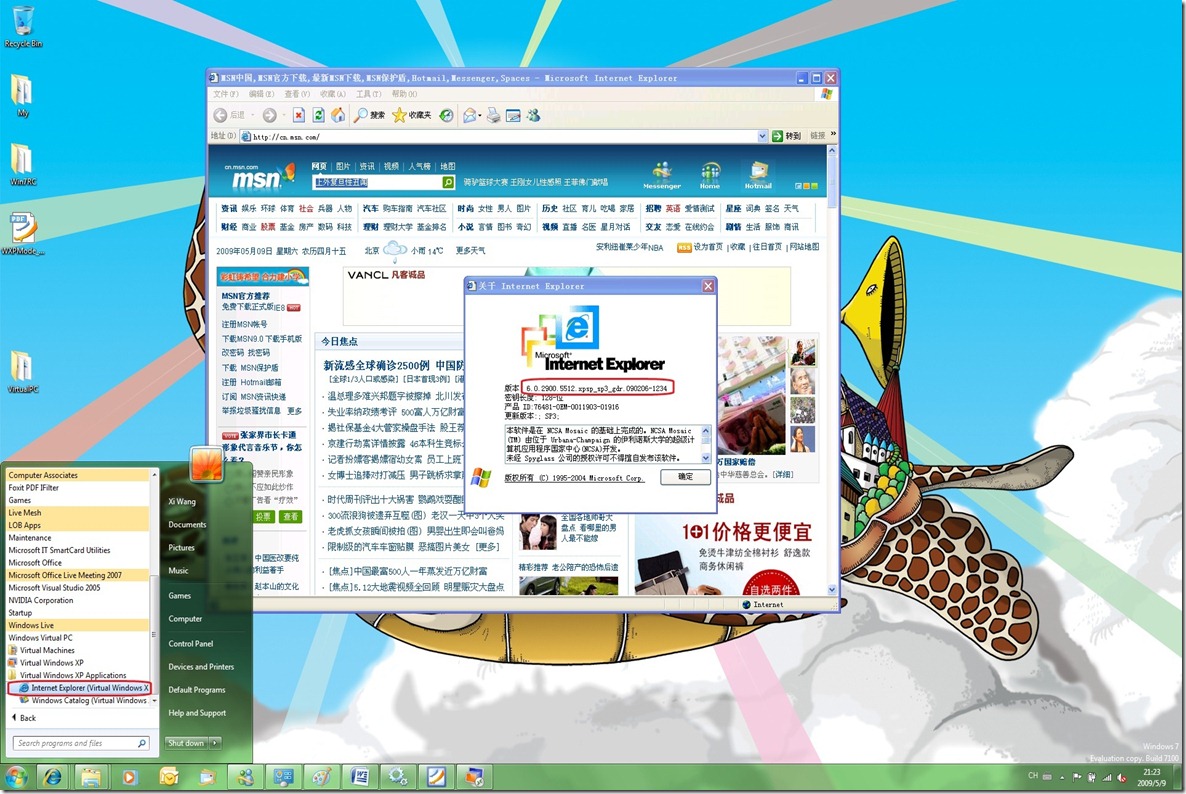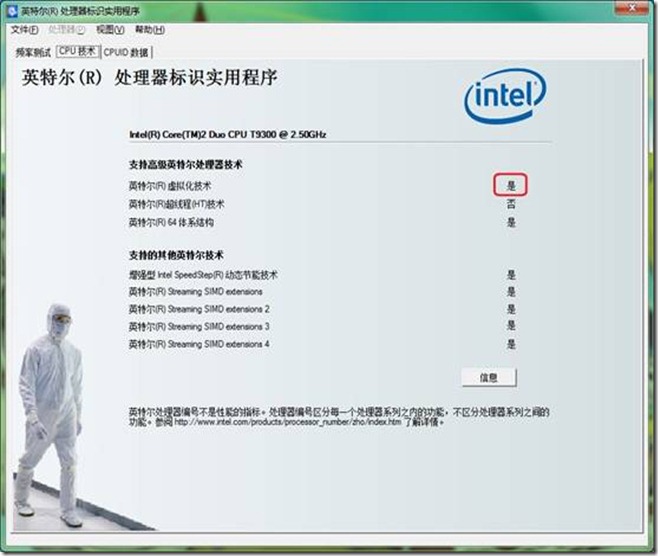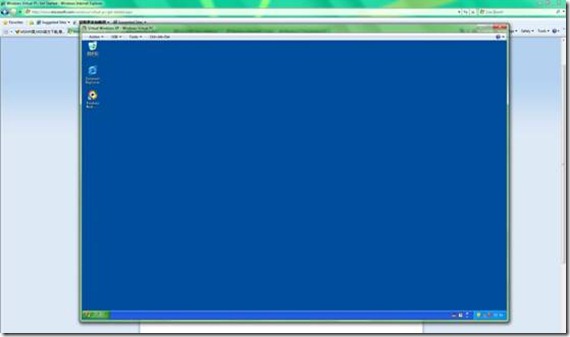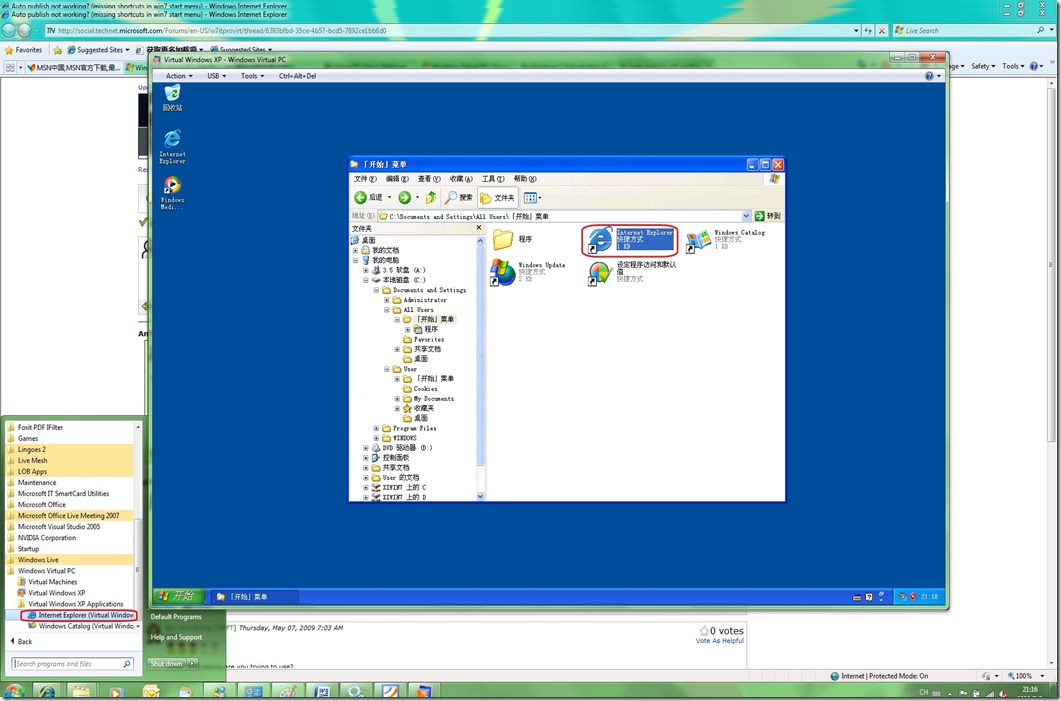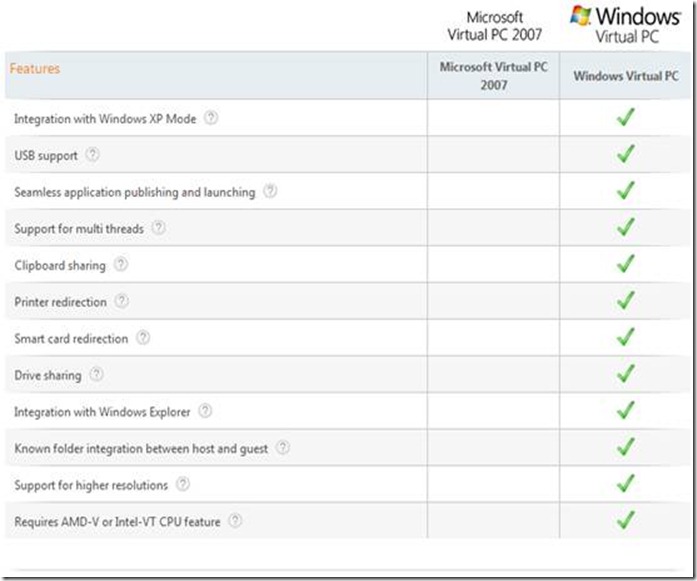Windows Virtual PC 与 Windows XP Mode 实战精要
Windows 7 RC发布的最大惊喜应该就是Windows Virtual PC与Windows XP Mode了。它为Windows 7用户提供了一种解决应用程序兼容性的新方式,并极大的提高了这种方式对普通用户的易用性。
本文将精要介绍Windows Virtual PC与Windows XP Mode的技术背景与实战入门。
主要内容如下:
1. 什么是Windows Virtual PC 与 Windows XP Mode
2. 创新特性与使用效果
3. 硬件要求
4. 下载与安装
5. 配置XP Mode以及应用程序发布
6. 其他虚拟机
7. Windows Virtual PC 重要特性
8. 其他技术资源
1. 什么是Windows Virtual PC 与 Windows XP Mode
Windows Virtual PC实际上是微软Virtual PC 2007的新版本,目前处于Beta版,可以通过微软网站下载(https://www.microsoft.com/windows/virtual-pc/download.aspx), 可以安装在Windows 7 RC版本上。
Windows XP Mode: 一个定制的Windows XP SP3虚拟机(VHD)。对于Windows 7 Professional, Enterprise以及Ultimate版本的用户,可以使用该定制的虚拟机。
说明:Windows Virtual PC与以前的Virtual PC 2007一样,可以运行用户自己创建的虚拟机,如Windows Vista, Windows 7与Windows XP.
2. 创新特性与使用效果
Windows Virtual PC最闪亮的一个创新点就是可以将虚机内安装的程序“发布”到用户的Windows 7主机上。发布后,用户再运行该程序,将不需要接触Virtual PC界面。
如下图,用户可以在开始菜单选择发布后的IE 6 (注意,是6.0),看到的只是该程序的界面。而实际上,该程序运行在后台的Windows Virtual PC中。这就极大的提高了虚拟化技术对普通用户的可用性,同时解决了兼容性问题。
说明:企业用户可以使用微软MED-V解决方案,集中管理Windows Virtual PC。
3. 硬件要求
运行Windows Virtual PC,对电脑硬件有一定要求:
a) CPU支持Intel或AMD的硬件虚拟化
b) 1G以上,32或64位CPU
c) 至少1.5G内存,推荐2G
d) 足够的硬盘空间
在这些要求中,CPU支持硬件虚拟化是最重要的,也是必须的。
可以用过Intel或AMD发布的小工具进行检测:
Intel:
https://www.intel.com/support/processors/tools/piu/
AMD:
如CPU支持,请在BIOS中Enable虚拟化支持。下面微软的页面有BIOS配置参考步骤https://www.microsoft.com/windows/virtual-pc/support/configure-bios.aspx。
注意: 激活后务必关闭机器再开机。
4. 下载与安装
https://www.microsoft.com/windows/virtual-pc/download.aspx
首先安装Windows Virtual PC,重启。然后安装Windows XP Mode。安装基本是傻瓜式的。除非您从未用过Virtual PC。
安装后运行,就是一个再熟悉不过的Virtual PC虚拟机了。
5. 配置XP Mode以及应用程序发布
运行XP Mode,即Windows XP SP3虚拟机后。默认情况下已经做了最适合一般用户的配置。可以通过tools下的settings进行设置,如虚拟机内存大小,网络模式等。
如果需要将XP Mode中的任何虚拟机发布到Windows 7主机上 (发布后,可以在Windows7开始菜单的Windows Virtual PC下找到该virtual application的快捷方式),需要满足下面两点:
a) 该应用程序安装时,选择“所有用户均可运行“ (for all users)
b) 在”All Users”profile下的start menu目录下有该程序快捷方式。如果安装时选择了for all users,一般都会自动创建。
如下图,把XP下IE6的桌面快捷方式拖到c:\documents and settings\all users\开始菜单 目录下,立即就可以在Windows 7主机的开始菜单下看到该程序快捷方式。
6. Windows Virtual PC对其他虚拟机的支持
除了XP Mode,Windows Virtual PC完全支持XP, Vista以及Windows7作为guest虚机,server版的guest虚机也可以但是官方目前还没有宣布支持。
注意,新的Windows Virtual PC的使用界面是与Windows资源管理器集成的。有点儿特别,对于专业用户反而有点不习惯。
7. Windows Virtual PC 重要特性
Windows Virtual PC有一堆新特性。例如:
a) 支持硬件虚拟化技术,这意味着性能大幅提高。
b) 可以访问主机USB外设,这是多少年来多少人的追求,这次实现了
c) 方便的访问主机磁盘,光驱
d) 剪贴板共享
e) 更方便的访问主机的常用目录,如我的文件夹
f) 虚拟机可以使用主机打印机,智能卡等
更多看这里:https://www.microsoft.com/windows/virtual-pc/features/default.aspx
注意,以前Virtual PC 2007支持的虚机与主机之间的文件拖拽不再支持。不过既然可以非常方便的访问主机磁盘,这个问题就不大了。
与Virtual PC 2009比较
https://www.microsoft.com/windows/virtual-pc/features/compare.aspx
8. 其他技术资源
最后,几项非常好的资源URL:
文档:
Running Windows XP Mode with Windows Virtual PC A how to guide for small businesses Download PDF | Download XPS |
|
Windows Virtual PC evaluation guide
How to set up a virtual environment and try out some of the key features of Windows Virtual PC
Download
论坛:
https://social.technet.microsoft.com/Forums/en-US/w7itprovirt/threads
Comments
Anonymous
January 01, 2003
I spent a lot of time searching for a good scanner at an affordable price. I tired many different ones before I found Search-and-destroy Antispyware but when I tired it I was very happy with the results. I would recommend the antispyware solution from Search-and-destroy to anyone searching for a great scan that works just as well as Norton and many of the others that you would pay more for. Visit http://www.Search-and-destroy.com to find out more and to give this scan a try just like I did. I’m sure you will love it as much as I do.Anonymous
May 21, 2009
这个虚拟化的体验时不错,可是此时的VPC怎么安装其他的虚拟机呢?比如说我想安装个VISTA虚机Anonymous
August 06, 2009
The comment has been removedAnonymous
December 18, 2009
The comment has been removed