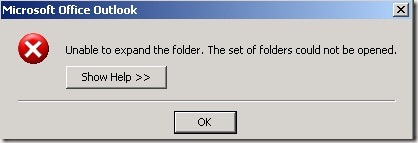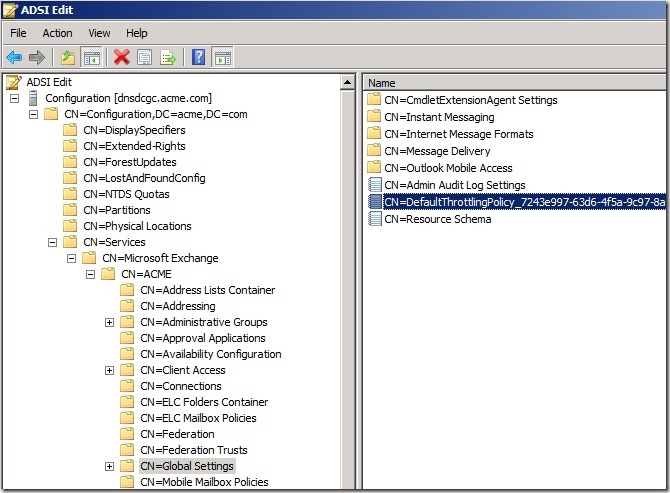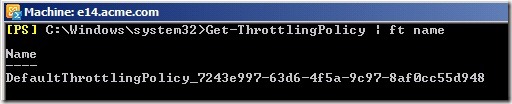Exchange 2010 Client Access Throttling.
Just had the following case.
Environment:
Exchange 2010 – RU1 – Single Box ( All Roles )
Windows 2008 R2
Outlook 2003 Service Pack 3 Clients
Issue:
During normal working hours users randomly was unable to access their mailboxes when they launched their Outlook client.
The users were receiving the following Outlook message:
“Unable to open your default e-mail folders. The Microsoft Exchange Server computer is not available. Either there are network problems or the Microsoft Exchange Server computer is down for maintenance.”
It was also reported that some users had issues expanding additional mailboxes. (Delegate Mailboxes )
The following Outlook message appeared.
“Unable to expand the folder. The set of folders could not be opened.”
Troubleshooting:
Started Exchange powershell
Ran the following powershell command
Get-LogonStatistics –Identity <Username having the issue> | fl applicationid
We counted the number of occurrences of “
ApplicationID : Client=MSExchangeRPC “
Result : 20
Resolution:
We corrected this by creating a New-ThrottlingPolicy. And setting the RCAMaxConcurrency to a greater value then 20.
Finally assigning this new throttlingPolicy to the specific mailboxes that were experiencing the issue described.
Steps to create and apply a throttling policy: New-ThrottlingPolicy –name \What is Throttling?
Understanding Client Throttling Policies
https://technet.microsoft.com/en-us/library/dd297964.aspx
Exchange 2010 introduces a new feature called Throttling.
This feature was introduced to prevent a single user or groups of users from using up all the Exchange resources and causing a denial of service attack.
The throttling policy is group settings that can be used to control how much resources that a user or connection can use against Exchange organization. Throttling polices can only be used against users that are using Exchange 2010 servers. They do not apply to previous versions of Exchange.
Throttling policies are stored in the following location in active directory.
CN=Global Settings, CN= Exchange Org, CN= Microsoft Exchange , CN=Services, CN= Configuration, DC= Domain, DC = COM.
Using ADSI Edit you can see your DefaultThrottlingPolicy here
Using Powershell to list the Default Throttling Policy
Get-ThrottlingPolicy | ft name
As per best practices.
Instead of editing the Default Policy create a new one and assign it to the appropriate Mailbox.
Throttling Policy Settings
· Exchange ActiveSync
· Exchange Web Services
· IMAP
· Outlook Web Application
· POP3
· Powershell Commands
· Outlook client (MAPI/RPC)connections
Get-ThrottlingPolicy
Since my case was about Outlook RPC connections i am adding this table information.
Outlook ( RPC)
Parameter |
Default Value |
Description |
RCAMaxConcurrency |
20 |
The RCAMaxConcurrency parameter specifies how many concurrent connections an RPC Client Access user can have against a server running Exchange 2010 at one time. A connection is held from the moment a request is received until the connection is closed or the connection is otherwise disconnected (for example, if the user goes offline). If users attempt to make more concurrent requests than their policy allows, the new connection attempt fails. However, the existing connections remain valid. The RCAMaxConcurrency parameter has a valid range from 0 through 100 inclusive. To indicate that the number of concurrent connections should be unthrottled (no limit), this value should be set to |
RCAPercentTimeInAD |
Null |
The RCAPercentTimeInAD parameter specifies the percentage of a minute that an Outlook user can spend executing directory requests. A value of 100 indicates that for every one-minute window, the user can spend 60 seconds of that time consuming the resource in question. |
RCAPercentTimeInCAS |
Null |
The RCAPercentTimeInCAS parameter specifies the percentage of a minute that an Outlook user can spend executing CAS mailbox requests. A value of 100 indicates that for every one-minute window, the user can spend 60 seconds of that time consuming the resource in question. |
RCAPercentTimeInMailboxRPC |
Null |
The RCAPercentTimeInMailboxRPC parameter specifies the percentage of a minute that an RPC Client Access user can spend executing mailbox RPC requests (PercentTimeInMailboxRPC). A value of 100 indicates that for every one-minute window, the user can spend 60 seconds of that time consuming the resource in question. |
More information:
New-ThrottlingPolicy
https://technet.microsoft.com/en-us/library/dd351045.aspx
Set-ThrottlingPolicy
https://technet.microsoft.com/en-us/library/dd298094.aspx
Set-Mailbox
https://technet.microsoft.com/en-us/library/bb123981.aspx
Comments
Anonymous
March 28, 2011
Hi Peter Thanks for you great blog post. Could the Throttling also affect Outlook 2010? I have some Outlook 2010 users who are unable to open chared calandars. I only expected this issue on Outlook 2003. RubenAnonymous
September 30, 2012
The RCAMaxConcurrency limit range may be outdated. Referenced here: technet.microsoft.com/.../dd298094.aspx Thought I'd pass it along.Anonymous
August 21, 2013
So I create a new policy: Set-ThrottlingPolicy –identity GJJ-Outlook –RCAMaxConcurrency 100 This sets the –RCAMaxConcurrency parameter to 100 I apply it: Set-Mailbox –Identity <username> –ThrottlingPolicy GJJ-Outlook For some users this completes as expected. For others I see a message which I paraphrase here as: "The command completed successfully but no settings of 'user' have been modified." I do this as Domain Administrator on SBS2011 so I don't envisage any permission problems.