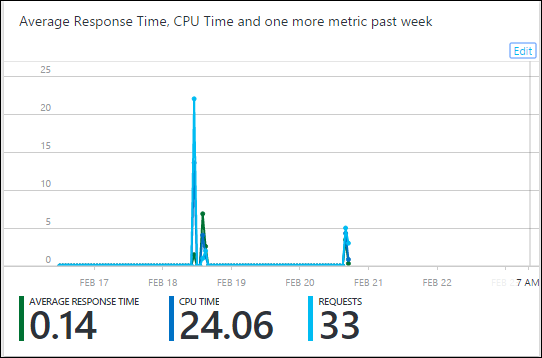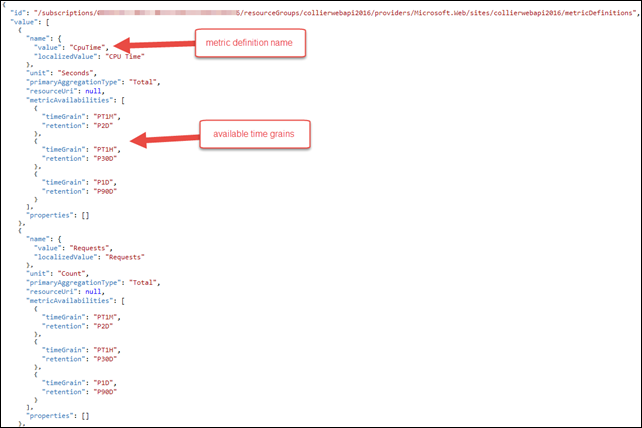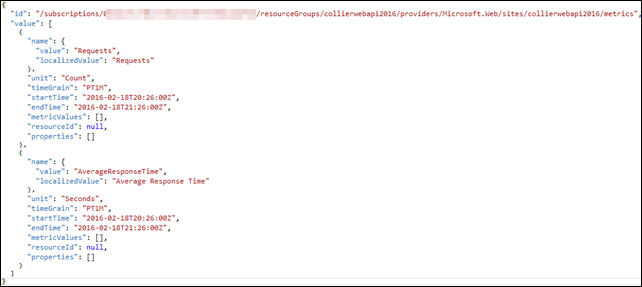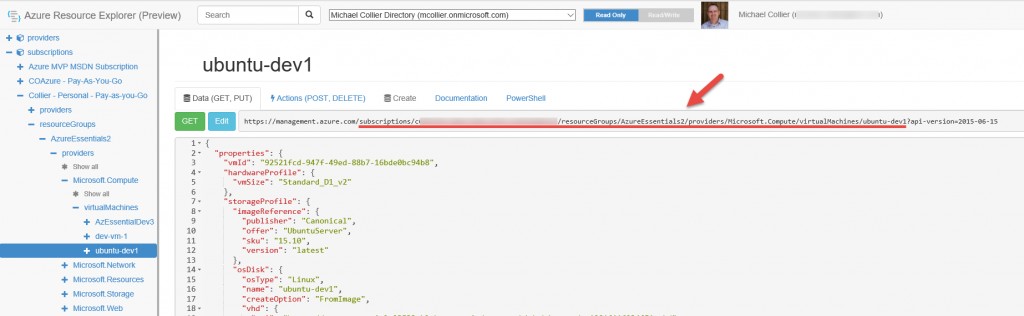Retrieving Resource Metrics via the Azure Insights API
There are many options for configuring monitoring and alerting for Azure resources. The Azure portal will show some default metrics. It is also possible to enable more advanced or custom diagnostic settings. The links below provide additional details on enabling diagnostics and monitoring for two popular Azure compute resources, Azure Web Apps and Azure Virtual Machines. Visual Studio Application Insights can also be leveraged to monitor the usage and performance of applications.
- Enabling Diagnostics in Azure Cloud Services and Virtual Machines
- Monitor Web Apps in Azure App Service
As previously mentioned, the Azure portal will show some default metrics for many Azure resources. For example, the screenshot below shows the monitoring tile for an Azure Web App, which has been configured to display three key values: Average Response Time, CPU Time, and Requests.
The metric values displayed on this tile are not retained indefinitely. For an Azure Web App, the retention policy is as follows:
- Minute granularity – 24 hour retention
- Hour granularity – 7 day retention
- Daily granularity – 30 day retention
By using the Azure Insights API it is possible to programmatically retrieve the available default metric definitions (the type of metric such as CPU Time, Requests, etc.), granularity, and metric values. With the ability to programmatically retrieve the data, comes the ability to save the data in a data store of your choosing. For example, that data could be persisted to Azure SQL Database, DocumentDB, or Azure Data Lake. From there you could perform whatever additional analysis is desired.
It should be noted that the Azure Insights API is not the same as Application Insights.
Besides working with various metric data points, the Insights API allows you to manage things like alerts, autoscale settings, usage quotas, and more. Check out the full list via the Azure Insights REST API Reference documentation.
The remainder of this post will discuss using the Insights API to learn more about the default metrics available for Azure resources.
Investigating Available Metrics via the Insights REST API
There are three basic steps for working with the Insights REST API:
- Authenticate the Azure Insights request
- Retrieve the available metric definitions
- Retrieve the metric values
The first step is to authenticate the Azure Insights API request. As the Azure Insights API is an Azure Resource Manager based API, it requires authentication via Azure Active Directory (Azure AD). The easiest way (in my opinion at least) to set up authentication is by creating an Azure AD service principal and retrieve the authentication (JWT) token. The sample script below demonstrates creating an Azure AD service principle via PowerShell. For a more detailed walkthrough, please reference the guidance at https://azure.microsoft.com/en-us/documentation/articles/resource-group-authenticate-service-principal/#authenticate-service-principal-with-password---powershell. It is also possible to create a service principle via the Azure portal.
Create a Service Principle
# Instructions at https://azure.microsoft.com/en-us/documentation/articles/resource-group-authenticate-service-principal/
$pwd = "[your-service-principle-password]"
$subscriptionId = "[your-azure-subscription-id]"
Login-AzureRmAccount
Select-AzureRmSubscription -SubscriptionId $subscriptionId
$azureAdApplication = New-AzureRmADApplication `
-DisplayName "Collier Web Metrics Demo" `
-HomePage "https://localhost/webmetricdemo" `
-IdentifierUris "https://localhost/webmetricdemo" `
-Password $pwd
New-AzureRmADServicePrincipal -ApplicationId $azureAdApplication.ApplicationId
New-AzureRmRoleAssignment -RoleDefinitionName Reader -ServicePrincipalName $azureAdApplication.ApplicationId
$subscription = Get-AzureRmSubscription -SubscriptionId $subscriptionId
$creds = Get-Credential -UserName $azureAdApplication.ApplicationId -Message "Please use your service principle credentials"
Login-AzureRmAccount -Credential $creds -ServicePrincipal -TenantId $subscription.TenantId
Once the authentication setup step is complete, it is possible to execute queries against the Azure Insights REST API. There are two helpful queries:
- List the metric definitions for a resource
- Retrieve the metric values
Details on listing the metric definitions for a resource is documented at https://msdn.microsoft.com/en-us/library/azure/dn931939.aspx. For an Azure Web App, the metric definitions should look similar to example screenshot below.
Once the available metric definitions are known, it is easy to retrieve the required metric values. Use the metric's name 'value' (not the 'localizedValue') for any filtering requests (e.g. retrieve the 'CpuTime' and 'Requests' metric data points). The request / response information for this API call do not appear as an available task at https://msdn.microsoft.com/en-us/library/azure/dn931930.aspx. However, it is possible to do so, and the request URI is very similar to that of listing the metric definitions.
| Method | Request URI |
| GET | https://management.azure.com/subscriptions/{subscription-id}/resourceGroups/{resource-group-name}/providers/{resource-provider-namespace}/{resource-type}/{resource-name}/metrics?api-version=2014-04-01&$filter={filter} |
For example, to retrieve just the Average Response Time and Requests metric data points for an Azure Web App for the 1 hour period from 2016-02-18 20:26:00 to 2016-02-18 21:26:00, with a granularity of 1 minute, the request URI would be as follows:
https://management.azure.com/subscriptions/{subscription-id}/resourceGroups/collierwebapi2016/providers/Microsoft.Web/sites/collierwebapi2016/metrics?api-version=2014-04-01&$filter=%28name.value%20eq%20%27AverageResponseTime%27%20or%20name.value%20eq%20%27Requests%27%29%20and%20timeGrain%20eq%20duration%27PT1M%27%20and%20startTime%20eq%202016-02-18T20%3A26%3A00.0000000Z%20and%20endTime%20eq%202016-02-18T21%3A26%3A00.0000000Z
The result should be similar to that of the screenshot below.
Using the REST API is very helpful in terms of understand the available metric definitions, granularity, and related values. This information can be very helpful when using the Azure Insights Management Library.
Retrieving Metrics via the Insights Management Library
Just like working with the REST API, there are three basic steps for working with the Insights Management Library:
- Authenticate the Azure Insights request
- Retrieve the available metric definitions
- Retrieve the metric values
The first step is to authenticate by retrieving the JWT token from Azure AD. Assuming the Azure AD service principle is already configured, retrieving the token can be as simple as shown in the code sample below.
Get Auth Token
private static string GetAccessToken()
{
var authenticationContext = new AuthenticationContext(string.Format("https://login.windows.net/{0}", _tenantId));
var credential = new ClientCredential(clientId: _applicationId, clientSecret: _applicationPwd);
var result = authenticationContext.AcquireToken(resource: "https://management.core.windows.net/", clientCredential: credential);
if (result == null)
{
throw new InvalidOperationException("Failed to obtain the JWT token");
}
string token = result.AccessToken;
return token;
}
The primary class for working with the Insights API is the InsightsClient. This class exposes functionality to retrieve the available metric definitions and metric values, as seen in the sample code below:
Get Metric Data
private static MetricListResponse GetResourceMetrics(TokenCloudCredentials credentials, string resourceUri, string filter, TimeSpan period, string duration)
{
var dateTimeFormat = "yyy-MM-ddTHH:mmZ";
string start = DateTime.UtcNow.Subtract(period).ToString(dateTimeFormat);
string end = DateTime.UtcNow.ToString(dateTimeFormat);
StringBuilder sb = new StringBuilder(filter);
if (!string.IsNullOrEmpty(filter))
{
sb.Append(" and ");
}
sb.AppendFormat("startTime eq {0} and endTime eq {1}", start, end);
sb.AppendFormat(" and timeGrain eq duration'{0}'", duration);
using (var client = new InsightsClient(credentials))
{
return client.MetricOperations.GetMetrics(resourceUri, sb.ToString());
}
}
private static MetricDefinitionListResponse GetAvailableMetricDefinitions(TokenCloudCredentials credentials, string resourceUri)
{
using (var client = new InsightsClient(credentials))
{
return client.MetricDefinitionOperations.GetMetricDefinitions(resourceUri, null);
}
}
For the above code, the resource URI to use is the full path to the desired Azure resource. For example, to query against an Azure Web App, the resource URI would be:
/subscriptions/{subscription-id}/resourceGroups/{resource-group-name}/providers/Microsoft.Web/sites/{site-name}/
It is also possible to query the metric data for a classic Azure Virtual Machine – just change the request URI to be appropriate for the classic VM:
/subscriptions/{subscription-id}/resourceGroups/{resource-group-name}/providers/microsoft.classiccompute/virtualmachines/{vm-name}/
To find the resource URI for a desired resource, one approach is to use the https://resources.azure.com tool. Simply browse to the desired resource and then look at the URI shown, as in the screenshot below.
For the full code sample, please see my GitHub repository available at https://github.com/mcollier/microsoft-azure-insights-demo/.
Thanks to Yossi Dahan's blog post at https://yossidahan.wordpress.com/2015/02/13/reading-metric-data-from-azure-using-the-azure-insights-library/ for the inspiration. 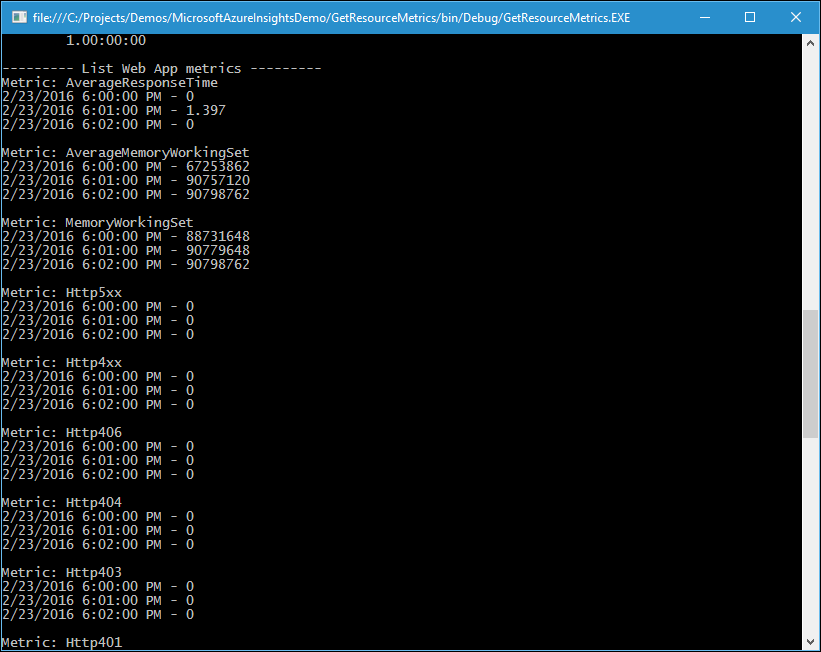
Comments
- Anonymous
April 20, 2016
Hi,Is this post still valid? I tried doing the relevant REST API call and get an error:{ "error": { "code": "BadRequest", "message": "The request URL is not valid." }}Thanks!- Anonymous
November 10, 2016
Hi ,Referred this post. But i am using this below url to get the sql metrics . But it dint get the output.https://management.azure.com/subscriptions//resourceGroups//providers/Microsoft.Sql/servers//databases//providers/microsoft.insights/metrics?api-version=2016-09-01&$filter=%28name.value%20eq%20%27dtu_limit%27%29%20and%20timeGrain%20eq%20duration%27PT5M%27%20and%20startTime%20eq%202016-11-10T14%3A10%3A00.0000000Z%20and%20endTime%20eq%202016-11-10T14%3A30%3A00.0000000ZOUTPUT{"value":[{"data":[{"timeStamp":"2016-11-10T14:10:00Z"},{"timeStamp":"2016-11-10T14:15:00Z"},{"timeStamp":"2016-11-10T14:20:00Z"},{"timeStamp":"2016-11-10T14:25:00Z"}],"id":"/subscriptions/ee293a13-90a6-46f6-b18c-05bdd3c75b4d/resourceGroups/DiodeRSGrp/providers/Microsoft.Sql/servers/diodeserverdb/databases/SQLDatabase/providers/Microsoft.Insights/metrics/dtu_limit","name":{"value":"dtu_limit","localizedValue":"DTU limit"},"type":"Microsoft.Insights/metrics","unit":"Count"}]}But in azure console having DUT limit as 10. please suggest on this.
- Anonymous
- Anonymous
June 08, 2016
Is it possible to also retrieve metrics for a Resource Manager VM? Classic VMs are supported through the API's but I'm having difficulty figuring out whether RM VMs are also supported and if so, how to use them.- Anonymous
June 09, 2016
Provider for Classic VM's: 'providers/microsoft.classiccompute'Provider for ARM VM's: 'providers/microsoft.compute'
- Anonymous
- Anonymous
July 04, 2016
Thank you very much for this article. It helped me a lot. While implementing, I stumbled upon one more question and I hope, you can help me here. Which Resource-Types do support these calls? I'm pretty new to Azure, so I hope this question isn't shallow... - Anonymous
August 22, 2016
Ankur's problem is probably that he did not include timeGrain parameter. It seems that while you can do the /metrics for a database server only specifying start and end times, timeGrain is required for websites provider. - Anonymous
December 13, 2016
Can some body please help in getting metrics for storage accounts.Looking to get the availaiblity,e2E latency for blob storage . - Anonymous
June 08, 2017
Hi Michael, Many thanks for this helpful post. Is there a way to have a filter for the last 5 minutes from the current time, rather than an interval for a fixed time?