Microsoft q&a moderering
Åtkomst till modereringskön
Moderatorer ser en andra knapp med etiketten "Moderator Tools" i anslutning till knappen "Ställ en fråga" i rubriken. Genom att välja den här knappen dirigeras moderatorer till modereringskön.
Modereringskö
Modereringskön har två flikar:
- Modererat: Moderatorer kan se allt innehåll som har rapporterats manuellt av andra användare.
- Borttaget: Moderatorer kan se allt innehåll som har tagits bort.
På båda sidorna kan du:
- Filtrera innehållet efter "Pausade användare" eller "Icke-pausade användare".
- Sortera innehållet efter "Newest", "Oldest" eller "By user".
Bearbeta rapporterat innehåll
På den här sidan ser du allt innehåll som andra användare har rapporterat för moderering. Här är de åtgärder du kan vidta:
- Redigera innehåll: Du kan redigera innehållet för att ta bort innehåll som inte följer riktlinjerna. Observera att när du skickar det uppdaterade innehållet rapporteras inte längre innehållet och det återställs på webbplatsen.
- Godkänn innehåll: Du kanske upptäcker att innehållet rapporterades av misstag, så att du kan återställa det till webbplatsen igen.
- Ta bort innehåll: Innehållet ska inte finnas på webbplatsen, så du tar bort det och användarna kan inte se det (förutom moderatorer).
- Suspend/Unsuspend-användare: Användaren bryter mot webbplatsens uppförandekod. Den här åtgärden kan återställas.
Bearbeta borttaget innehåll
Det finns några scenarier där moderatorerna kanske vill se den fullständiga listan över innehåll som har tagits bort. En moderator kan till exempel behöva förstå varför innehållet har tagits bort eller återställa det när olämpligt material har tagits bort.
Om du vill visa listan går du till modereringskön och väljer fliken "Borttagen". Det här avsnittet visar allt borttaget innehåll tillsammans med detaljerad information, inklusive identiteten för den person som tog bort innehållet, tidpunkten för borttagningen och orsaken till borttagningen.
Åtgärder på sidan Borttaget innehåll
- Redigera innehåll: Du kan redigera innehållet för att ta bort delar som inte följer riktlinjerna. När du skickar det uppdaterade innehållet återställs det och tas inte längre bort.
- Ångra borttagning: Innehållet kan ha tagits bort av misstag, så du kan återställa det.
Pausa användare
Moderatorer på Microsoft Q&A kan stänga av användare som bryter mot vår webbplats uppförandekod. Att pausa användare är en reversibel åtgärd, och information om hur du tar bort avstängningen ingår nedan.
Vilka åtgärder kan en avstängd användare INTE göra?
- Ställ en fråga
- Lägga till ett svar
- Lägg till en kommentar
- Redigera deras innehåll
- Rapportera innehåll
- Godkänn svar
- Rösta på kommentarer
- Frågor om frekvens
- Betygsätt svar
Vilka åtgärder kan avstängda användare fortfarande göra?
- Dela en frågetråd
- Spara en frågetråd i en samling
- Följ en frågetråd, användare eller tagg
Kommentar
Om du inaktiverar en användare tas inget av deras innehåll bort från webbplatsen. Detta kräver ytterligare ett steg för att ta bort användarens inlägg. Mer information finns i Ta bort innehåll i Microsoft Q&A.
Pausa en användare
En moderator kan stänga av en användare från antingen fliken "Rapporterad" eller "Borttagen".
- Användarinformationen visas i mitten av det rapporterade/borttagna innehållskortet.
- Välj knappen "Pausa användare".
- En modal visas där du uppmanas att bekräfta åtgärden. Välj "Ja, pausa användare" för att bekräfta åtgärden och inaktivera användaren.
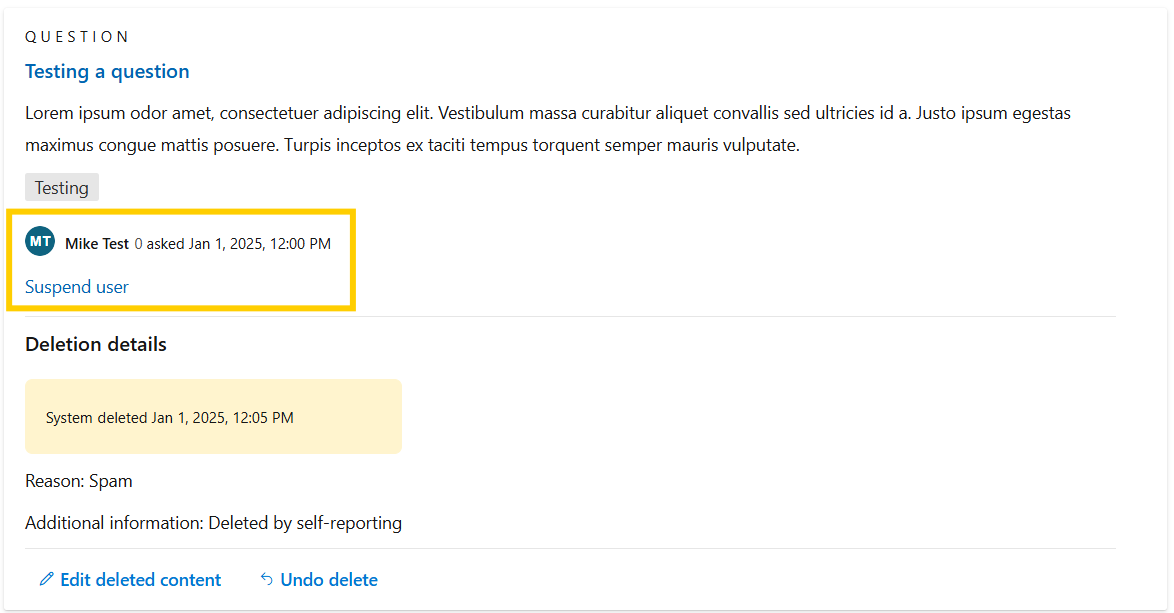
Ångra att en användare pausas
En moderator kan ångra avstängning av en användare från antingen fliken "Rapporterad" eller "Borttagen". Om du gör det kan de avstängda användarna delta på Q&A-webbplatsen igen.
För avstängda användare tas knappen "Pausa användare" bort och ersätts med knappen "Ej användad användare".
- Användarinformationen visas i mitten av det rapporterade/borttagna innehållskortet.
- Välj knappen "Unsuspend user".
- En modal visas där du uppmanas att bekräfta åtgärden. Välj "Ja, användare som inte används" för att bekräfta åtgärden och återställa deras behörigheter för Q&A.
Kommentar
Om du tar bort en användaravstängning återställs inte det borttagna innehållet.