Lesson 9-2 - Defining and Browsing Translations
Applies to:  SQL Server Analysis Services
SQL Server Analysis Services  Azure Analysis Services
Azure Analysis Services  Fabric/Power BI Premium
Fabric/Power BI Premium
A translation is a representation of the names of SQL Server Analysis Services objects in a specific language. Objects include measure groups, measures, dimensions, attributes, hierarchies, KPIs, actions, and calculated members. Translations provide server support for client applications that can support multiple languages. By using such a client, the client passes the locale identifier (LCID) to the instance of SQL Server Analysis Services, which uses the LCID to determine which set of translations to use when it provides metadata for SQL Server Analysis Services objects. If an SQL Server Analysis Services object does not contain a translation for that language, or does not contain a translation for a specified object, the default language is used in returning the object metadata back to the client. For example, if a business user in France accesses a cube from a workstation that has a French locale setting, the business user will see the member captions and member property values in French if a French translation exists. However, if a business user in Germany accesses the same cube from a workstation that has a German locale setting, the business user will see the captions names and member property values in German. For more information, see Dimension Translations, Cube Translations, Translation support in Analysis Services.
In the tasks in this topic, you define metadata translations for a limited set of dimension objects in the Date dimension and cube objects in the SQL Server Analysis Services Tutorial cube. You will then browse these dimension and cube objects to examine the metadata translations.
Specifying Translations for the Date Dimension Metadata
Open Dimension Designer for the Date dimension, and then click the Translations tab.
The metadata in the default language for each dimension object appears. The default language in the SQL Server Analysis Services Tutorial cube is English.
On the toolbar of the Translations tab, click the New Translation button.
A list of languages appears in the Select Language dialog box.
Click Spanish (Spain), and then click OK.
A new column appears in which you will define the Spanish translations for the metadata objects you want to translate. In this tutorial, we will only translate a few objects just to illustrate the process.
On the toolbar of the Translations tab, click the New Translation button, click French (France) in the Select Language dialog box, and then click OK.
Another language column appears in which you will define French translations.
In the row for the Caption object for the Date dimension, type Fecha in the Spanish (Spain) translation column and Temps in the French (France) translation column.
In the row for the Caption object for the Month Name attribute, type Mes del Año in the Spanish (Spain) translation column and Mois d'Année in the French (France) translation column.
Notice that when you enter these translations, an ellipsis (...) appears. Clicking this ellipsis will enable you to specify a column in the underlying table that provides translations for each member of the attribute hierarchy.
Click the ellipsis (...) for the Spanish (Spain) translation for the Month Name attribute.
The Attribute Data Translation dialog box appears.
In the Translation columns list, select SpanishMonthName, as shown in the following image.
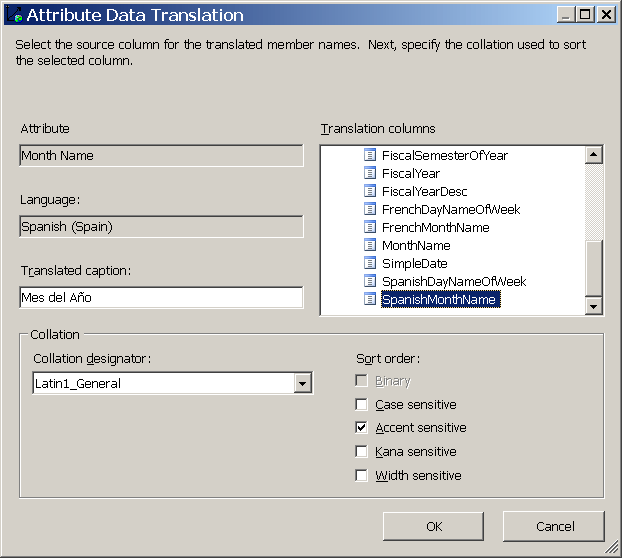
Click OK, and then click the ellipsis (...) for the French (France) translation for the Month Name attribute.
In the Translation columns list, select FrenchMonthName, and then click OK.
The steps in this procedure illustrate the process of defining metadata translations for dimension objects and members.
Specifying Translations for the Analysis Services Tutorial Cube Metadata
Switch to Cube Designer for the SQL Server Analysis Services Tutorial cube, and then switch to the Translations tab.
The metadata in the default language for each cube object appears, as shown in the following image. The default language in the SQL Server Analysis Services Tutorial cube is English.
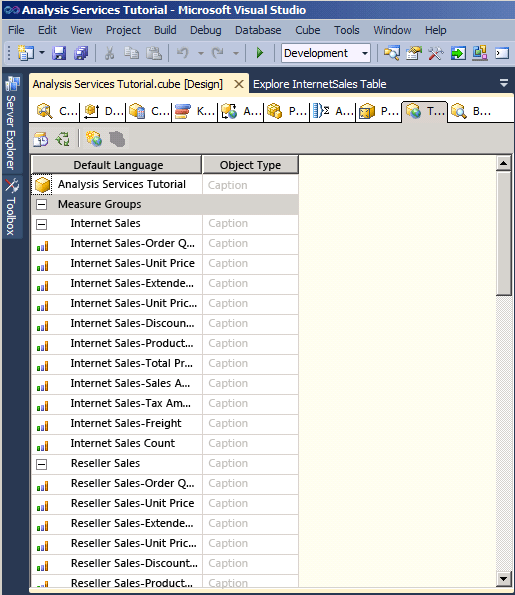
On the toolbar of the Translations tab, click the New Translation button.
A list of languages appears in the Select Language dialog box.
Select Spanish (Spain), and then click OK.
A new column appears in which you will define the Spanish translations for the metadata objects you want to translate. In this tutorial, we will only translate a few objects just to illustrate the process.
On the toolbar of the Translations tab, click the New Translation button, select French (France) in the Select Language dialog box, and then click OK.
Another language column appears in which you will define French translations.
In the row for the Caption object for the Date dimension, type Fecha in the Spanish (Spain) translation column and Temps in the French (France) translation column.
In the row for the Caption object for the Internet Sales measure group, type Ventas del lnternet in the Spanish (Spain) translation column and Ventes D'Internet in the French (France) translation column.
In the row for the Caption object for the Internet Sales-Sales Amount measure, type Cantidad de las Ventas del Internet in the Spanish (Spain) translation column and Quantité de Ventes d'Internet in the French (France) translation column.
The steps in this procedure illustrate the process of defining metadata translations for cube objects.
Browsing the Cube By Using Translations
On the Build menu, click Deploy Analysis Services Tutorial.
When deployment has successfully completed, switch to the Browser tab, and then click Reconnect.
Remove all hierarchies and measures from the Data pane and select SQL Server Analysis Services Tutorial in the Perspectives list.
In the metadata pane, expand Measures and then expand Internet Sales.
Notice that the Internet Sales-Sales Amount measure appears in English in this measure group.
On the toolbar, select Spanish (Spain) in the Language list.
Notice that the items in the metadata pane are repopulated. After the items in the metadata pane are repopulated, notice that the Internet Sales-Sales Amount measure no longer appears in the Internet Sales display folder. Instead, it appears in Spanish in a new display folder named Ventas del lnternet, as shown in the following image.
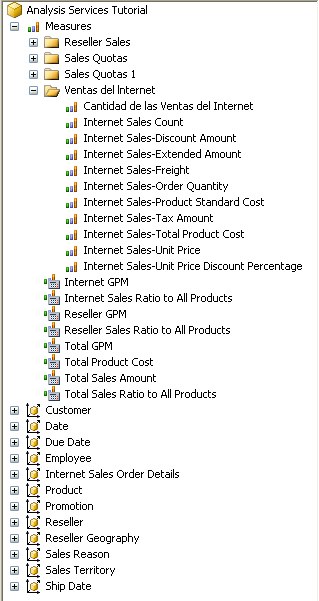
In the metadata pane, right-click Cantidad de las Ventas del Internet and then select Add to Query.
In the metadata pane, expand Fecha, expand Fecha.Calendar Date, right-click Fecha.Calendar Date, and then select Add to Filter.
In the Filter pane, select CY 2007 as the filter expression.
In the metadata pane, right-click Mes del Ano and select Add to Query.
Notice that the month names appear in Spanish, as shown in the following image.
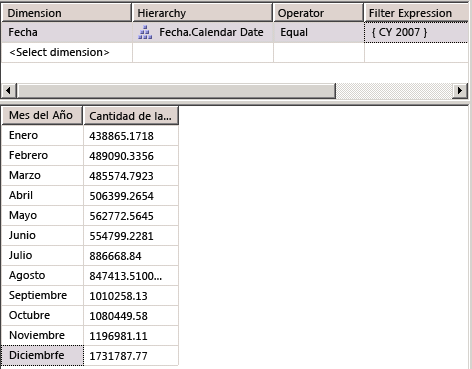
On the toolbar, select French (France) in the Language list.
Notice that the month names now appear in French and that the measure name now also appears in French.
Next Lesson
Lesson 10: Defining Administrative Roles
See Also
Dimension Translations
Cube Translations
Translation support in Analysis Services