Resolutions
Using Resolutions in Dynamics 365 Field Service
One way that organizations can improve overall customer satisfaction, and improve first time fix rates, is by helping technicians understand how similar items have been resolved in the past. To understand this, it's important that organizations can report how work orders are resolved. Reporting on how work orders are resolved increases customer visibility and provides data for the system to begin providing meaningful resolution suggestions. By tracking how work orders are resolved, you can use that to help with training technicians on specific issues.
In Dynamics 365 Field Service, resolution records can be created to help provide details about how a work order was resolved. An organization might create resolution records based on your business needs. For example, "reinstalling firmware on a device" might be a common way to resolve a work order issue. You can create a "Reinstall firmware" resolution record that includes details on how to and why you might reinstall firmware.
By using resolutions, you can:
Associate resolutions with work orders: Helps to build a history or how past work orders were resolved.
Relate resolutions to specific work order incident types: Helps to correlate specific issues with resolutions to help speed up issue resolution.
Create resolutions
Resolutions are created in the Settings area of the Field Service application. A resolution record includes two columns:
Name: Identifies the title of the resolution.
Description: Used to provide additional details about the resolution.
For example, if you were going to create the "reinstall firmware" example provided earlier, reinstall firmware would be set as the name. In the description, you would include any additional information on why or how to reinstall the firmware.
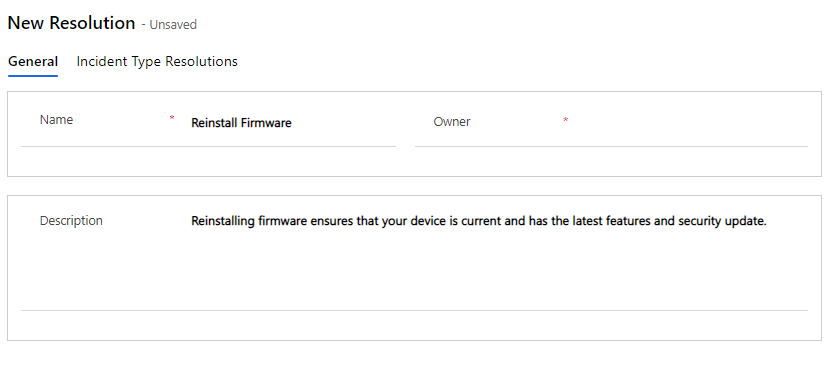
Adding resolutions on work orders
After resolution records have been created in the system, they will be to technicians working in the Field Service mobile app. They can add a resolution to a work order by selecting a resolution from the lookup in the Primary Resolution field.

You can add to or update primary resolutions in work orders in the mobile application, or in a web browser. For example, a dispatcher may update the primary resolution while inputting a work order so the technician will have it available. Once the technician is on site, they can change the primary resolution if needed based on what they did while on site.

Regardless of who adds a resolution to a work order, adding a resolution creates what is called a work order resolution record. it's possible that a work order could have multiple resolutions added to it. For example, when working on a device that won't power up, it's possible that you might end up replacing a power supply, and reinstalling the firmware. In this case, you could add each item as a resolution. No matter who adds a resolution, doing so creates a new work order resolution record. Any resolutions associated with the work order can be accessed by selecting the Related tab and choosing Resolutions from the menu that appears. You can add as many resolutions as needed. The primary resolution is added automatically.

Associate resolutions to incident types (optional)
Often, a specific type of work order will have a specific type of resolution that will solve the issue. For example, a device that isn't connecting to the internet might not have the latest updates installed. Reinstalling the firmware will ensure the device is updated, and typically solves the connectivity issues.
In Dynamics 365 Field Service, incident types are used to quickly populate details to a work order based on which incident type is selected. Incident type definitions include which products and services should be included on the work order, and specifying any skills needed or tasks that should be accomplished. Incident types and resolutions can be applied together. As you define an incident type, technicians and dispatchers can tag one (or more) work order resolutions and vice versa.

When administrators set up incident types in Settings > Incident types, they can associate multiple resolutions to an incident type. When an incident type is added to a work order, any resolutions defined on the incident type will automatically be added to the work order.