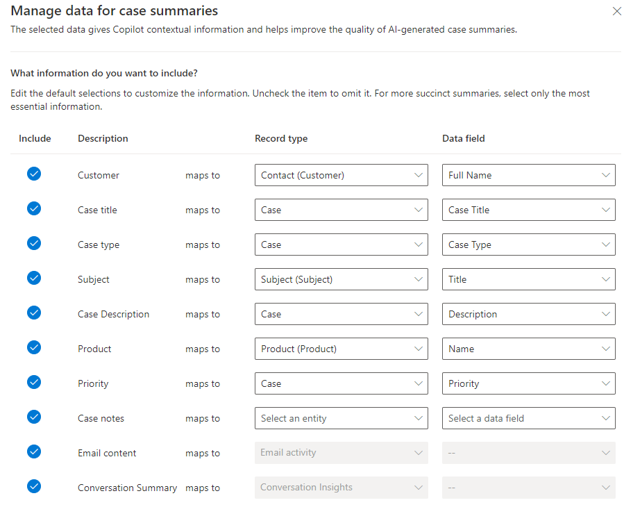Manage fields for case summaries
The case summary feature provides representatives with a summarized view of a case record. As a result, the information is easier and quicker for representatives to consume as they begin working on the case.
Copilot uses source case fields to generate summaries or draft emails. Based on the needs of your organization, you might identify the need to modify these fields to improve the context and accuracy of the results. For example, you might want to include the Case Origin field in the summary so that representatives understand the context of the channel that the initial communication was made on. Additionally, you can select custom fields that you want Copilot to use for generating responses.
You can modify which fields that Copilot uses for case summaries in the Customer Service admin center app. To do so, go to Agent Experience > Productivity > Summaries, and in the Case summaries section, select Manage Data.
Copilot uses the following fields to generate case summaries:
Customer
Case title
Case type
Subject
Case Description
Product
Priority
Case notes
Email content
Conversation Summary
On the Manage data for case summaries screen, you can edit the default selections to customize the information. Each item includes the following settings:
Include - Specifies whether Copilot should include the item in the case summary.
Description - Identifies the type of information that the item includes.
Record type - Specifies which record type (table) in Microsoft Dynamics 365 to use.
Data field - Specifies which field for the selected record type contains the data that you want to use in the summary.
To make changes, select which attribute you want to change and then update the Record type and Data field to the field that you want to use instead. For example, for Customer attribute, you might set the record type to Account and the Data field to Name. You can't add more fields.
When defining the mapping, you should consider the following parameters:
You can set Case notes to a custom entity that's related to the Case table.
Ensure that the customer service representative, or any custom role, has Read permissions configured for the related entities. Otherwise, Copilot can't generate a summary.
You can't modify the Email content and Conversation Summary values that Copilot uses to generate case summaries.
You can't add more attributes beyond the current ones.
For more information, see Manage fields Copilot uses for case summaries.