Publish Test Results task
TFS 2017 | TFS 2015
Note
In Microsoft Team Foundation Server (TFS) 2018 and previous versions, build and release pipelines are called definitions, runs are called builds, service connections are called service endpoints, stages are called environments, and jobs are called phases.
This task publishes test results to Azure Pipelines or TFS when tests are executed to provide a comprehensive test reporting and analytics experience. You can use the test runner of your choice that supports the results format you require. Supported results formats include CTest, JUnit (including PHPUnit), NUnit 2, NUnit 3, Visual Studio Test (TRX), and xUnit 2.
Other built-in tasks such as Visual Studio Test task and Dot NetCore CLI task automatically publish test results to the pipeline, while tasks such as Ant, Maven, Gulp, Grunt, .NET Core and Xcode provide publishing results as an option within the task, or build libraries such as Cobertura and JaCoCo. If you are using any of these tasks, you do not need a separate Publish Test Results task in the pipeline.
The published test results are displayed in the Tests tab in the pipeline summary and help you to measure pipeline quality, review traceability, troubleshoot failures, and drive failure ownership.
The following example shows the task configured to publish test results.
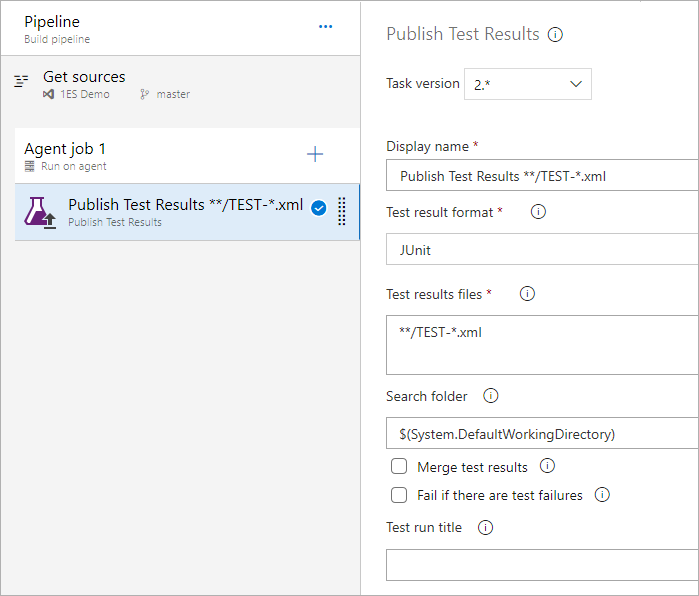
You can also use this task in a build pipeline to publish code coverage results produced when running tests to Azure Pipelines or TFS in order to obtain coverage reporting.
Check prerequisites
If you're using a Windows self-hosted agent, be sure that your machine has this prerequisite installed:
- .NET Framework 4.6.2 or a later version
Demands
[none]
Arguments
Note
Options specified below are applicable to the latest version of the task.
| Argument | Description |
|---|---|
testRunner Test result format |
(Required) Specify the format of the results files you want to publish. The following formats are supported: - CTest, JUnit, NUnit 2, NUnit 3, Visual Studio Test (TRX) and xUnit 2 Default value: JUnit Argument alias: testResultsFormat |
testResultsFiles Test results files |
(Required) Use this to specify one or more test results files. - You can use a single-folder wildcard ( *) and recursive wildcards (**). For example, **/TEST-*.xml searches for all the XML files whose names start with TEST- in all subdirectories. If using VSTest as the test result format, the file type should be changed to .trx e.g. **/TEST-*.trx - Multiple paths can be specified, separated by a newline. - Additionally accepts minimatch patterns. For example, !TEST[1-3].xml excludes files named TEST1.xml, TEST2.xml, or TEST3.xml. Default value: **/TEST-*.xml |
searchFolderSearch folder |
(Optional) Folder to search for the test result files. Default value: $(System.DefaultWorkingDirectory) |
mergeTestResultsMerge test results |
When this option is selected, test results from all the files will be reported against a single test run. If this option is not selected, a separate test run will be created for each test result file. Note: Use merge test results to combine files from same test framework to ensure results mapping and duration are calculated correctly. Default value: false |
failTaskOnFailedTestsFail if there are test failures |
(Optional) When selected, the task will fail if any of the tests in the results file is marked as failed. The default is false, which will simply publish the results from the results file. Default value: false |
testRunTitleTest run title |
(Optional) Use this option to provide a name for the test run against which the results will be reported. Variable names declared in the build or release pipeline can be used. |
platformBuild Platform |
(Optional) Build platform against which the test run should be reported. For example, x64 or x86. If you have defined a variable for the platform in your build task, use that here. Argument alias: buildPlatform |
configurationBuild Configuration |
Build configuration against which the Test Run should be reported. For example, Debug or Release. If you have defined a variable for configuration in your build task, use that here. Argument alias: buildConfiguration |
publishRunAttachmentsUpload test results files |
(Optional) When selected, the task will upload all the test result files as attachments to the test run. Default value: true |
Result formats mapping
This table lists the fields reported in the Tests tab in a build or release summary, and the corresponding mapping with the attributes in the supported test result formats.
| Scope | Field | Visual Studio Test (TRX) |
|---|---|---|
| Test run | Title | Test run title specified in the task |
| Date started | /TestRun/Times.Attributes["start"].Value | |
| Date completed | /TestRun/Times.Attributes["finish"].Value | |
| Duration | Date completed - Date started | |
| Attachments | Refer to Attachments support section below | |
| Test result | Title | /TestRun/Results/UnitTestResult.Attributes["testName"].Value Or /TestRun/Results/WebTestResult.Attributes["testName"].Value Or /TestRun/Results/TestResultAggregation.Attributes["testName"].Value |
| Date started | /TestRun/Results/UnitTestResult.Attributes["startTime"].Value Or /TestRun/Results/WebTestResult.Attributes["startTime"].Value Or /TestRun/Results/TestResultAggregation.Attributes["startTime"].Value | |
| Date completed | /TestRun/Results/UnitTestResult.Attributes["startTime"].Value + /TestRun/Results/UnitTestResult.Attributes["duration"].Value Or /TestRun/Results/WebTestResult.Attributes["startTime"].Value + /TestRun/Results/WebTestResult.Attributes["duration"].Value Or /TestRun/Results/TestResultAggregation.Attributes["startTime"].Value + /TestRun/Results/TestResultAggregation.Attributes["duration"].Value | |
| Duration1 | /TestRun/Results/UnitTestResult.Attributes["duration"].Value Or /TestRun/Results/WebTestResult.Attributes["duration"].Value Or /TestRun/Results/TestResultAggregation.Attributes["duration"].Value | |
| Owner | /TestRun/TestDefinitions/UnitTest/Owners/Owner.Attributes["name"].Value | |
| Outcome | /TestRun/Results/UnitTestResult.Attributes["outcome"].Value Or /TestRun/Results/WebTestResult.Attributes["outcome"].Value Or /TestRun/Results/TestResultAggregation.Attributes["outcome"].Value | |
| Error message | /TestRun/Results/UnitTestResult/Output/ErrorInfo/Message.InnerText Or /TestRun/Results/WebTestResultOutput/ErrorInfo/Message.InnerText Or /TestRun/Results/TestResultAggregation/Output/ErrorInfo/Message.InnerText | |
| Stack trace | /TestRun/Results/UnitTestResult/Output/ErrorInfo/StackTrace.InnerText Or /TestRun/Results/WebTestResultOutput/ErrorInfo/StackTrace.InnerText Or /TestRun/Results/TestResultAggregation/Output/ErrorInfo/StackTrace.InnerText | |
| Attachments | Refer to Attachments support section below | |
| Console log | /TestRun/Results/UnitTestResult/Output/StdOut.InnerText Or /TestRun/Results/WebTestResultOutput/Output/StdOut.InnerText Or /TestRun/Results/TestResultAggregation/Output/StdOut.InnerText | |
| Console error log | /TestRun/Results/UnitTestResult/Output/StdErr.InnerText Or /TestRun/Results/WebTestResultOutput/Output/StdErr.InnerText Or /TestRun/Results/TestResultAggregation/Output/StdErr.InnerText | |
| Agent name | /TestRun/Results/UnitTestResult.Attributes["computerName"].Value Or /TestRun/Results/WebTestResult.Attributes["computerName"].Value Or /TestRun/Results/TestResultAggregation.Attributes["computerName"].Value | |
| Test file | /TestRun/TestDefinitions/UnitTest.Attributes["storage"].Value | |
| Priority | /TestRun/TestDefinitions/UnitTest.Attributes["priority"].Value |
1 Duration is used only when Date started and Date completed are not available.
2 The fully Qualified name format is Namespace.Testclass.Methodname with a character limit of 512. If the test is data driven and has parameters, the character limit will include the parameters.
Docker
For Docker based apps there are many ways to build your application and run tests:
- Build and test in a build pipeline: build and tests execute in the pipeline and test results are published using the Publish Test Results task.
- Build and test with a multi-stage Dockerfile: build and tests execute inside the container using a multi-stage Docker file, as such test results are not published back to the pipeline.
- Build, test, and publish results with a Dockerfile: build and tests execute inside the container and results are published back to the pipeline. See the example below.
Build, test, and publish results with a Docker file
In this approach, you build your code and run tests inside the container using a Docker file. The test results are then copied to the host to be published to the pipeline. To publish the test results to Azure Pipelines, you can use the Publish Test Results task. The final image will be published to Docker or Azure Container Registry
Get the code
Create a
Dockerfile.buildfile at the root of your project directory with the following:# Build and run tests inside the docker container FROM mcr.microsoft.com/dotnet/sdk:2.1 WORKDIR /app # copy the contents of agent working directory on host to workdir in container COPY . ./ # dotnet commands to build, test, and publish RUN dotnet restore RUN dotnet build -c Release RUN dotnet test dotnetcore-tests/dotnetcore-tests.csproj -c Release --logger "trx;LogFileName=testresults.trx" RUN dotnet publish -c Release -o out ENTRYPOINT dotnet dotnetcore-sample/out/dotnetcore-sample.dllThis file contains the instructions to build code and run tests. The tests are then copied to a file
testresults.trxinside the container.To make the final image as small as possible, containing only the runtime and deployment artifacts, replace the contents of the existing
Dockerfilewith the following:# This Dockerfile creates the final image to be published to Docker or # Azure Container Registry # Create a container with the compiled asp.net core app FROM mcr.microsoft.com/dotnet/aspnet:2.1 # Create app directory WORKDIR /app # Copy only the deployment artifacts COPY /out . ENTRYPOINT ["dotnet", "dotnetcore-sample.dll"]
Define the build pipeline
Attachments support
The Publish Test Results task provides support for attachments for both test run and test results for the following formats. For public projects, we support 2GB of total attachments.
Visual Studio Test (TRX)
| Scope | Type | Path |
|---|---|---|
| Test run | Data Collector | /TestRun/ResultSummary/CollectorDataEntries/Collector/UriAttachments/UriAttachment/A.Attributes["href"].Value |
| Test Result | /TestRun/ResultSummary/ResultFiles/ResultFile.Attributes["path"].Value | |
| Code Coverage | /TestRun/TestSettings/Execution/AgentRule/DataCollectors/DataCollector/Configuration/CodeCoverage/Regular/CodeCoverageItem.Attributes["binaryFile"].Value And /TestRun/TestSettings/Execution/AgentRule/DataCollectors/DataCollector/Configuration/CodeCoverage/Regular/CodeCoverageItem.Attributes["pdbFile"].Value | |
| Test result | Data Collectors | /TestRun/Results/UnitTestResult/CollectorDataEntries/Collector/UriAttachments/UriAttachment/A.Attributes["href"].Value Or /TestRun/Results/WebTestResult/CollectorDataEntries/Collector/UriAttachments/UriAttachment/A.Attributes["href"].Value Or /TestRun/Results/TestResultAggregation/CollectorDataEntries/Collector/UriAttachments/UriAttachment/A.Attributes["href"].Value |
| Test Result | /TestRun/Results/UnitTestResult/ResultFiles/ResultFile.Attributes["path"].Value Or /TestRun/Results/WebTestResult/ResultFiles/ResultFile.Attributes["path"].Value Or /TestRun/Results/TestResultAggregation/ResultFiles/ResultFile.Attributes["path"].Value |
NUnit 3
| Scope | Path |
|---|---|
| Test run | /test-suite/attachments/attachment/filePath |
| Test run | /test-suite[@type='Assembly']/test-case/attachments/attachment/filePath |
Note
The option to upload the test results file as an attachment is a default option in the task, applicable to all formats.
Related tasks
FAQ
What is the maximum permissible limit of FQN?
The maximum FQN limit is 512 characters.
Does the FQN Character limit also include properties and their values in case of data driven tests?
Yes, the FQN character limit includes properties and their values.
Will the FQN be different for sub-results?
Currently, sub-results from the data driven tests will not show up in the corresponding data.
Example: I have a Test case: Add product to cart Data 1: Product = Apparel Data 2: Product = Footwear
All test sub-result published will only have the test case name and the data of the first row.
Open source
This task is open source on GitHub. Feedback and contributions are welcome.
Help and support
- See our troubleshooting page
- Get advice on Stack Overflow, and get support via the Developer Community