Get started with Python packages in Azure Artifacts
TFS 2017
This guide will walk you through using Azure Artifacts to publish and consume Python packages to and from your feed.
Create a feed
Azure Artifacts is installed by default for TFS 2017 customers. You must upgrade to TFS 2017 in order to use Azure Artifacts. If this is the first time using your feed, you might be asked to assign a license
Go to Build & Release and select Packages.
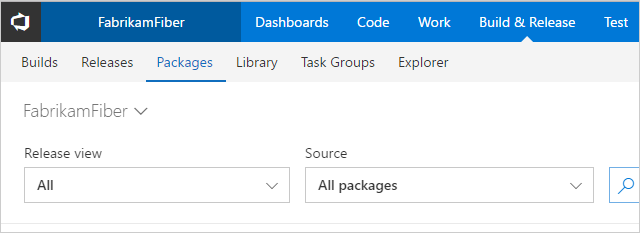
Select + New feed.
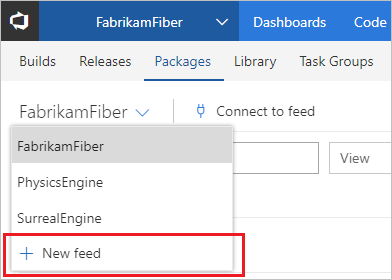
Give your feed a Name, a Description, and set up who can read, who can contribute and if you want to Include external packages.
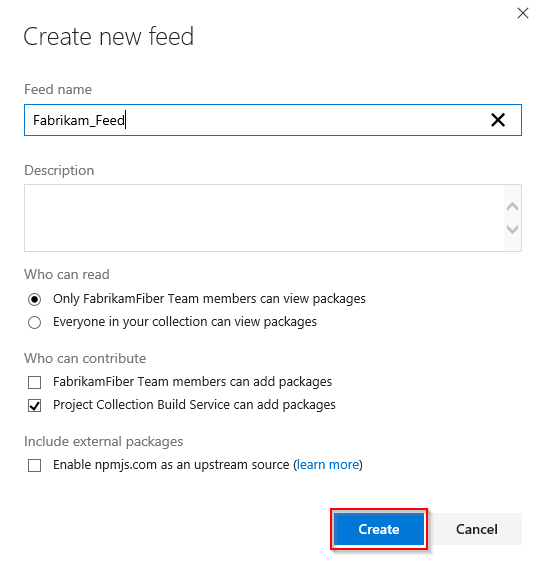
Select Create when you are done.
Connect to feed
There are two primary ways to connect to a feed to publish or consume your Python packages:
- Install and use the artifacts-keyring package, which will automatically set up authentication for you.
- Manually set up credentials for pip.ini/pip.conf for pushes, and .pypirc for pulls with a personal access token (PAT).
Note
artifacts-keyring is not supported on newer versions of Ubuntu.
Use artifacts-keyring to set up authentication
The artifacts-keyring package allows you to set up authentication to publish and consume your Python packages to and from your feed. Both pip and twine use the Python keyring library to find credentials.
Important
You must have pip 19.2 and twine 1.13.0 or higher to use artifacts-keyring.
In an elevated command prompt window, run the following command to install the artifacts-keyring package:
pip install artifacts-keyringInstall packages from your feed.
pip install <package-name> --index-url https://pkgs.dev.azure.com/<your-organization-name>/<your-project-name>/_packaging/<your-feed-name>/pypi/simplePublish packages to your feed.
twine upload --repository-url https://pkgs.dev.azure.com/<your-organization-name>/<your-project-name>/_packaging/<your-feed-name>/pypi/upload
Note
The artifacts-keyring package is layered on top of our Azure Artifacts Credential Provider. For more advanced configuration options, check out the artifacts-credprovider repository.
Manually configure authentication
Create a Personal access token with Packaging > Read scope to authenticate into Azure DevOps.
From within your feed, select Connect to feed.
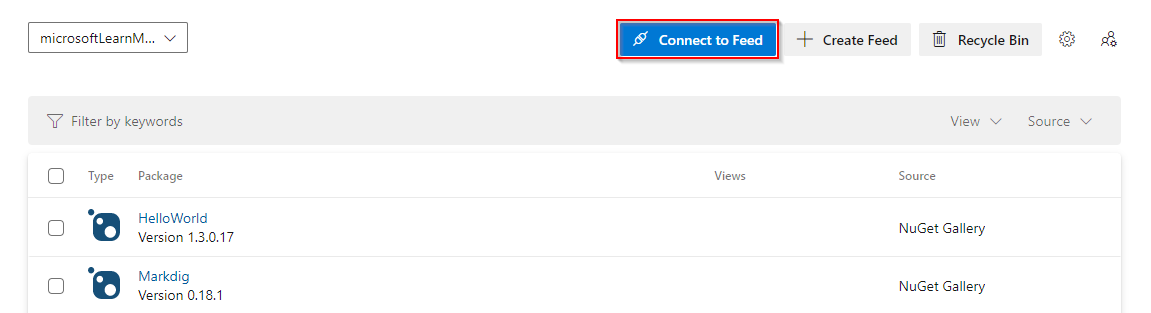
Select pip under the Python header.
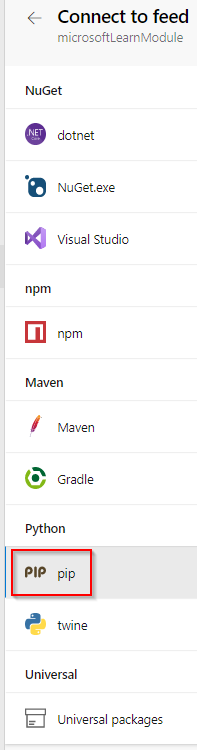
Make sure you have installed the latest version of the Azure Artifacts keyring from the "Get the tools" menu.
Note
The artifacts-keyring package provides authentication for publishing and consuming Python packages to and from Azure Artifacts feeds.
Create a virtualenv, if you don't already have one.
Add a pip.ini (Windows) or pip.conf (Mac/Linux) file to your virtualenv. Make sure you don't check your personal access token into a public repository.
[global] extra-index-url=https://<your-feed-name>:<your-PAT-key>@pkgs.dev.azure.com/<your-organization-name>/<your-project-name>/_packaging/<your-feed-name>/pypi/simple/Run the following command to install a package
pip install <package-name>
When you connect to Azure DevOps for the first time, you will be prompted for credentials. Enter your user name(any string) and your personal access token in the appropriate fields. The credentials will be cached locally and used to automatically sign you in the next time you use the service.
Note
If you want to set up authentication in Azure Pipelines, use the Python Pip Authenticate task to install packages, or the Python Twine Upload Authenticate task to push packages.