Azure
APPLIES TO: SDK v3
How do I create my own App Registration?
Creating your own App Registration will be necessary for situations like the following:
- You created your bot in the Bot Framework portal (such as https://dev.botframework.com/bots/new)
- You are unable to make app registrations in your organization and need another party to create the App ID for the bot you're building
- You otherwise need to manually create your own App ID (and password)
To create your own App ID, follow the steps below.
Sign into your Azure account. If you don't have an Azure account, you can sign up for a free account.
Go to the app registrations blade and click New registration in the action bar at the top.
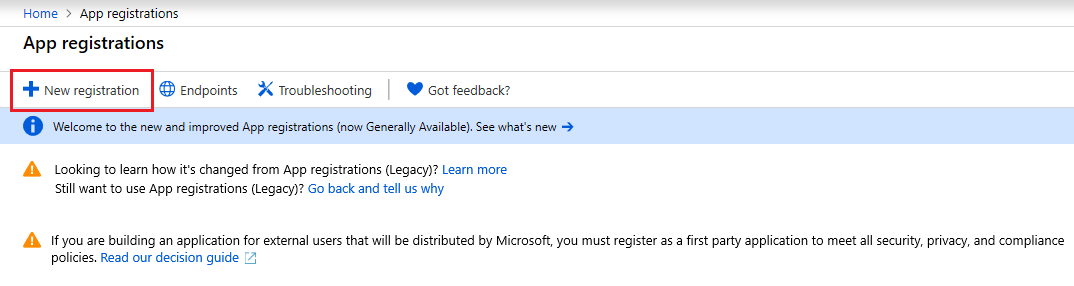
Enter a display name for the application registration in the Name field and select the supported account types. The name does not have to match the bot ID.
Important
In the Supported account types, select the Accounts in any organizational directory and personal Microsoft accounts (e.g. Xbox, Outlook.com) radio button. If any of the other options are selected, the bot will be unusable.
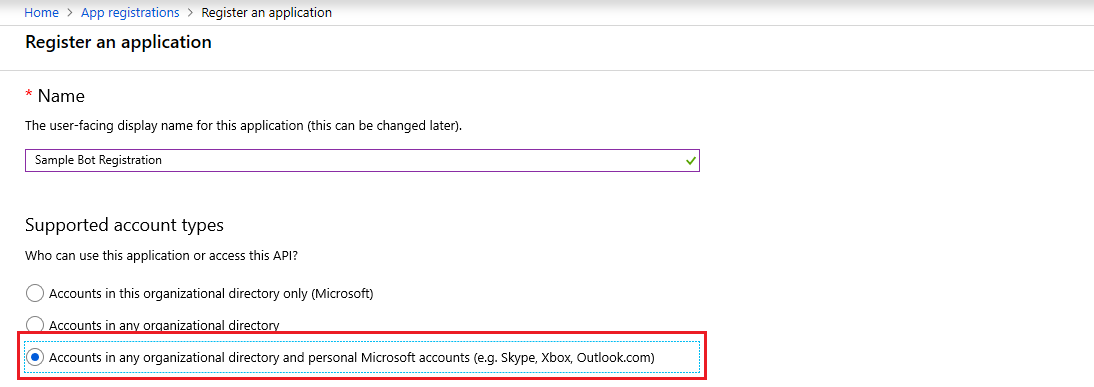
Click Register
After a few moments, the newly created app registration should open a blade. Copy the Application (client) ID in the Overview blade and paste it in to the App ID field.
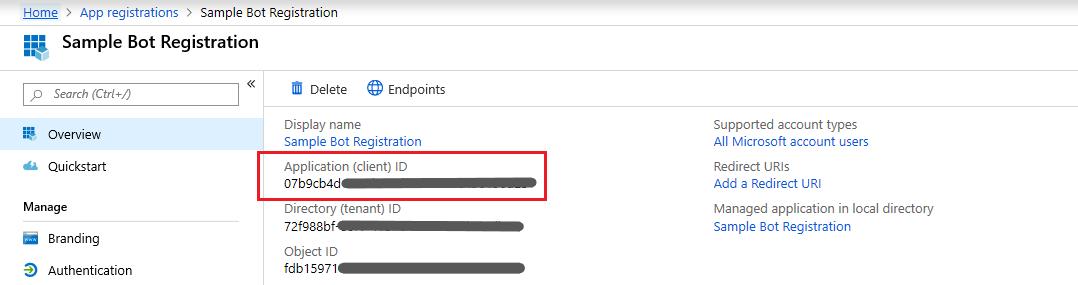
If you're creating your bot through the Bot Framework portal, then you're done setting up your app registration; the secret will be generated automatically.
If you're making your bot in the Azure portal, you need to generate a secret for your app registration.
Click on Certificates & secrets in the left navigation column of your app registration's blade.
In that blade, click the New client secret button. In the dialog that pops up, enter an optional description for the secret and select Never from the Expires radio button group.
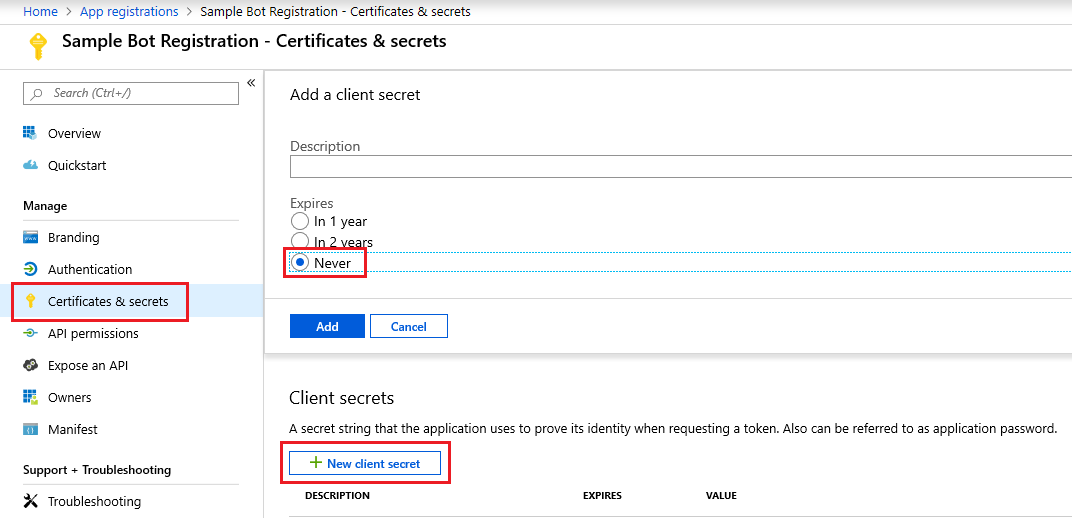
Copy your secret's value from the table under Client secrets and paste it into the Password field for your application, and click OK at the bottom of that blade. Then, proceed with the bot creation.
Note
The secret will only be visible while on this blade, and you won't be able to retreive it after you leave that page. Be sure to copy it somewhere safe.
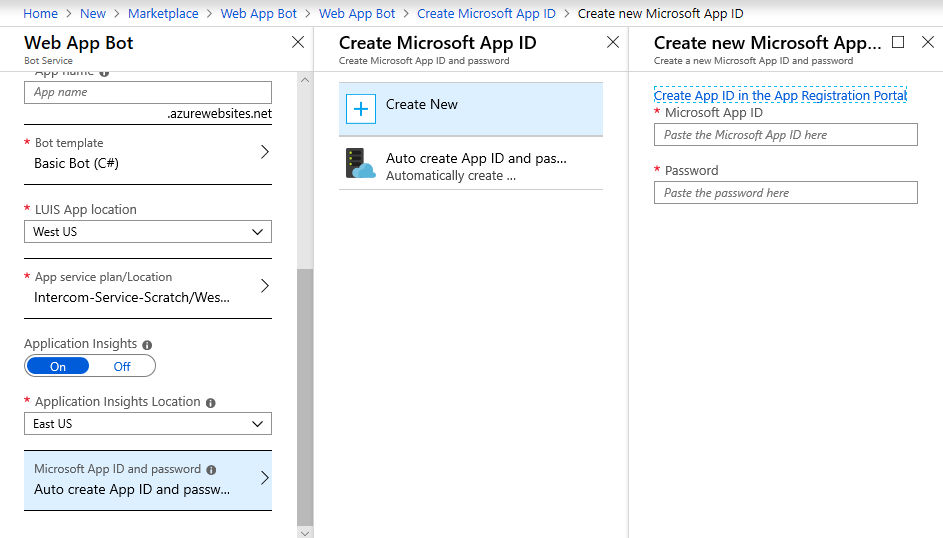
Deploy a bot
What files do I need to zip up for deployment?
You must manually create a zip archive with all the files in the project, as described in the step: zip up the code directory manually step.
Please, make sure that you select all the files and folders in your bot's project folder. Then, while still in the project folder, zip up all the selected files and folders as shown in the picture below.
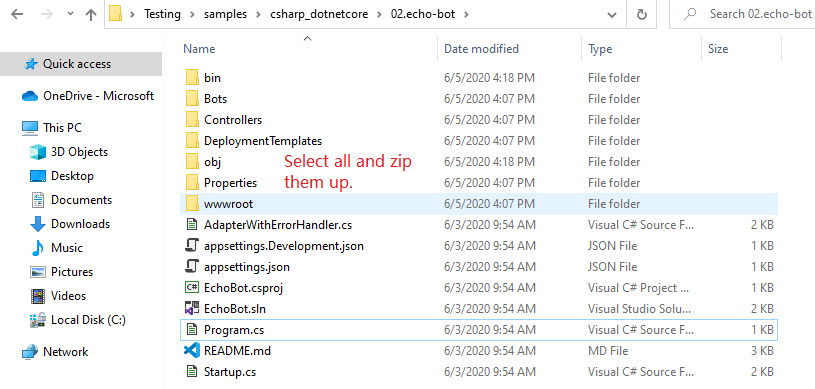
What version of Azure CLI should I use to deploy a bot?
It is recommended that you use the latest version of the Azure Command-Line Interface (CLI) otherwise you will get deprecated commands errors. See Install the Azure CLI.
What should I do when getting Azure CLI deprecation errors?
You should upgrade to the latest version of the Azure CLI. For Azure CLI version 2.2.0 or later, you must use az deployment sub create and az deployment group create instead of az deployment create and az group deployment create commands respectively.
Change log of the Azure CLI commands used to deploy a bot to Azure
| Azure ClI version | Command1 | Command 2 |
|---|---|---|
| Azure CLI 2.2.0 and later versions | az deployment group create |
az deployment sub create |
| Azure CLI 2.1.0 and earlier versions | az group deployment create |
az deployment create |
Read more in the Azure CLI change log.
What are the CLI deprecated commands related to az deployment?
The following are the az deployment deprecated commands:
| Deprecated | Replaced By |
|---|---|
az deployment <create/list show/delete/validate/export/cancel> |
az deployment **sub** <create/list/show/delete/validate/export/cancel> |
az deployment operation <list/show> |
az deployment operation **sub** <list/show> |
az group deployment <create/list/show/delete/validate/export/cancel> |
az deployment **group** <create/list/show/delete/validate/export/cancel> |
az group deployment operation <list/show> |
az deployment operation **group** < list/show> |
How do I know whether the Azure CLI commands are deprecated?
To know if an Azure CLI command is deprecated, execute the the command with the -h (help) option as shown in the picture below.

Azure CLI Change Log
Read more about Azure CLI change log.
Azure Resource Management (ARM)
The following is a consolidated list of the commands that fit the current Azure CLI design: az {command group} {?sub-command-group} {operation} {parameters}.
az resource: Improve the examples of the resource moduleaz policy assignment list: Support listing policy assignments at Management Group scope- Add
az deployment groupandaz deploymnent operation groupfor template deployment at resource groups. This is a duplicate ofaz group deploymentandaz group deployment operation. - Add
az deployment subandaz deployment operation subfor template deployment at subscription scope. This is a duplicate ofaz deploymentandaz deployment operation. - Add
az deployment mgandaz deployment operation mgfor template deployment at management groups - Add
ad deployment tenantandaz deployment operation tenantfor template deployment at tenant scope - az policy assignment create: Add a description to the
--locationparameter az group deployment create: Add parameter--aux-tenantsto support cross tenants.