Руководство. Добавление входа и выхода в SPA Angular для внешнего клиента
Это окончательная часть серии, демонстрирующая создание одностраничного приложения Angular (SPA) и подготовка его к проверке подлинности с помощью Центра администрирования Microsoft Entra. В части 3 этой серии вы добавили потоки проверки подлинности в одностраничное приложение Angular и настроили потоки для работы с внешним клиентом. В этой статье вы узнаете, как добавить функции входа и выхода в приложение. Наконец, вы протестируете приложение.
В этом руководстве;
- Добавьте функции входа и выхода в приложение.
- Тестирование приложения
Необходимые компоненты
Вход и выход пользователей
Откройте src/app/app.component.ts и замените код следующим образом, чтобы войти в систему пользователя, используя точку присутствия (POP)up. Этот код использует библиотеку MSAL Angular для входа пользователя.
import { Component, OnInit, Inject, OnDestroy } from '@angular/core'; import { MsalService, MsalBroadcastService, MSAL_GUARD_CONFIG, MsalGuardConfiguration, } from '@azure/msal-angular'; import { AuthenticationResult, InteractionStatus, InteractionType, PopupRequest, RedirectRequest, EventMessage, EventType } from '@azure/msal-browser'; import { Subject } from 'rxjs'; import { filter, takeUntil } from 'rxjs/operators'; @Component({ selector: 'app-root', templateUrl: './app.component.html', styleUrls: ['./app.component.css'], }) export class AppComponent implements OnInit, OnDestroy { title = 'Microsoft identity platform'; loginDisplay = false; isIframe = false; private readonly _destroying$ = new Subject<void>(); constructor( @Inject(MSAL_GUARD_CONFIG) private msalGuardConfig: MsalGuardConfiguration, private authService: MsalService, private msalBroadcastService: MsalBroadcastService, ) { } ngOnInit(): void { this.isIframe = window !== window.parent && !window.opener; this.setLoginDisplay(); this.authService.instance.enableAccountStorageEvents(); // Optional - This will enable ACCOUNT_ADDED and ACCOUNT_REMOVED events emitted when a user logs in or out of another tab or window /** * You can subscribe to MSAL events as shown below. For more info, * visit: https://github.com/AzureAD/microsoft-authentication-library-for-js/blob/dev/lib/msal-angular/docs/v2-docs/events.md */ this.msalBroadcastService.inProgress$ .pipe( filter( (status: InteractionStatus) => status === InteractionStatus.None ), takeUntil(this._destroying$) ) .subscribe(() => { this.setLoginDisplay(); this.checkAndSetActiveAccount(); }); this.msalBroadcastService.msalSubject$ .pipe( filter( (msg: EventMessage) => msg.eventType === EventType.LOGOUT_SUCCESS ), takeUntil(this._destroying$) ) .subscribe((result: EventMessage) => { this.setLoginDisplay(); this.checkAndSetActiveAccount(); }); this.msalBroadcastService.msalSubject$ .pipe( filter( (msg: EventMessage) => msg.eventType === EventType.LOGIN_SUCCESS ), takeUntil(this._destroying$) ) .subscribe((result: EventMessage) => { const payload = result.payload as AuthenticationResult; this.authService.instance.setActiveAccount(payload.account); }); } setLoginDisplay() { this.loginDisplay = this.authService.instance.getAllAccounts().length > 0; } checkAndSetActiveAccount() { /** * If no active account set but there are accounts signed in, sets first account to active account * To use active account set here, subscribe to inProgress$ first in your component * Note: Basic usage demonstrated. Your app may require more complicated account selection logic */ let activeAccount = this.authService.instance.getActiveAccount(); if (!activeAccount && this.authService.instance.getAllAccounts().length > 0) { let accounts = this.authService.instance.getAllAccounts(); // add your code for handling multiple accounts here this.authService.instance.setActiveAccount(accounts[0]); } } login() { if (this.msalGuardConfig.interactionType === InteractionType.Popup) { if (this.msalGuardConfig.authRequest) { this.authService.loginPopup({ ...this.msalGuardConfig.authRequest, } as PopupRequest) .subscribe((response: AuthenticationResult) => { this.authService.instance.setActiveAccount(response.account); }); } else { this.authService.loginPopup() .subscribe((response: AuthenticationResult) => { this.authService.instance.setActiveAccount(response.account); }); } } else { if (this.msalGuardConfig.authRequest) { this.authService.loginRedirect({ ...this.msalGuardConfig.authRequest, } as RedirectRequest); } else { this.authService.loginRedirect(); } } } logout() { if (this.msalGuardConfig.interactionType === InteractionType.Popup) { this.authService.logoutPopup({ account: this.authService.instance.getActiveAccount(), }); } else { this.authService.logoutRedirect({ account: this.authService.instance.getActiveAccount(), }); } } // unsubscribe to events when component is destroyed ngOnDestroy(): void { this._destroying$.next(undefined); this._destroying$.complete(); } }
Тестирование приложения
Запустите веб-сервер, выполнив следующие команды в командной строке из папки приложения:
npm install npm startВ браузере введите
http://localhost:4200, чтобы открыть приложение.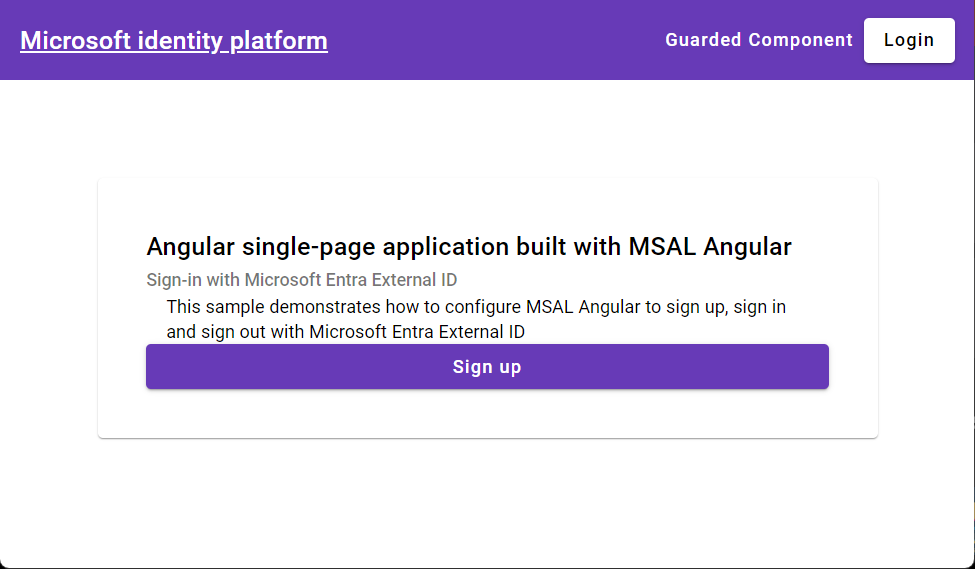
Нажмите кнопку "Войти" в правом верхнем углу экрана.
После входа вы увидите сведения о профиле, отображаемые на странице.
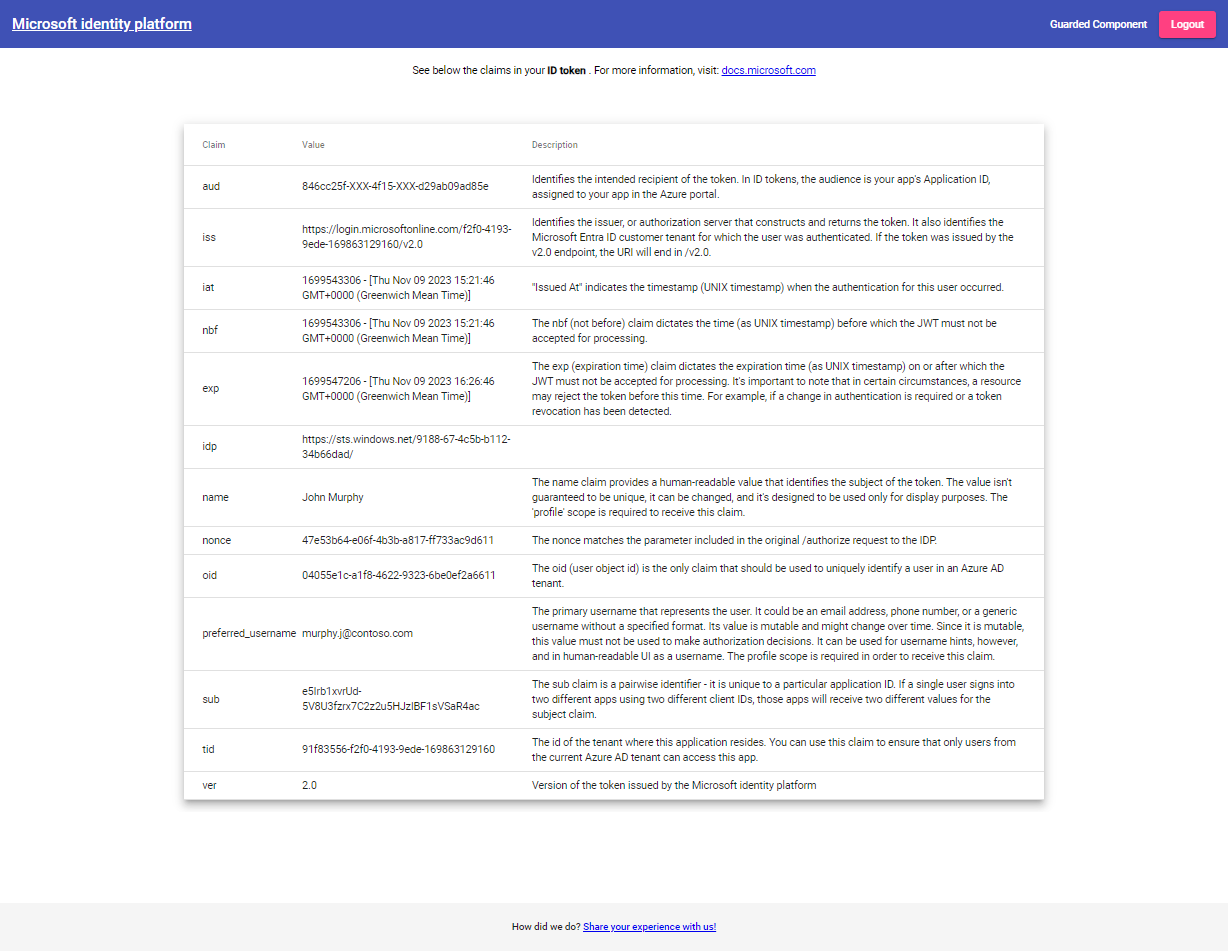
Нажмите кнопку выхода в правом верхнем углу экрана, чтобы выйти.
См. также
После выполнения этого руководства вам может потребоваться узнать больше о том, как: