Creating an A4SWIFT Receive Location
You must create an A4SWIFT receive location to enable message reception from the SWIFT network by A4SWIFT, as shown in the following figure. The receive location receives flat file messages from an inbound file folder.
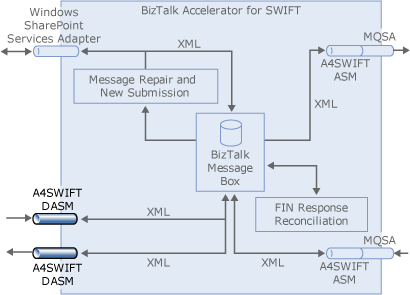
Summary
Create and bind a one-way receive port, and then create and enable a receive location with the following properties and components:
| Property/Components | Setting |
|---|---|
| Receive port | One-way port |
| Transport type | FILE |
| Address URI | Name of the folder that you want to receive the message |
| File mask | *.<extension>, where <extension> is the extension of the incoming flat file message |
| Receive handler | BizTalkServerApplication |
| Receive pipeline | The A4SWIFT receive pipeline that you created |
To add the receive port and location
Start BizTalk Server Administration console.
Note
The BizTalk Server Administration Console can also be opened from within Visual Studio by clicking BizTalk Server Administration in the Tools menu.
In Administration Console, expand BizTalk Server Administration, expand BizTalk Group, expand Applications, and then expand BizTalk Application 1.
Right-click Receive Ports, point to New, and then click One-Way Receive Port.
In the Receive Port Properties dialog box, in the Name box, type a name for the receive port.
Click Apply to bind the port, and then click OK.
Right-click Receive Locations, point to New, and then click One-way Receive Location.
In the Select a Receive Port dialog box, click the receive port that you just created, and then click OK.
In the Receive Location Properties dialog box, in the Name box, type a name for the receive location.
In the Transport section, for the Type text box, click the drop-down list, and then select FILE.
Click the Configure button to the right of the Type drop-down list.
In the FILE Transport Properties dialog box, click Browse. Move to the folder that you want to receive the message. Click OK.
Note
If this folder does not exist, you can create it using the Make New Folder command.
In the FILE Transport Properties dialog box, in the File Mask box, enter *.<extension>, where <extension> is the extension of the incoming flat file message, such as .txt. Click OK.
In the Receive Location Properties dialog box, ensure that BizTalkServerApplication is entered for the Receive handler box.
For the Receive Pipeline box, select your custom receive pipeline from the drop-down list.
Click Apply, and then click OK.
In the BizTalk Server Administration Console, click Receive Locations, right-click the receive location that you just created, and then click Enable.
Note
After you enable the receive location, BizTalk actively polls your file folder.