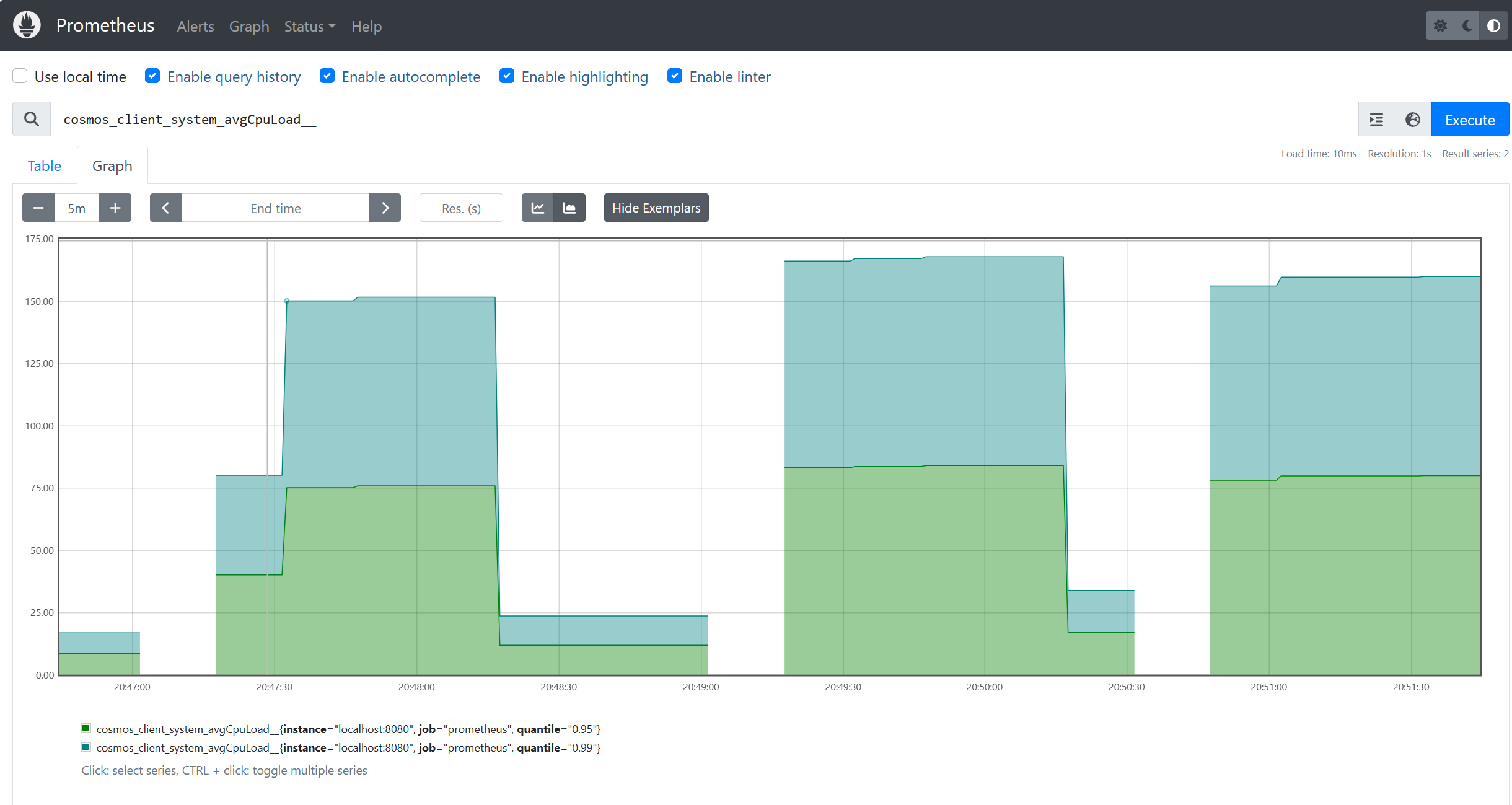Метрики микрометров для Java
ОБЛАСТЬ ПРИМЕНЕНИЯ: NoSQL
Пакет SDK Java для Azure Cosmos DB реализует клиентские метрики с помощью Micrometer для инструментирования в популярных системах наблюдаемости, таких как Prometheus. В этой статье содержатся инструкции и фрагменты кода для очистки метрик в Prometheus, взятые из этого примера. Полный список метрик, предоставляемых пакетом SDK, описан здесь. Если клиенты развернуты на Служба Azure Kubernetes (AKS), вы также можете использовать управляемую службу Azure Monitor для Prometheus с пользовательским скребком, см. здесь документацию.
Использование метрик из Prometheus
Вы можете скачать prometheus здесь. Чтобы использовать метрики Micrometer в пакете SDK java для Azure Cosmos DB с помощью Prometheus, сначала убедитесь, что вы импортировали необходимые библиотеки для реестра и клиента:
<dependency>
<groupId>io.micrometer</groupId>
<artifactId>micrometer-registry-prometheus</artifactId>
<version>1.6.6</version>
</dependency>
<dependency>
<groupId>io.prometheus</groupId>
<artifactId>simpleclient_httpserver</artifactId>
<version>0.5.0</version>
</dependency>
В приложении предоставьте реестр prometheus конфигурации телеметрии. Обратите внимание, что можно задать различные пороговые значения диагностики, которые помогут ограничить метрики, потребляемые наиболее интересующими вас:
//prometheus meter registry
PrometheusMeterRegistry prometheusRegistry = new PrometheusMeterRegistry(PrometheusConfig.DEFAULT);
//provide the prometheus registry to the telemetry config
CosmosClientTelemetryConfig telemetryConfig = new CosmosClientTelemetryConfig()
.diagnosticsThresholds(
new CosmosDiagnosticsThresholds()
// Any requests that violate (are lower than) any of the below thresholds that are set
// will not appear in "request-level" metrics (those with "rntbd" or "gw" in their name).
// The "operation-level" metrics (those with "ops" in their name) will still be collected.
// Use this to reduce noise in the amount of metrics collected.
.setRequestChargeThreshold(10)
.setNonPointOperationLatencyThreshold(Duration.ofDays(10))
.setPointOperationLatencyThreshold(Duration.ofDays(10))
)
// Uncomment below to apply sampling to help further tune client-side resource consumption related to metrics.
// The sampling rate can be modified after Azure Cosmos DB Client initialization – so the sampling rate can be
// modified without any restarts being necessary.
//.sampleDiagnostics(0.25)
.clientCorrelationId("samplePrometheusMetrics001")
.metricsOptions(new CosmosMicrometerMetricsOptions().meterRegistry(prometheusRegistry)
//.configureDefaultTagNames(CosmosMetricTagName.PARTITION_KEY_RANGE_ID)
.applyDiagnosticThresholdsForTransportLevelMeters(true)
);
Запустите локальный сервер HttpServer, чтобы предоставить метрики реестра счетчиков Prometheus:
try {
HttpServer server = HttpServer.create(new InetSocketAddress(8080), 0);
server.createContext("/metrics", httpExchange -> {
String response = prometheusRegistry.scrape();
int i = 1;
httpExchange.sendResponseHeaders(200, response.getBytes().length);
try (OutputStream os = httpExchange.getResponseBody()) {
os.write(response.getBytes());
}
});
new Thread(server::start).start();
} catch (IOException e) {
throw new RuntimeException(e);
}
Убедитесь, что вы передаете clientTelemetryConfig при создании:CosmosClient
// Create async client
client = new CosmosClientBuilder()
.endpoint(AccountSettings.HOST)
.key(AccountSettings.MASTER_KEY)
.clientTelemetryConfig(telemetryConfig)
.consistencyLevel(ConsistencyLevel.SESSION) //make sure we can read our own writes
.contentResponseOnWriteEnabled(true)
.buildAsyncClient();
При добавлении конечной точки для клиента prometheus.ymlприложения добавьте доменное имя и порт в "целевые объекты". Например, если prometheus работает на том же сервере, что и клиент приложения, можно добавить localhost:8080 следующее targets :
scrape_configs:
# The job name is added as a label `job=<job_name>` to any timeseries scraped from this config.
- job_name: "prometheus"
# metrics_path defaults to '/metrics'
# scheme defaults to 'http'.
static_configs:
- targets: ["localhost:9090", "localhost:8080"]
Теперь можно использовать метрики из Prometheus: