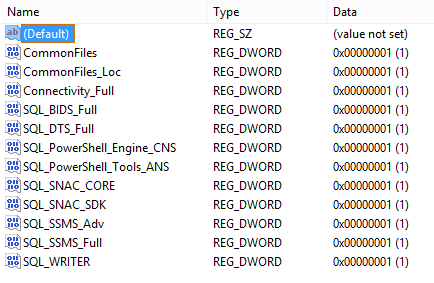SQL server 2012 Install/Update Failure - 84B20001
When trying to update SQL Server 2012 with the patch KB2716442 (Windows 8) I was not able to solve the issue 84B20001.
Going on https://support.microsoft.com/kb/2716442 I was not able to solve the issue neither so I wanted to share how I solved this issue.
To solve the issue type "Regedit" in your start menu.
UPDATE 01/26/2013 :
Some comments describe that depending on your SQL version you might want to change other keys. For example setting the registry key "HKLM\SOFTWARE\Microsoft\Microsoft SQL Server\110\ConfigurationState" to 1 helps completing some installations.
Thank you for sharing your experiences.
Goto : HKLM\SOFTWARE\Microsoft\Microsoft SQL Server\100\ConfigurationState
You might have some Keys with a value of 3. Change all the keys so that they have a value of 1.
This operation works for SQL Server 2008, SQL server 2008 R2 by using the node 100 in the regedit and SQL server 2012 uses 110.
Hope this will help you.
Linvi
Comments
Anonymous
November 26, 2012
still the update is failing. and comments? thanks MinnyAnonymous
November 26, 2012
The comment has been removedAnonymous
December 09, 2012
I had a similar issue, but in my case the offending registry keys were found in HKLMSOFTWAREMicrosoftMicrosoft SQL ServerMSSQL11.MSSQLSERVERConfigurationState. Patch installation was successful after I set all key values to 1.Anonymous
December 18, 2012
I had an entry at HKLMSOFTWAREMicrosoftMicrosoft SQL Server110ConfigurationState that was set to 2. Changing it to 1 allowed the install to complete successfully. Thanks for pointing me in the right direction! AndrewAnonymous
January 09, 2013
This solution worked for me also and like the other poster said one of the values was a '2'. Changed it to 1 and it installed (took a while but it installed)..Anonymous
January 29, 2013
How do you set a registry key to 1? When you say set the HKLMSOFTWAREMicrosoftMicrosoft SQL Server100ConfigurationState key to 1, do you mean set the default value to 1? In the image above, the default value is not set. Do you understand the difference between a registry key and registry value?Anonymous
February 13, 2013
This did not solve the issue. There are not registry keys with a value 3 in my system.Anonymous
March 04, 2013
thanks, this worked for me. the sql_dreplay_controller key had a val of 2. changed it to 1 and the update worked.Anonymous
March 25, 2013
thanksAnonymous
May 17, 2013
Hey, worked like a charm also for KB 2716440 with the same error code. t had to check also the instances of the installation (in my case the express version) Here I found all entries on state 3: HKLMSOFTWAREMicrosoftMicrosoft SQL ServerMSSQL10_50.SHAREPOINTConfigurationState Thanks a lot for sharing this!Anonymous
August 03, 2013
The sql_dreplay_controller key had a val of 2. changed it to 1 and the update worked. Any idea why this would be?Anonymous
October 21, 2013
Thanks a lot. I was having this issue in SQL Server 2008 R2 and was able to resolve it using this post, plus one action: update all values of ConfigurationState key of all other sibling keys under HKEY_LOCAL_MACHINESOFTWAREMicrosoftMicrosoft SQL Server. This KB may give some helpful information relating to this issue: support.microsoft.com/.../970608. Hope this help.Anonymous
November 19, 2013
Huge thanks. Had a couple of values set to 2. This resolved the issue and a couple of downstream failures as well.Anonymous
November 25, 2013
Thanks! Solved my issue as well. The values that needed to be changed where in one of my instances as well.Anonymous
December 12, 2013
When trying to update SQL Server 2012 to SP1 with the patch KB2674319 (and afterwards, to the rollup KB2793634 patch) on Windows 7, I also encountered this 0x84B20001 error. The "summary log file" location was not listed in the update wizard -- an error message flashed by too fast to see, and then the update wizard was done. I found the log file by searching for files modified today, in the summary.txt and the detail.txt files in this folder: C:Program FilesMicrosoft SQL Server110Setup BootstrapLog The log noted that this file: C:Program FilesMicrosoft SQL Server110Setup BootstrapUpdate CacheKB2674319ServicePackredistVisualStudioShellVC10SP1vc_red.msi was missing. I found the "redistVisualStudioShellVC10SP1" folder in the unarchived version of the service pack: SQLServer2012SP1-KB2674319-x86-ENU.exe /x:C:sp1 Which extracts the SP into the "C:sp1" folder. So the resulting folder would be: C:sp1redist I copied the entire redist directory to the correct location: xcopy /s /i c:sp1redist "C:Program FilesMicrosoft SQL Server110Setup BootstrapUpdate CacheKB2674319ServicePackredist" There are two subfolders of "redistVisualStudioShellVC10SP1" -- x86 and x64. The vc_red.msi and other files are in both of those subfolders, but must be under the VC10SP1 folder directly: cd /d "C:Program FilesMicrosoft SQL Server110Setup BootstrapUpdate CacheKB2674319ServicePackredistvisualstudioshellvc10sp1" copy x86* . Then the service pack will be installed correctly -- the "Update Cache" doesn't get deleted. A similar thing, using the same files, can be done for patch KB2793634.Anonymous
August 26, 2014
Thanks to Stephen Rondeau: worked well!Anonymous
September 28, 2014
Well done Linvi ! It works fine for me. I have 2 versions : sql server 2008 and 2012 and got the error when I tried to perform the sql server 2008 SP1. Thanks a lot !!Anonymous
November 18, 2014
Yes was upgrading to SQL 2012 SP2 so path was not quite the same but still worked. Very good!Anonymous
December 22, 2014
Unfortunately, I checked my registry and all the settings are correct. I get this error with two updates: MS SQL Server 2012 SP2 (KB2958429) and Security Update for SQL Server 2012 SP1 (KB2977326). The machine in question was installing a large number of updates in the last few days. I have had to hide those two so Windows wouldn't attempt to install them with every reboot.Anonymous
March 18, 2015
I had an entry at HKLMSOFTWAREMicrosoftMicrosoft SQL Server110ConfigurationState that was set to 2. Changing it to 1 allowed the install to complete successfully. This was SQL_DReplay_Controller. Thanks so much. After a million attempts at getting this installedAnonymous
April 21, 2015
Hi Everyone, My colleagues and I ran into same problem and the solution in this link worked for us. db-pub.com/.../upgrading-sql-server2012-sp1-to-sp2-failing-the-user-log-directory-in-the-registry-is-not-valid-verify-defaultlog-key-under-the-instance-hive-points-to-a-valid-directory.html Thanks JeremyE for posting this.Anonymous
April 21, 2015
Hi Everyone, My Colleagues and I ran into same problem and we found solution here: db-pub.com/.../upgrading-sql-server2012-sp1-to-sp2-failing-the-user-log-directory-in-the-registry-is-not-valid-verify-defaultlog-key-under-the-instance-hive-points-to-a-valid-directory.html Solution posted by: JeremyE, Thanks. Regards, Sammy Machethe Sammy.Machethe@gmail.comAnonymous
February 11, 2016
Hi there. Mine was quite different but was able to get it to work based on this post so I'll add my variation: Windows Server 2012 R2, SQL Server 2012 SP2. Was trying to get SP3 on but stuck on KB2716442, error 84B20001. My offending registry entry was located at HKEY_LOCAL_MACHINESOFTWAREMicrosoftMicrosoft SQL ServerMSAS11.MSSQLSERVERConfigurationState where Analysis_Server_Full was set to 2. Once I set it to 1 I was able to install KB2716442, which allowed SP3 to show up and install properly. Thanks Greg