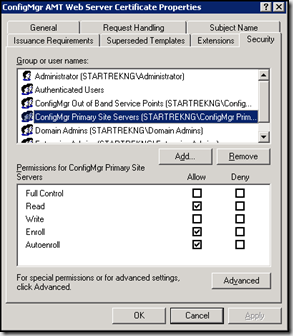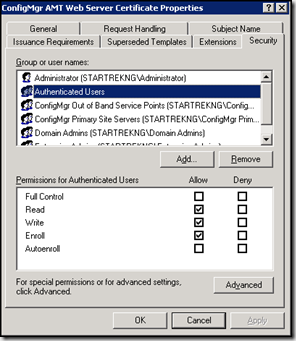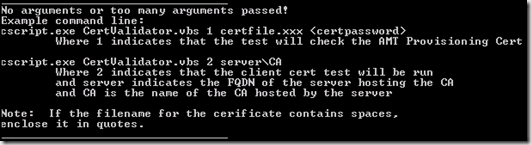Tool to verify AMT certificates
One of the challenges that some customers face when configuring AMT support in SCCM is certificates. There are two types of certificates needed.
Provisioning certificate – This certificate is used to connect with AMT capable systems in preparation for provisioning. AMT systems with firmware 2.2.x, 2.6.x and 3.2.1 or higher all support the use of the provisioning certificate. Provisioning certificates are normally obtained from a provider such as Verisign, Comodo, GoDaddy or StarField. The BIOS of AMT systems is preconfigured to support certificates from these providers so no additional work is needed. You can also use a certificate generated by a Microsoft Certificate Authority but that requires additional work and is only supported by AMT 3.2.1 or higher.
AMT client certificate – This certificate is generated during the provisioning process, is specific to each AMT client and is used for ongoing management of the AMT client. This certificate is generated by a Microsoft Certificate Authority and is an automated process.
Obtaining and setting up these certificates requires specific steps which I won’t go into here. Once the certificates are configured, however, it is useful to have a way to verify they are configured correctly. I wrote the attached tool to address this need. CertValidator.vbs is a vbscript that will check both the provisioning certificate and perform a test request of the client certificate to ensure all is configured properly.
The CertValidator.vbs utility is designed to run on Windows 2003 and Windows 2008 servers and uses the following command lines:
Provisioning certificate check:
cscript CertValidator.vbs 1 <certificatefile> <certificatepasswod>
Client certificate check:
cscript CertValidator.vbs 2 <name of CA in format server\CA>
The following screenshots show the CertValidator.vbs utility being used to check a provisioning certificate provided by Versign:

If all command line variables are correct, testing proceeds. The screenshot below shows sample output from certificate checking. Note that not all checks pass but a failure does not necessarily indicate an invalid certificate. Depending on the certificate provider, the structure of the certificate may cause some tests to fail yet, the certificate is valid due to the result of other checks.
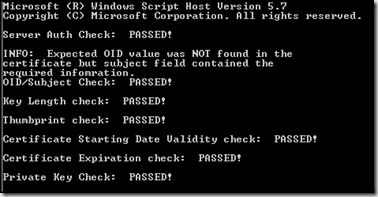
Note: During script testing I ran the provisioning certificate check mostly on the computer hosting the certificate authority itself and this is the system where I would recommend running the tool when checking for provisioning certificate health.
The following screenshots show the CertValidator.vbs being used to connect to and perform a test request of a client web certificate for AMT use:
If all of the command line options are correct then checking begins. During this process the script will connect to the specified certificate authority, request a test web certificate, retrieve the certificate from the certificate authority and check the certificate for validity.
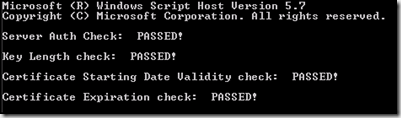
Note: During script testing I ran the client certificate check mostly on the computer hosting the certificate authority itself and this is the system where I would recommend running the tool when checking for provisioning certificate health.
When the SCCM server requests a web certificate on behalf of an AMT client it does so in the context of the SCCM computer account. The documentation for configuring security on the certificate authority discuss how to setup security on the AMT web template to allow for this to work. For SCCM, template security should allow the SCCM site server computer account read, enroll and autoenroll permissions. This is generally done by group. If you are using groups, ensure the SCCM site server in question is a member of the group. The is shown in the screenshot below
For this version of the CertValidator utility, the context of the user running the tool is used to interact with the certificate authority so a temporary change to security on the AMT web template is required. To make the change, open your certificate authority console, right-click on certificate templates and select manage. Locate your ConfigMgr AMT Web Server Certificate, right-click and select properties. Add your user account or a group containing your user account to have Read, Write and Enroll permissions. In my lab I’ve granted these permissions to the Authenticated Users group.
Error checking is built into the script but likely doesn’t catch everything. There may be timing issues in some environments so if the script fails the first time, run it a few times to make sure you aren’t affected by timing problems. Screenshots of other errors you may encounter are below
Please send in your feedback as I want to make sure this tool is usable for the community.
Comments
Anonymous
May 18, 2009
PingBack from http://microsoft-sharepoint.simplynetdev.com/tool-to-verify-amt-certificates/Anonymous
May 22, 2009
From Steve Rachui's Manageability blog - ConfigMgr/OpsMgr : “One of the challenges that some customersAnonymous
May 23, 2009
This is pretty neat :) Perhaps you could add a check to make sure that the CA is a member of the CERT_DCOM_ACCESS group? Also, have you considered using PowerShell instead of VBscript for this script? I think that many of the things you're doing in the script would be more easily handled using PowerShell objects, would reduce the amount of parsing you have to do, AND would shrink the dependencies of external executables (which could still be called if necessary using Invoke-Expression). PowerShell actually has a built-in certificate provider (cert:) that allows you to interface with a certificate store, and I'd imagine that much of the other stuff you're doing might be doable through WMI ... maybe. Cheers, Trevor Sullivan Systems Engineer OfficeMax CorporationAnonymous
May 23, 2009
Good thoughts. For the next rev I had planned to look into powershell. It offers some potential advantages over VBScript but this was the quickest way for me to get the initial release out.Anonymous
February 06, 2011
Hello, i ran the script and got the error: "Private Key NOT found in certificate". I am selecting to export the Private Key, but apparently it is not working? This is a verisign cert. Any help is appreciated. Thank you, Tyler Tmowreader@gmail.comAnonymous
February 06, 2011
The script looks for specific detain inside the exported certificate. After the script runs the resulting exported cert is left on the system (as I recall - been a while since I wrote this!). Take a look at the cert output to confirm if the private key is there.Anonymous
February 07, 2011
Hello, there are now 2 new files in that folder: blob0_0.p12 and blob0_01.crt. Can you tell me where to look for the private key? Thank you for your help with this. I am actually working on a larger issue and am grasping at straws here. I don't know if the cert's are my issue, but I figure it'd be a good idea to know that they are setup correctly anyway. Here's a link to Technet with my actual issue: social.technet.microsoft.com/.../d7587a7b-3265-4e67-a13d-c23ebf50cd6cAnonymous
February 08, 2011
The comment has been removedAnonymous
September 01, 2011
The comment has been removed