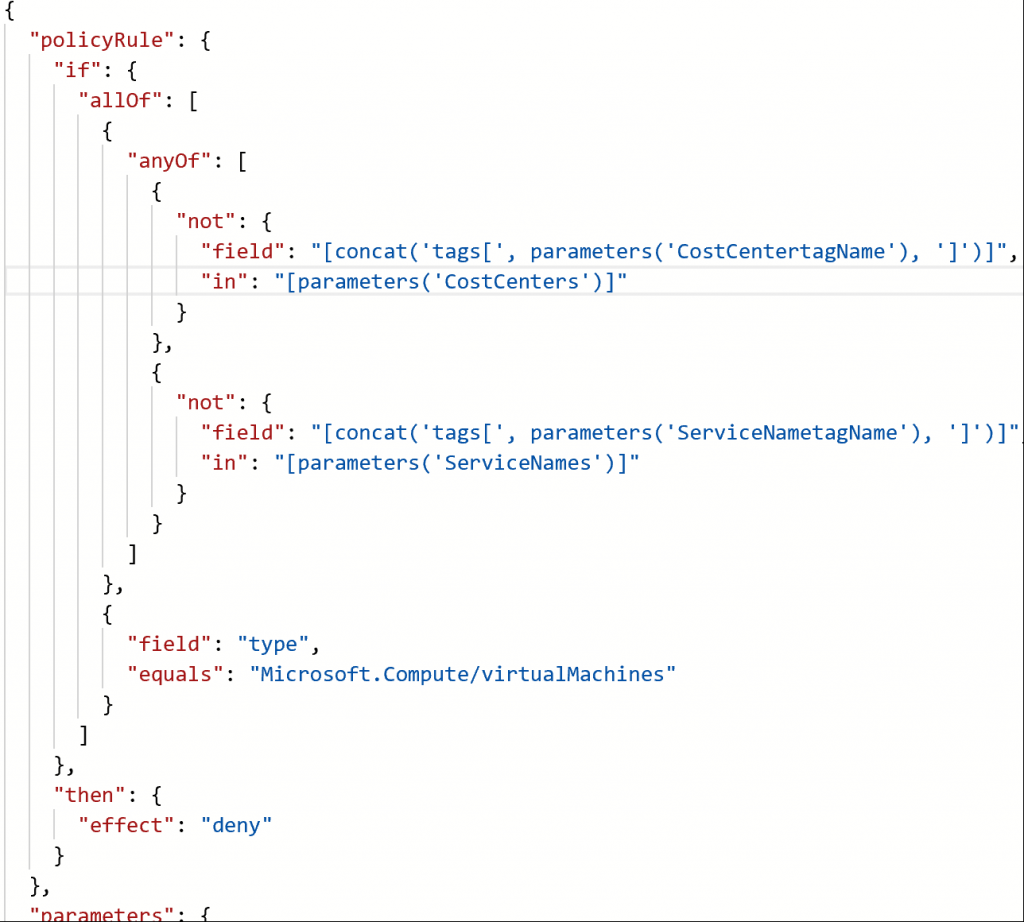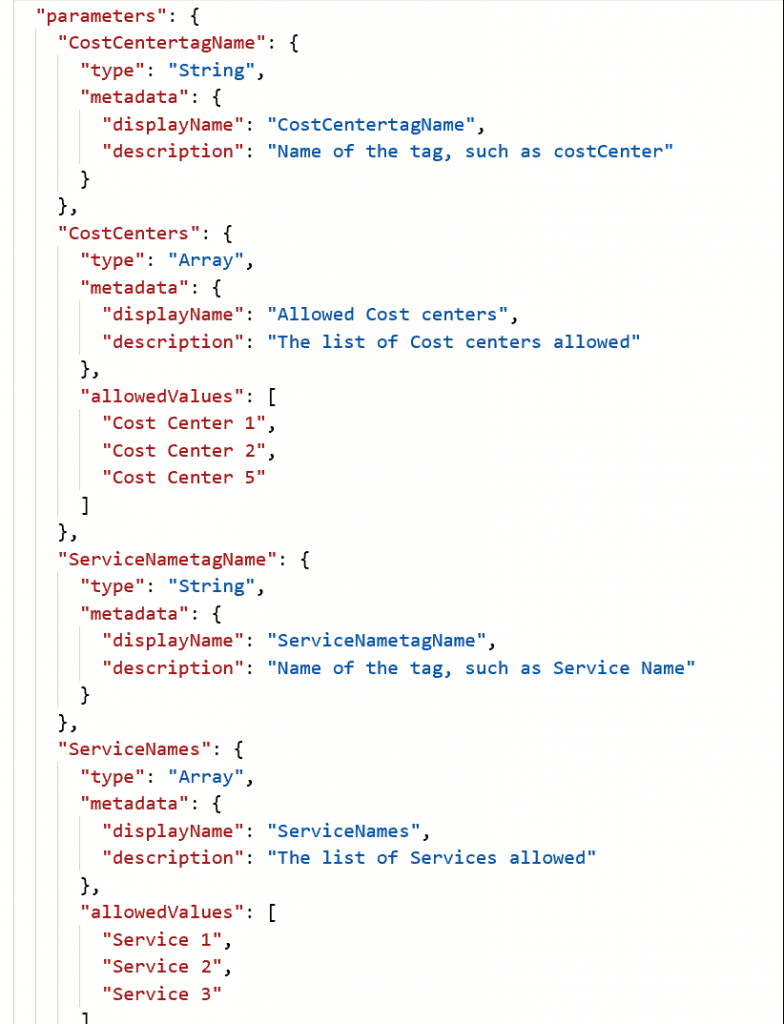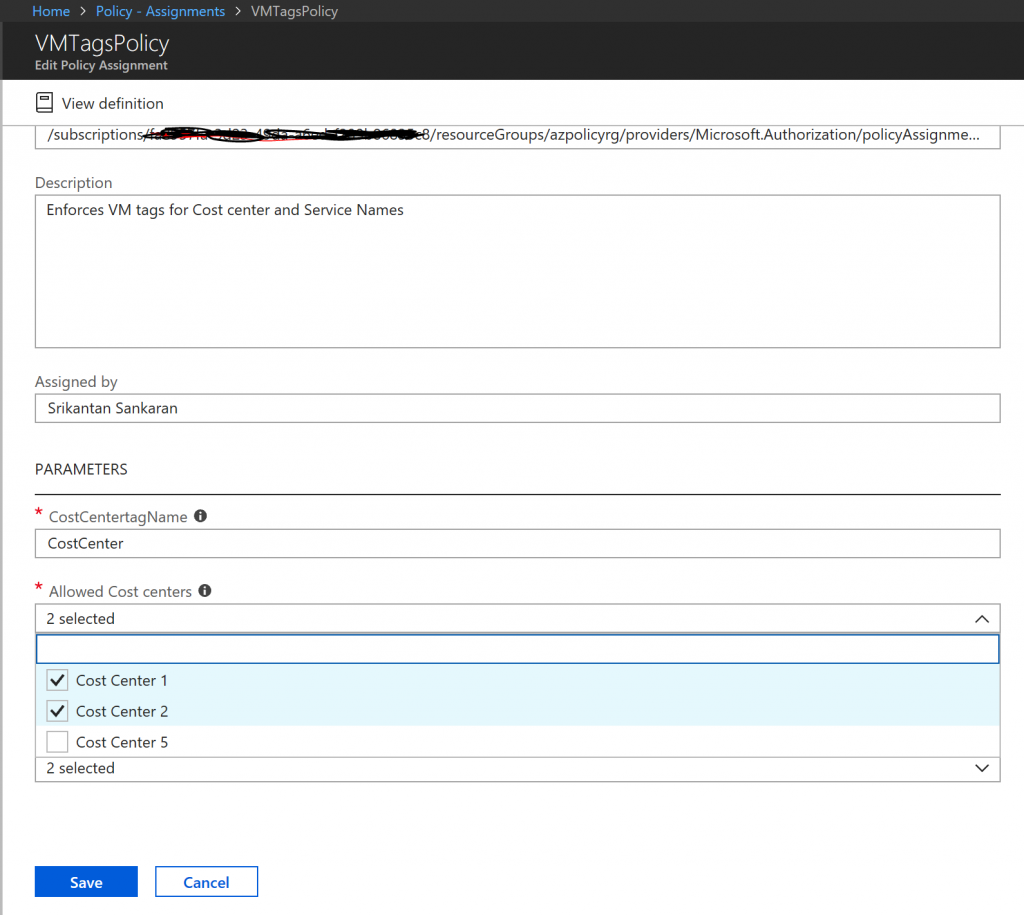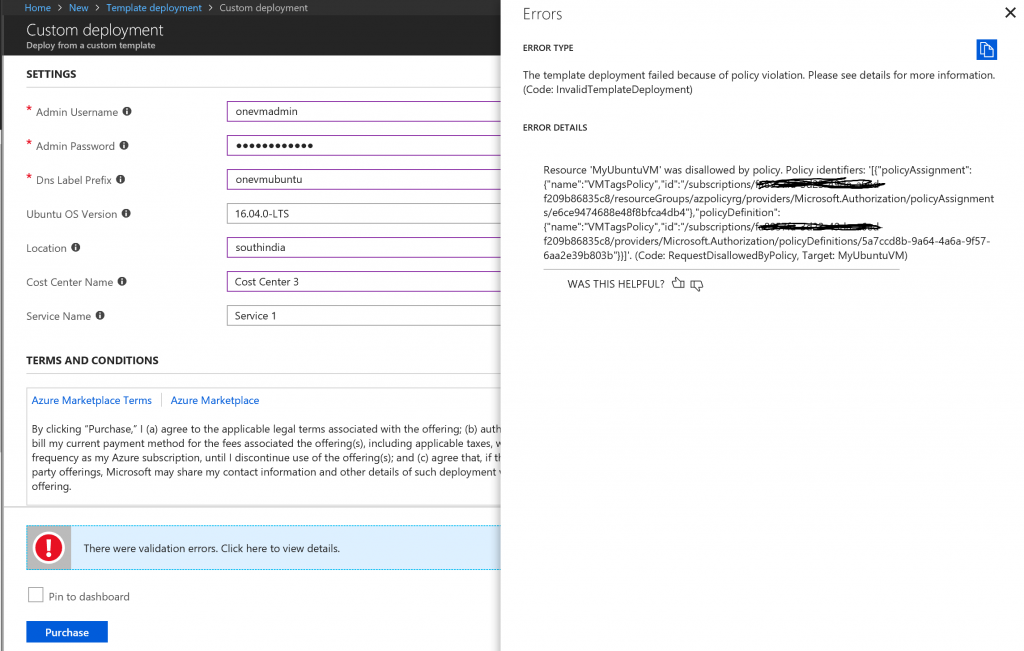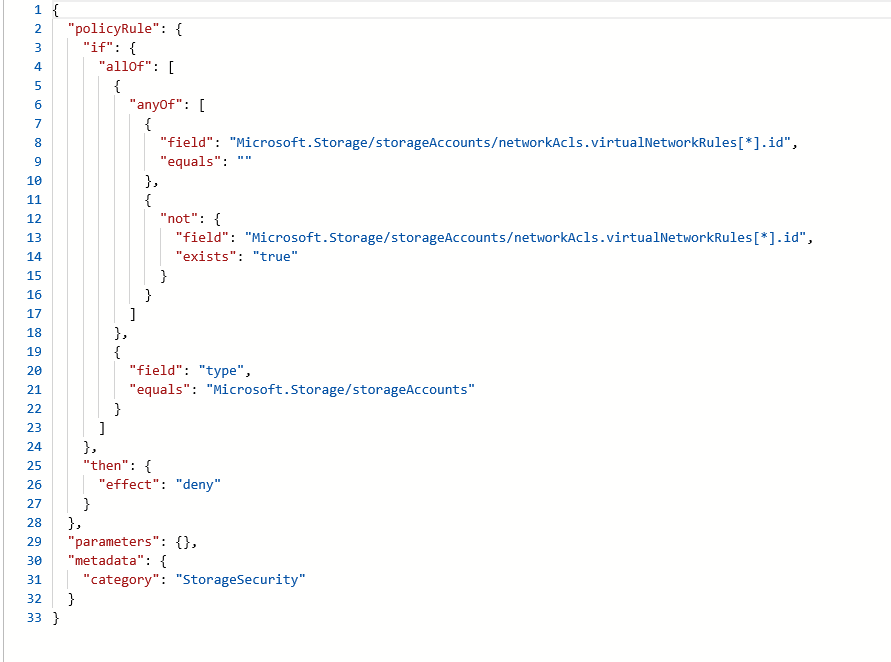Use Azure policy Service to manage Azure Resources and stay compliant with corporate standards
Azure policy Service can be used to implement rules that helps organizations stay compliant when deploying and configuring resources in Azure. This sample implements a rule that ensures that no Compute resources in Azure, like Virtual Machines are deployed without having mandatory tags included in the Provisioning request. The tag names used are 'Cost Center Name' to be able to attribute the charge to, and the 'Service Name' of the Application that would be hosted in the Virtual Machine.
Using an Azure Policy Service Policy ensures that these rules are honored irrespective of how the resource is provisioned, be it using ARM Template, Azure Portal, CLI, or using the REST API.
Policy Definition
The Json document (VMTagsPolicy.json) representing the Policy definition is available in the GitHub repository accompanying this post. The screen shot below shows the Policy definition.
Refer to the Azure documentation for the steps to define a Policy and assign it - here and here .
In the Policy rule defined above, if either of the Tags are not specified in the request, the Provisioning request gets denied. The tag values are also validated to ensure that they are in the list of allowed Cost Center and Service Name values that were specified in the Policy assignment.
The tag values are parameterized, and allowed values for Cost Center and Service Names bound to a predetermined set of values in the JSON definition.
Policy Assignment
In this example, the Policy is assigned to a specific Resource group in the current Azure Subscription, so that the Policy gets applied only to this scope. The allowed values for the Cost Center codes in this assignment are "Cost Center 1" and "Cost Center 2". (See screenshot below)
Validating this Policy by provisioning a VM using different options
1) Using CLI
az vm create --resource-group azpolicyrg --name azpolicyvm1 --image UbuntuLTS --admin-username onevmadmin --admin-password Pass@word123 --debug 
The request above fails since the tags were missing in the request.
The next request below fails since the values set for the tags did not conform to the allowed values specified in the Policy assignment defined in the previous steps.
az vm create --resource-group azpolicyrg --name azpolicyvm1 --image UbuntuLTS --admin-username onevmadmin --admin-password Pass@word123 --tags CostCenter="Cost Center 4" ServiceName="Service 1" --debug
The request below includes all the mandatory tags and the allowed values as set in the Policy definition, hence it succeeds and the VM gets provisioned.
az vm create --resource-group azpolicyrg --name azpolicyvm1 --image UbuntuLTS --admin-username onevmadmin --admin-password Pass@word123 --tags CostCenter="Cost Center 2" ServiceName="Service 1" --debug
2) Using an ARM Template
The ARM template (SimpleVmJson.json) used here is uploaded to the GitHub Repository referred to in this article
Selecting a wrong value for the Cost Center Code ('Cost Center 3' selected in the ARM Template is not from among the list of allowed values in the Policy Assignment created in the previous steps), fails the resource provisioning request. See screenshot below
3) Using the Azure portal to create a VM will not succeed, since the wizard does not provide an option to specify tags. However, when a user edits the tags in a VM that already exists, the Policy validation kicks in and ensures that any changes that violate the policy are disallowed.
In the screen shot below, setting a value different from that in the policy definition or deleting the 'Cost' Center' tag, and selecting 'save' errors out citing the Policy violation.
While in the Policy definition the rule action is set to 'Deny' when the validation fails, and the VM provisioning fails, setting the rule action to 'audit' could be used instead to ensure that the provisioning requests succeeds, but the violations are written to audit and surfaces in the compliance dashboard. An organization could take corrective action manually, and at their convenience.
Scenario 2:
Azure Storage now provides the option to associate a Vnet Service endpoint to it, that ensures that only services deployed in the Subnet would have access to the Storage account.
The Policy definition below implements this rule, whereby only requests to provision a Storage account that have a VNET Service endpoint configured would be permitted, else the action is set to 'deny' the request. See screenshot below for the Policy Definition. The Policy definition file, StorageSecurityCompliance.json is available in the GitHub Location accompanying this article