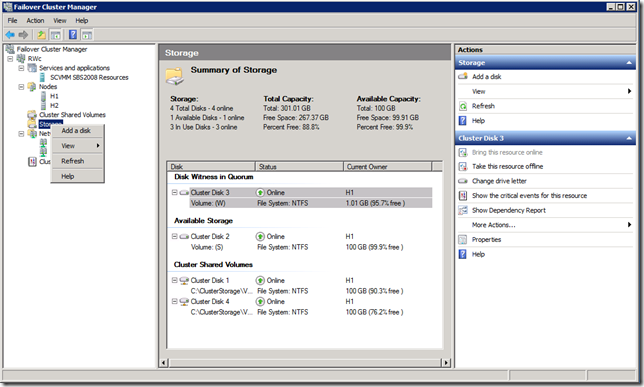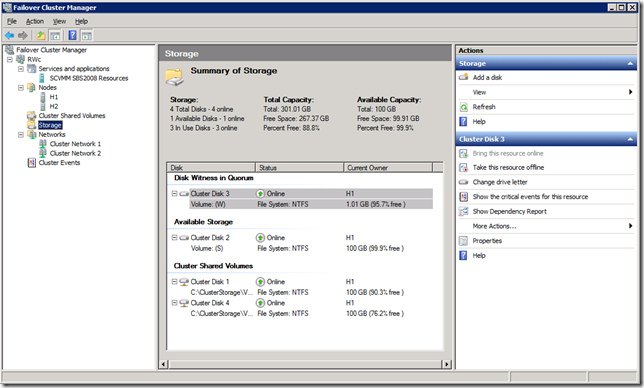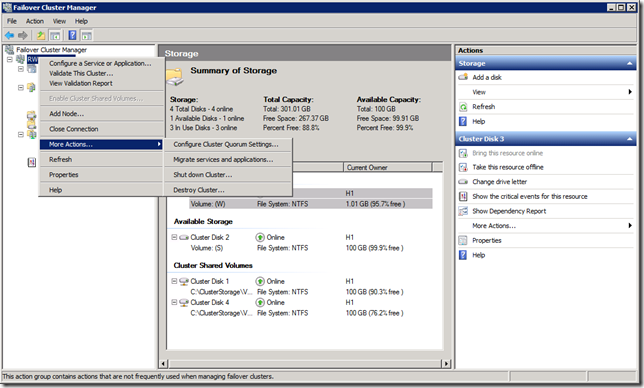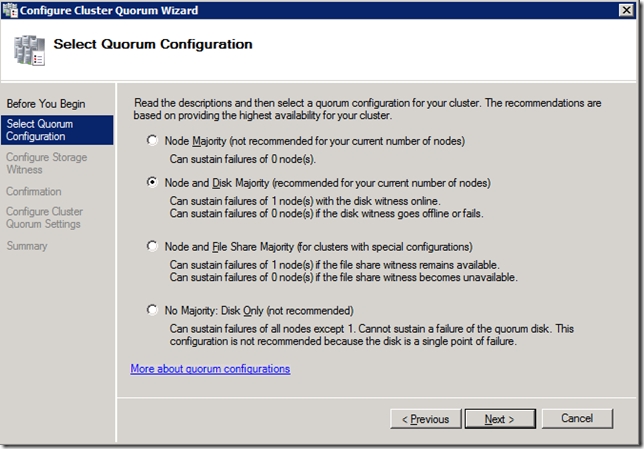How do I change the Disk Witness in Quorum
I received the following question:
Hi, I have been following your video on setting up Hyper-V server with the Equallogic SAN which we have. It has been really helpful however I am having a problem getting the CSV to work. After creating the cluster the disk we are planning to use is only shown in "Disk Witness in Quorum" and no "Available Disks". Do you have any idea why this may be occurring? The disk that is shown in Quorum is the Custer Disk 1 which we want to use for CSV. Any help\Advice would be greatly appreciated. Many Thanks,
I had the same frustration when I first setup my cluster so I wanted to walk through how to make the change here.
First, the Witness volume does not have to be a very big volume, I use a 1 GB volume for my witness. The Witness volume must be a dedicated volume, it cannot be used to store VMs or VM configuration files.
Second, you need to make sure you have at least one additional volume in your cluster. If you don’t have more than one volume in your cluster, here’s how you add more volumes.
- From your SAN, provision your new volume.
- Make sure that each node in your cluster is attached to the new volume.
- Be sure to format the volume (NTFS).
- Now just add it to the cluster, by right clicking on Storage and choosing Add a disk.
This will kick off a wizard that will allow you to add additional storage to the cluster. Note that it will only let you add shared storage that is visible to all of the cluster nodes.
Now that the cluster is setup, you can see the cluster configuration here:
The one warning I want to point out is that you’ve now added additional disk to your cluster, this additional disk did not get tested by the cluster validation wizard. As long as you confirm that each node “see’s” the new disk, you should be fine, but if you have the time, re-running the cluster validation wizard is a good idea. You can tell the validation wizard to just run part of the tests, or the whole thing again, but this way you know that your cluster is valid, from beginning to end. As I’ve mentioned before, if you run into issues with your cluster, the cluster validation wizard is usually a good place to start your troubleshooting process.
When you setup a failover cluster, the cluster wizard is nice enough to pick a Disk Witness for you (if needed). Now if you don’t like the choice it made, it’s easy to change the witness. We start by right clicking on the name of the cluster, choosing More Actions… and then Configure Cluster Quorum Settings…
The Configure Cluster Quorum Settings… starts a wizard that will walk you through your cluster quorum settings.
I would suggest that you not make any changes on the screen above unless you really know what your doing (or your doing it in a lab). If you change the number of nodes in your cluster, you might make a change here, but for this example, we are just going to choose Next > . This will now take us to the section that will let us make our change to the Witness drive. As you can see from the screen shot below, it lists all of the available storage and you just check the box for the Witness drive you want to use.
One you make your selection and complete the wizard, your new Witness drive is configured.
That’s all there is to it, please let me know if you have any questions.
Until next time,
Rob
Technorati Tags: Windows Server 2008 R2,Cluster Quorum Witness settings,Failover Cluster Manager
Comments
Anonymous
January 01, 2003
Thanks for the great steps~~Anonymous
January 01, 2003
That's great. Thanks for your email/blog post. It makes a whole lot more sense now! Cheers, Fraser