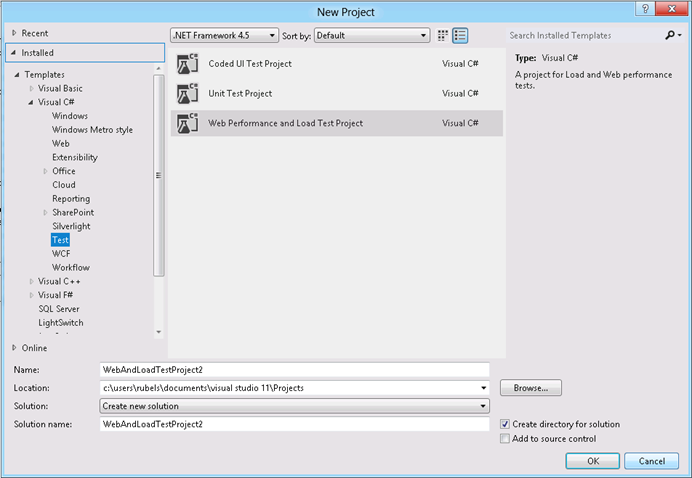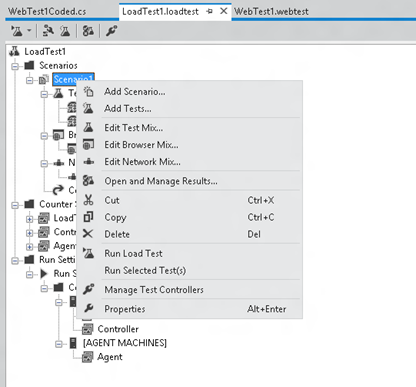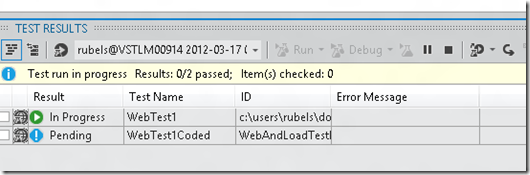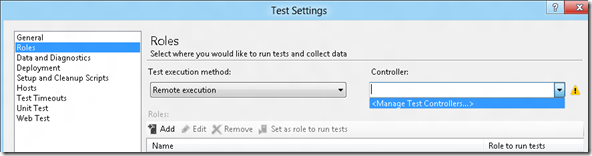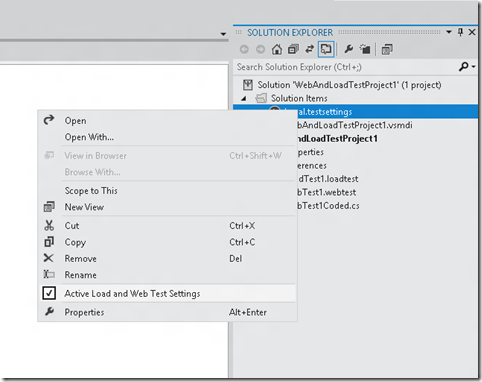Visual Studio 11 Beta - Changes in Web Performance Test / Load Test Workflow
With Visual Studio 11 Beta, you will see some changes in Web Performance Test / Load Test workflow. In this post, I’ll be highlighting those changes.
Creating Web Performance Test / Load Test
There has been some changes around creating Web Performance Test / Load Test. Now we've separate test project type for Web Performance Test / Load Test which is called Web Performance and Load Test Project as shown below:
Please note that your existing test projects containing Web Performance Test / Load Test will work seamlessly between Visual Studio 2010 SP1 and Visual Studio 11 Beta. But if you are creating new test projects then please use Web Performance and Load Test Project.
This project template will automatically add an empty Web Performance Test to your project. This is considering that most of our customers use Web Performance Test as part of Load Test. You can always delete it if you don't need it.
Once Test Project is created then you can add more web performance / unit / load tests to it by right clicking on test project and selecting appropriate test type:
Above experience of adding new tests to test project is same as we had in Visual Studio 2010 with the difference that now this is the only way to add tests to existing test project as we've got rid of Add New Test dialog as part of overall Visual Studio Test Framework clean up.
Rest of authoring experience of Web Performance / Load Test remains same as it was in Visual Studio 2010 and there has been no changes here.
Running Web Performance Test / Load Test
There has been some changes around the way you run Web Performance / Load Test. This is because of fact that Test View window that we had in earlier versions is no longer there. We've removed it as part of overall Visual Studio Test Framework clean up. But you can continue to run your Web Performance / Load Test from its editor like it was in Visual Studio 2010.
As there was no similar gesture for Coded Web Performance Test so we've enabled running / debugging of Coded Web Performance Test in its context menu. Please see screenshot below:
Validating Tests from Load Test
Sometimes after adding bunch of tests to Load Test we want to run them to see if all of them are able to run together / not without any issues. For this we've enabled a new UI gesture in Visual Studio 11 which enables you to run tests that are part of Load Test. You can either run a single test / multiple tests / all tests that are part of a scenario etc. You can do this via newly added "Run Selected Tests" gesture in Load Test editor context menu as shown below:
Please note that it will simply run tests that are part of load test and won't kick start Load Test run e.g. this is what happened when I used this operation for my simple Load Test which contained a simple Web Performance Test and Coded Web Performance Test:
Running Multiple Tests together
As I mentioned above Test View window is removed from Visual Studio 11 Beta . Additionally Test lists (.vsmdi files) are deprecated in Visual Studio 11 Beta. You will no longer be able to create new test lists (.vsmdi files) or run test lists from Visual Studio so the question is how can we run multiple tests?
You can run multiple Web Performance Tests from Load Test (check above section) as that's the point when we usually want to run multiple tests together. Additionally, You can run multiple tests using command line as explained here.
In case, if you are an existing user and have existing test lists then to maintain compatibility you still will be able to edit the .vsmdi files using Visual Studio. Although you can’t run migrated test lists from with Visual Studio, you can still run them using mstest.exe from the command line. For more information, see How to: Run Automated Tests from the Command Line Using MSTest
Other Miscellaneous Changes
We need to deal with Test Controller / Test Agent frequently in context of Load Test so Manage Test Controller option is moved to Load Test editor as shown below:
It's also available in test setting editor now:
Option to select active test setting for test project is now present in context menu of test setting:
Options to open "Test results" or "Test Runs" window is moved to View->Other Windows as shown below:
Known Issue
If you try to record Web Performance Test using Internet Explorer 10 then first recording may not happen successfully as Web Performance Test Recorder plugin won’t load successfully. Please note that this issue is just restricted to Internet Explorer 10 and it will come maximum once post Visual Studio 11 Beta installation. We are working over fixing this issue.
Send Your Feedback
If you've any feedback on changes done then please do send us on Connect or in the Forums.
Comments
Anonymous
April 15, 2012
How do you open the "test setting editor" ?Anonymous
April 16, 2012
Double click on "test setting" in sln explorer