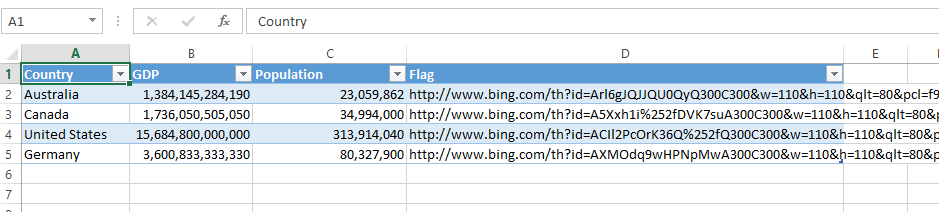Adding images to Power View
- Make that Power View report pop and add a little visual touch by adding images to your data! To get started add links to the images you want to use in your data source - the steps are similar for Power View in Excel and Power View standalone.
Then under the 'Advanced' tab in Power Pivot set the 'Data Category' of the field containing the image links to 'Image URL'.
From this point Power View will download and display the linked images when the field is used. Check images out with tiles and slicers.
Links
- Great walkthrough of using QR codes in Power View https://www.sqljason.com/2013/11/qr-codes-in-power-view.html
Tips
- Stick to PNGs and JPEGs . Gifs & vector images are not supported.
- Images need to be able to be accessed anonymously.
Comments
- Anonymous
July 24, 2014
active directive des donnees des fichiers