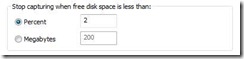No Frames Captured Due to Disk Quota
In certain instances, you start a capture and no frames are captured. Or perhaps the UI suddenly stops displaying new frames. The display doesn't indicate any dropped frames and you've already verified that your selected adapter is the one that should see the traffic. Mysteriously, this worked in the past or maybe it never at all. What could be wrong?
Disk Quota Comes Into Play
We have a concept of a disk quota with Network Monitor. The idea is to protect you from filling up your disk drive. In some cases, a user might not be prepared for the fire hose of traffic that can flood your disk drive when you capture from your 1 Gig network. By default the quota is set to %2 of your disk space which means with a 100MB disk, we try to leave you 2MB free. For example on a 1Gig network, the amount of data you are capturing could easily be 100 Megs a second or more. So our intent is to protect the user from a low disk situation. This is especially critical on servers where low disk space can cause havoc.
An unintended outcome of the disk quota is that frames in the UI and NMCap won't get captured once this quota is met. Furthermore no appropriate error message is displayed leaving you befuddled. In the UI the conversation tree will state "waiting for network traffic...", but no frames ever appear. For NMCap with a filter you will see the same kind of behavior and the saved frame count never increments. For NMCap and no filter, the symptom is somewhat different. Instead, once you reach the limit, we will continue to process the remaining frames. However, the pending frame count never returns to zero.
Changing the Disk Quota
You can change the disk quota. In some circumstances, 2% can represent a large amount of disk space since it a percentage of your total disk size. We allow you to set the quota based on an absolute disk value as well as a percentage. In the UI this can be done by going to the Tools menu, Options, and clicking on the Capture tab.
If you are using NMCap, there is a command line option for either choice: /MinDiskQuotaPercentage and /MinDiskQuota. The default here is also 2%.
Wrap Up
So, if you are taking a capture and find the display is not updating any new frames, in addition to making sure you have the correct adapter selected, check and make sure you have more than 2% of your disk space show as free. If not, adjust the disk quota setting if this is not appropriate for your disk size.
Comments
Anonymous
January 01, 2003
thanksAnonymous
October 14, 2011
el producto no lo e me lo esta recomendado graciasAnonymous
June 22, 2015
so how do you delete the files? Is it me or is it completely a secret?Anonymous
June 23, 2015
@Cope, which files are you talking about? Can you clarify your question?