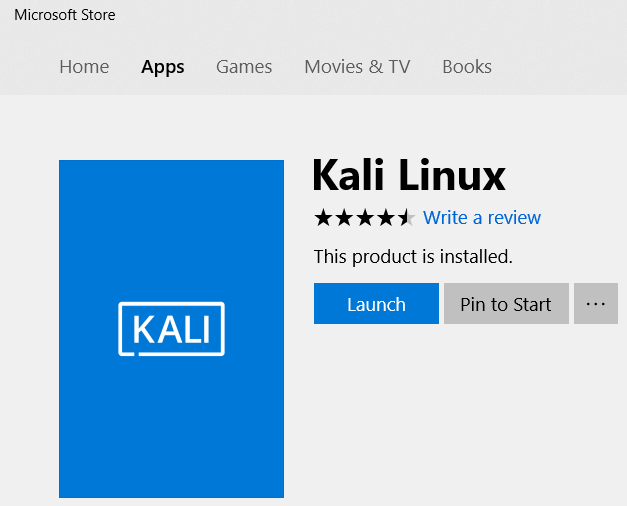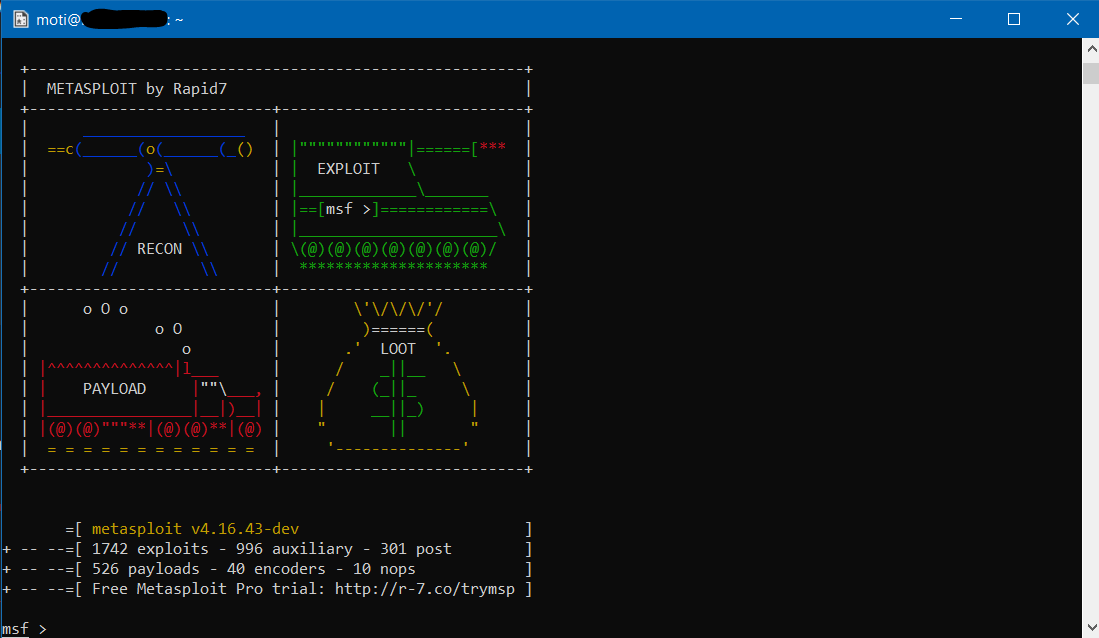Setting up Kali Linux on Windows Subsystem for Linux
Kali Linux on Windows 10
"Kali Linux on Windows 10? What the hell?" – one might ask. But we are in the year 2018 and we can run Linux directly on Windows, install SQL server on Linux and Microsoft is the top open-source contributor on GitHub.
Using one PowerShell command and a download from the Store, and you can have Kali Linux on your desktop. Very cool!
Getting Started
- On Windows 10 Open PowerShell and run the following command (reboot is required)
Enable-WindowsOptionalFeature -Online -FeatureName Microsoft-Windows-Subsystem-Linux
- Download Kali Linux from the Windows Store and launch it
- Now that we are in the Kali Linux instance, create a username and a password using the wizard
- Update the image by running the following commands:
- export LANG=C
- sudo apt-get update
- sudo apt-get dist-upgrade
- sudo apt-get clean
- Setup Metasploit (Penetration Testing Tools)
- Due to the store image being trimmed down, in order to install Metasploit you will need to download it
- Your Anti-Virus may identify the tools as malware, you can define exceptions in your Anti-Virus settings for the following folder: %LocalAppData%\Packages\KaliLinux.<Package_ID>\LocalState
- Run the following command:
- sudo apt-get install metasploit-framework
- Once it has completed you are able to then run Metasploit using the following command
- msfconsole
And this is only the beginning :)
Resources
- Official blog post: https://www.kali.org/news/kali-linux-in-the-windows-app-store/
- Windows Subsystem for Linux (WSL) frequently Asked Questions: https://docs.microsoft.com/en-us/windows/wsl/faq
Comments
- Anonymous
March 07, 2018
The comment has been removed - Anonymous
March 07, 2018
The comment has been removed